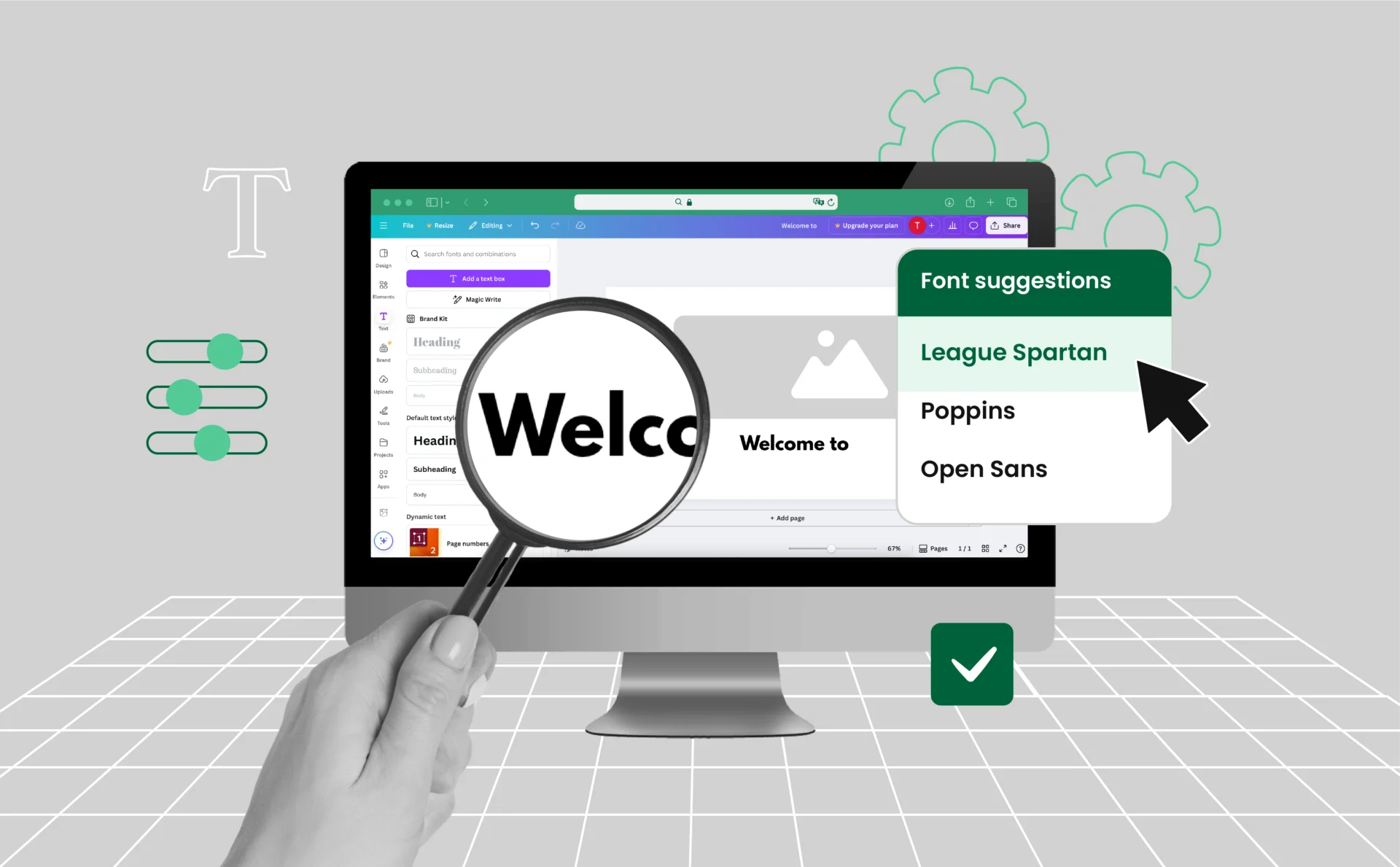
Canva Font Finder: How to Find Fonts for Canva Projects
For social media managers, fonts play a central role in building recognition and trust. Every post, story, or ad reflects a brand’s identity, and consistency in typography is key to maintaining a professional look across platforms. The challenge is that Canva, while powerful, does not include a native font identification tool. This means that when working with client-provided assets, recreating competitor styles, or maintaining brand guidelines, identifying fonts often requires a few extra steps.
This guide shows social media managers how to identify and apply fonts in Canva to save time, stay consistent, and create polished designs across platforms.
Key Takeaways
- Canva doesn’t offer native font recognition, but you can still identify fonts using external tools.
- You’ll learn how to import images into Canva and manually match fonts from its library.
- Third-party tools like WhatTheFont and FontSquirrel can accurately detect fonts from images.
- Uploading custom fonts to Canva is simple and allows you to maintain brand consistency.
- Multilogin can simplify managing multiple social media accounts, making collaboration and workflow more efficient.
Why Do You Need to Identify Fonts
- Stay on trend
Fonts shape how a trend feels online. When a new style takes off on Instagram or TikTok, identifying the font quickly helps you recreate the look while it’s still fresh and relevant. - Protect brand consistency
Every platform — from Instagram carousels to LinkedIn banners — should look like it comes from the same brand. Matching and standardizing fonts ensures followers recognize your content instantly. - Work seamlessly with client assets
Clients often hand over logos, screenshots, or past posts without font details. Identifying those fonts lets you design new content that feels like a natural extension of their brand. - Gain inspiration from competitors
Spotting competitor fonts isn’t about copying — it’s about understanding design trends in your industry. It helps you create content that feels modern while still unique to your brand. - Streamline team collaboration
When multiple people touch a content calendar, font mismatches can creep in. Identifying and uploading the right fonts to Canva keeps the entire team aligned and prevents design inconsistencies.
Does Canva Have a Font Identifier?
Canva is full of features for styling and customizing text, but one thing it still lacks is a font-identifier feature. That is to say, if you notice a font in an image — perhaps in a logo, poster, or screenshot — Canva won’t immediately tell you what it is. But that doesn’t necessarily mean you’re out of luck. There are some awesome workarounds that combine Canva’s design capabilities with third-party font recognition software so that you can easily find and use the correct typography.
How to Import an Image into Canva
To start identifying a font from an image, the first step is getting that image into your Canva workspace. This allows you to visually compare fonts side by side as you work through the matching process.
Step-by-Step Guide:
- Open a Project
Start a new design or open an existing one in Canva. - Upload the Image
Click on the “Uploads” tab in the left toolbar, then select “Upload files” to choose an image from your device. - Add the Image to Your Canvas
Once uploaded, drag the image onto your design. Resize and position it for a clear view of the text you want to match.
Uploading your reference image sets the stage for manual matching or using external font tools in the next steps.
Manually Matching Fonts in Canva
Once your image is on the canvas, you can begin manually identifying and matching fonts using Canva’s built-in library. For social media managers, this step is especially useful when deadlines are tight, since it allows you to replicate a look without leaving Canva or waiting on external tools.
Tips for Manual Font Matching:
- Create a Text Box
Type out the same word or phrase from your reference image so you can compare it directly. This is particularly helpful when trying to recreate text for Instagram carousels or Facebook ads. - Browse Fonts Visually
Scroll through Canva’s font dropdown and look closely at letter shapes, weights, and spacing. Matching these details ensures that your social posts look polished and consistent with your brand or client’s style. - Adjust Styling for Accuracy
Play with letter spacing, size, and weight to fine-tune the look. Small adjustments can make your captions or ad copy feel seamless alongside branded visuals. - Use Font Pairing Suggestions
Canva often suggests complementary fonts. This is a quick way to build cohesive post templates — for example, pairing a bold header font for Instagram Reels covers with a clean, readable body font for captions in a carousel.
Manual matching might take a few minutes, but it’s often the fastest way for social media managers to keep campaigns visually consistent without breaking their workflow.
Using Font Identification Tools
If manual matching doesn’t get you close enough, font identification tools can help you pinpoint the exact typeface — or at least a close alternative. These tools use image recognition to analyze the text and suggest font matches, saving you time and guesswork.
Top Font Detection Tools:
- WhatTheFont (by MyFonts)
Upload your image and the tool quickly scans it, offering font suggestions based on visual characteristics. - FontSquirrel Matcherator
A robust option that can identify fonts and provide download links for commercial or free use. - Fontspring Matcherator
Similar to FontSquirrel but with a slightly different algorithm and additional font detail support.
How to Use These Tools with Canva:
- Upload your image to the tool.
- Let the tool identify possible fonts.
- Search for the suggested font in Canva’s library.
- If it’s not available, download the font and upload it to Canva (Pro feature only).
These tools are especially helpful when you’re working with stylized or less common fonts that aren’t easy to eyeball.
How to Use Identified Fonts in Canva
Once you’ve identified the font you want to use — either through manual matching or an external tool — the next step is integrating it into your Canva project. If the font is already available in Canva’s library, you can use it right away. If not, Canva Pro users have the option to upload custom fonts.
Using a Font Found in Canva:
- Select your text box.
- Open the font dropdown and type the font name.
- Apply it and adjust size, spacing, or weight as needed.
Uploading a Custom Font (Canva Pro only):
- Go to your Brand Kit from the Canva home dashboard.
- Scroll to the Fonts section and click “Upload a font.”
- Choose the font file (OTF, TTF, or WOFF) from your computer.
- Confirm you have the right to use the font commercially.
- Once uploaded, it will appear under Uploaded Fonts and be available in your editor.
This process allows you to maintain brand consistency and ensure your designs look exactly as intended.
Best Practices for Font Use
Choosing the right font is only half the battle — how you use it can make or break your design. Following a few best practices can help you maintain visual consistency, enhance readability, and create polished, professional-looking projects in Canva.
Tips for Effective Font Usage:
- Be Consistent
Stick to 1–2 fonts across your design. Too many typefaces can make your project feel cluttered and unfocused. - Prioritize Readability
Avoid overly decorative fonts for body text. Use clean, legible fonts and ensure sufficient contrast with the background. - Pair Fonts Wisely
Combine a bold heading font with a simpler body font (e.g., serif + sans-serif). Canva’s font pairing suggestions can help you strike the right balance. - Align with Your Brand
Choose fonts that reflect your brand’s personality—whether it’s modern and sleek, playful and casual, or classic and elegant.
When used thoughtfully, fonts can elevate your design, reinforce messaging, and create a cohesive visual experience.
Design Tips for a Professional Look
Choosing a good font is crucial, but making the right presentation of it in your design is equally crucial. Canva offers a couple of easy-built-in features to help you in creating clean and neat designs appear professional-looking — even if you’re not a professional designer.
1. Start with Templates
Start with Canva templates. They’re created by experts and feature well-proportioned layouts, effective font pairing, and smart use of space. Customize them with your own text and colors to maintain it on-brand.
2. Utilize Alignment Tools and Grids
Ensure your design remains clean by utilizing Canva’s grid systems and alignment tools. They help you maintain elements in perfectly aligned positions, thereby preventing an off-balance or messy design.
3. Create Breathing Room
Space must always be respected. Give enough space to your text and elements so that they do not get pushed together or near the edges. Clean spacing leads to clarity and easier readability.
4. Step Back and Review
After designing, take a moment to step back. Look at your layout with fresh eyes. Make minor tweaks to font sizes, spacing, or positioning if needed. These final adjustments often make the biggest difference in overall quality.
Bonus: How to Simplify Social Media Account Management
For many social media managers, one brand isn’t enough — you’re often juggling several client accounts across platforms like Instagram, TikTok, Facebook, LinkedIn, and YouTube. Managing them efficiently is just as important as choosing the right fonts and visuals. Without the right tools, switching between accounts can quickly become time-consuming and chaotic.
How Multilogin Can Help
Multilogin is a powerful solution designed for professionals who handle multiple accounts. Instead of logging in and out repeatedly or risking account mix-ups, Multilogin lets you:
- Run multiple accounts in one place
Each account is isolated in its own browser profile, preventing conflicts and keeping sessions stable. - Collaborate with your team
Share account profiles securely with team members. Everyone can work on the same set of accounts without sharing raw credentials, making collaboration smoother and safer. - Save time and reduce errors
No more manual switching or remembering dozens of logins. With everything organized, you can focus on creating and publishing content instead of fighting with account access.
For social media managers balancing multiple clients or large-scale campaigns, Multilogin streamlines operations and gives you more time to focus on creative work — like applying those perfectly matched fonts in Canva.
Check out our special offer discount to start managing multiple social media accounts more efficiently with Multilogin.
If you’re managing multiple clients, you might also find our guide on the social media accounts marketplace useful for exploring account growth and management opportunities.
FAQ
Does Canva have a built-in font finder?
No, Canva does not currently include a built-in font finder tool. While Canva offers an extensive library of fonts, it does not automatically identify fonts from images. Social media managers and designers often use external tools like WhatTheFont or FontSquirrel Matcherator to find fonts for Canva projects.
How can I find a font from an image in Canva?
To find a font from an image in Canva, first upload the image to your Canva workspace. Then, manually match the font by typing out sample text and comparing it to Canva’s font library. If that doesn’t work, you can use a font finder by image tool such as WhatTheFont. Once you identify the typeface, you can search for it in Canva or upload it if you have Canva Pro.
Can I use a Canva font finder by image?
While there isn’t an official Canva font finder by image, you can combine Canva with third-party tools. Upload your image to a service like FontSquirrel Matcherator, then search for the suggested fonts in Canva. This approach is often called a font finder for Canva by image workflow.
What is the best way to find my font in Canva?
The best way to find my font in Canva is to start with manual matching inside Canva’s editor. For faster results, use an external font finder tool to scan your image, then look for that font in Canva’s library. If it’s unavailable, Canva Pro users can upload the exact font to their Brand Kit.
How do I use a font finder tool with Canva?
A Canva font finder tool isn’t built into the platform, but here’s how you can integrate one into your workflow:
-
Upload your image with text to a tool like WhatTheFont.
-
Get a list of possible font matches.
-
Search for those fonts directly in Canva.
-
If the font isn’t available, upload it as a custom font with Canva Pro.
Can I find a font from an image on Canva for free?
Yes. To find a font from an image on Canva without paying, you can use free tools like FontSquirrel Matcherator or WhatTheFont’s free version. Once identified, search Canva’s free font library to see if the font is available. If it’s not, you may need a Pro subscription to upload it.
Why do social media managers need a Canva font finder?
Consistency is critical in social media design. Using the right fonts ensures brand recognition across posts, ads, and stories. A font finder for Canva helps social media managers recreate trending styles, maintain client branding, and keep content professional across multiple platforms.
Conclusion
Finding and utilizing the right font is crucial for professional designs. Although Canva doesn’t have a native font-identifying feature, several online tools, such as WhatTheFont and FontSquirrel, can aid with font recognition from an image. In fact, you can upload your worthy font to Canva and apply it across the board for maximum consistency and brand presence in your designs.
By following the smartest rules of font selection and layout design, your Canva projects will always be a step above the rest and will leave a lasting impact with those polished visuals.