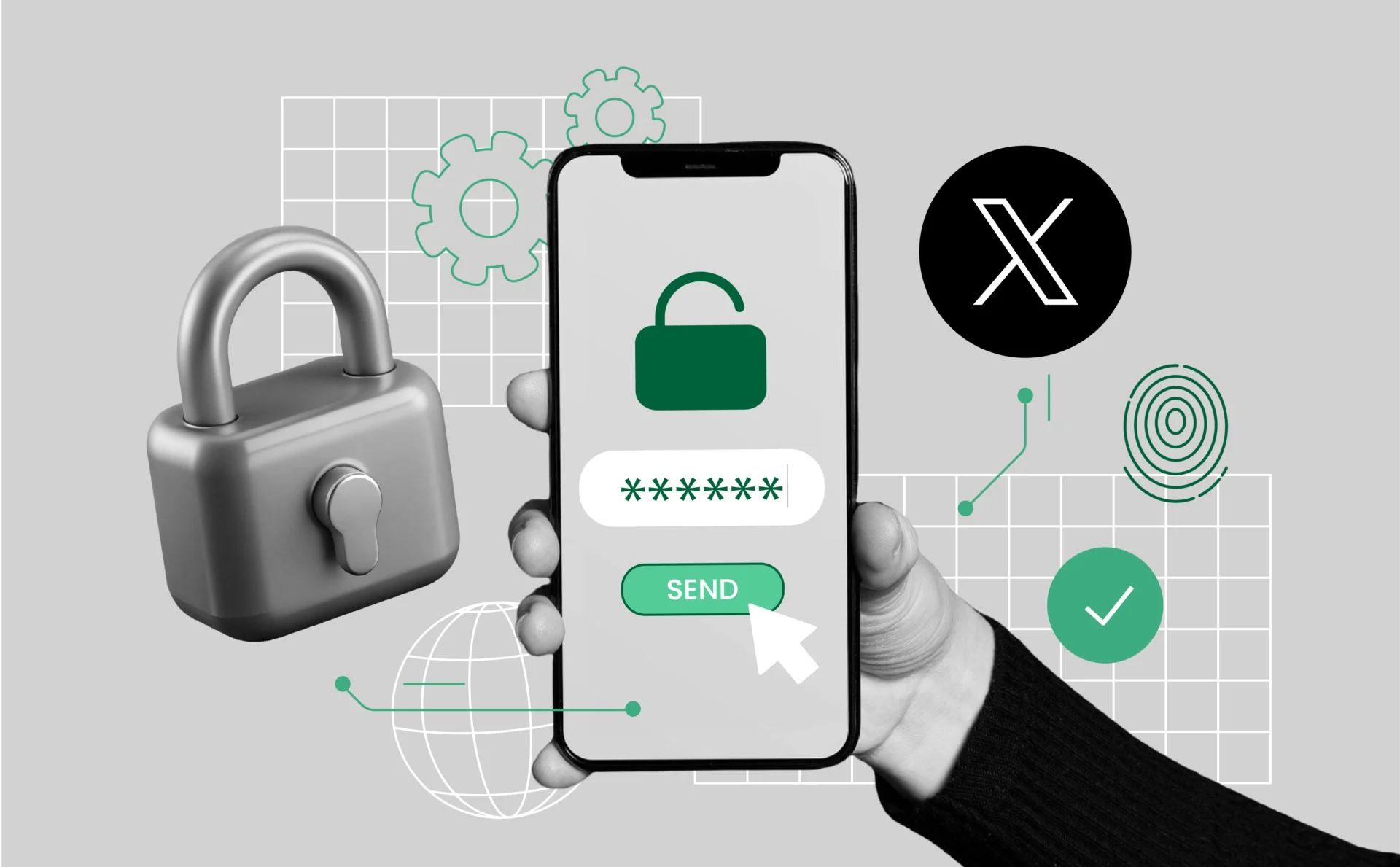
Code Generator App for Twitter (X): Updated Complete 2FA Guide
Securing your Twitter (now X) account is more important than ever, as cyberattacks and account takeovers continue to rise. One of the best ways to protect yourself is by enabling two-factor authentication (2FA) with a code generator app. If you’ve ever wondered what is a code generator app for Twitter, it’s a tool that creates time-based security codes on your phone, offering stronger protection than SMS or email.
In this tutorial, you’ll learn step by step how to install, use, and troubleshoot 2FA with a code generator app.
For a broader perspective on scaling across platforms, see our breakdown of multi-account management, its benefits, and how to prevent bans.
Key Takeaways
- A code generator app is the most secure way to enable 2FA on Twitter (X), protecting against phishing, SIM swaps, and account takeovers.
- App-based 2FA is free and available to all users, unlike SMS 2FA which is limited to Twitter Blue subscribers.
- Trusted apps like Google Authenticator, Authy, Microsoft Authenticator, and 1Password make setup quick and reliable.
- If you manage multiple accounts, authenticator apps let you store and label codes for each profile in one place.
- Multilogin offers an easier option for multi-account workflows, with GDPR compliance, built-in 2FA, and centralized account management.
What Is a Code Generator App for Twitter?
A code generator app is a third-party authenticator that creates time-based one-time passwords (TOTPs) to verify your identity when logging into Twitter (now X). These apps follow the TOTP protocol, which produces a new secure code every 30 seconds—without needing an internet connection or your phone number.
Compared to SMS or email codes, authenticator apps provide stronger protection and a smoother login experience. Here’s why they stand out:
- Independent of networks: Works offline, so you’re not relying on text messages, email servers, or mobile carriers.
- More secure: Protects against SIM-swap attacks, phishing, and message interception.
- Fast and reliable: Codes refresh automatically every 30 seconds, ensuring quick access when you need it.
- Personalized security: Once connected to your Twitter account, only your device can generate the login codes.
- Best practice for all users: Whether for personal use, managing a brand, or securing a professional presence, a code generator app is the safest and most practical option for 2FA on Twitter.
Why Two-Factor Authentication (2FA) Matters on Twitter
Data breaches, phishing scams, and identity impersonation attacks continue to rise, making strong account protection essential. Twitter accounts—especially those connected to personal brands, businesses, or public figures—are common targets for hackers. Two-factor authentication (2FA) offers a reliable safeguard by requiring more than just your password.
Here’s why 2FA makes a difference:
- Stops unauthorized logins: Even if your password is stolen, attackers can’t access your account without the one-time code generated on your device.
- Protects against phishing: A second verification step blocks many phishing attempts that rely on tricking you into sharing your credentials.
- Safer than SMS codes: Code generator apps work offline, don’t depend on text messages, and protect you from SIM-swap attacks.
- Accessible for everyone: While Twitter now restricts SMS-based 2FA to paying subscribers, app-based 2FA is free and widely available.
Enabling 2FA takes only a few minutes but dramatically increases your account’s security. For most users, a code generator app is the best and most practical choice.
Best Code Generator Apps You Can Use
Choosing the right authenticator app can greatly improve both your Twitter (now X) security and convenience. Below are the top options, with their key features:
Google Authenticator
- Simple and lightweight design.
- Works offline without needing internet or mobile signal.
- Widely supported across most apps and services.
- Limitation: no backup or recovery if you lose your device.
Authy
- Encrypted cloud backups to restore codes if you change devices.
- Multi-device syncing across phone, tablet, and desktop.
- Easy recovery options for added peace of mind.
- Strong choice if you want flexibility and redundancy.
Microsoft Authenticator
- Enterprise-grade security with strong account recovery.
- Integrates seamlessly with Microsoft services.
- Extra features like password autofill and secure storage.
- Suitable for both professionals and everyday users.
1Password
- Combines password management with TOTP generation.
- Secure vault with cross-platform syncing.
- Ideal for users already managing passwords in 1Password.
- Centralizes logins and authentication codes in one app.
Duo Mobile
- Robust enterprise-grade authentication.
- Supports push-based login approvals for faster sign-in.
- Works with both corporate and personal accounts.
- Trusted by organizations, but simple enough for individuals.
All of these apps integrate smoothly with Twitter’s 2FA. Setup usually takes less than two minutes, and your best choice depends on whether you want simplicity, backups, or enterprise-level security.
How to Set Up 2FA on Twitter Using a Code Generator App
How to Set Up 2FA on Twitter Using a Code Generator App
Setting up two-factor authentication (2FA) with a code generator app on Twitter (now X) takes just a few minutes. Follow these steps:
1. Download a Code Generator App
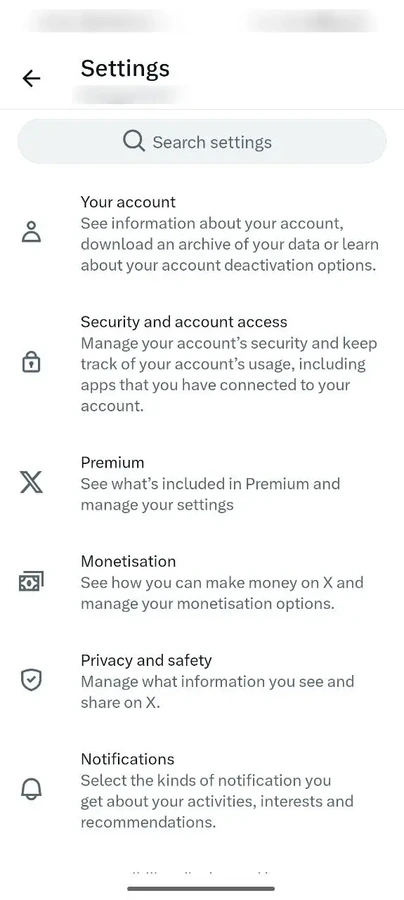
Install a trusted authenticator app such as Google Authenticator, Authy, or Microsoft Authenticator on your smartphone.
2. Go to Twitter Settings
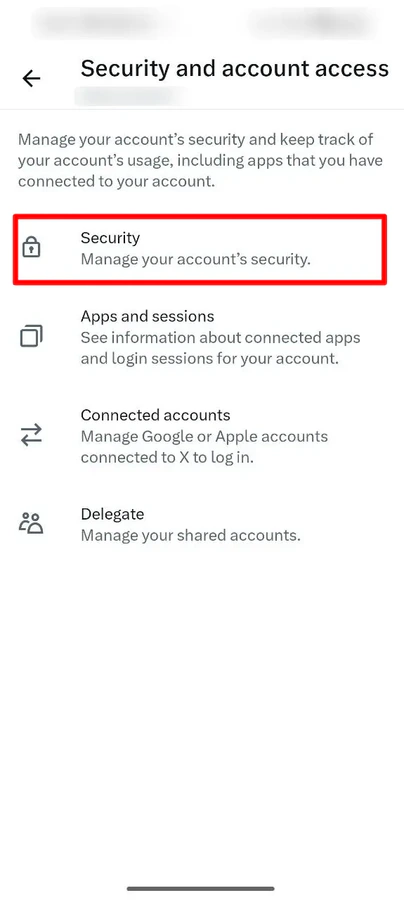
Open the X app or website. Then, tap your profile icon and go to:
Settings and Support > Settings and Privacy > Security and Account Access > Security.
3. Enable Two-Factor Authentication
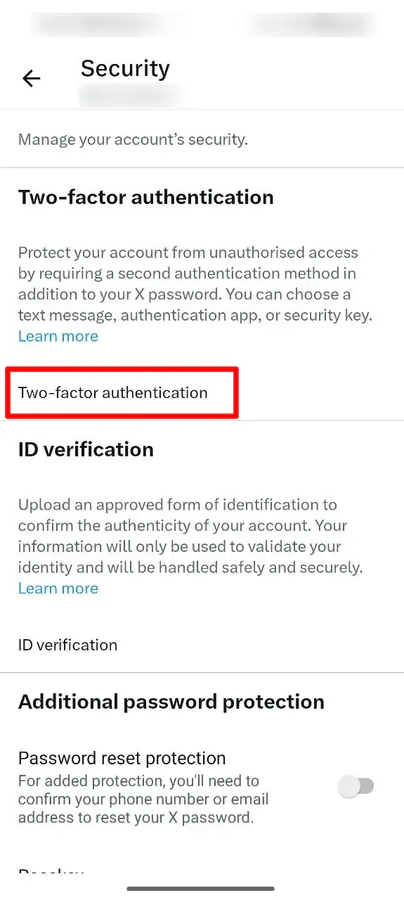
Select Two-Factor Authentication. Choose Authentication App as your preferred method.
4. Verify Your Identity
Enter your Twitter password. Confirm your email address if it hasn’t already been verified.
5. Scan the QR Code
Tap Link App Now to display a QR code. Open your authenticator app and scan the QR code to connect it to your Twitter account.
6. Enter the Verification Code
Your app will generate a 6-digit code. Type this code into Twitter to confirm the connection.
7. Save Your Backup Codes
Twitter will provide backup codes. Store them securely (e.g., in a password manager) in case you lose access to your authenticator app.
✅ That’s it — your Twitter account is now protected with a stronger layer of security.
How to Log In with a Code Generator App
Once you’ve enabled 2FA with a code generator app, logging into your Twitter account becomes a two-step process — but one that greatly improves your account security.
Here’s how it works:
1. Enter Your Username and Password
Start by logging in as usual on the Twitter app or website.
2. Retrieve the Code from Your Authenticator App
Open the linked code generator app on your phone. You’ll see a 6-digit code that refreshes every 30 seconds.
3. Enter the Code Prompted by Twitter
Type the current code into the field provided. Twitter will verify it and grant access if it matches.
4. Optional: Use Backup Codes
If you don’t have access to your authenticator app, use one of the backup codes you saved during setup.
This process adds only a few seconds to your login time — but saves you from potential account takeovers.
Curious about other platforms? Here’s how to handle two Pinterest accounts with the same email without running into login conflicts.
Common Issues and How to Fix Them
Even with a smooth setup, users occasionally run into hiccups when using a code generator app for Twitter. The good news? Most issues have simple fixes.
Issue #1: Code not working
This usually happens if your phone’s time is out of sync. Go to your authenticator app settings and enable Time correction for codes to fix it.
Issue #2: Lost or deleted the code generator app
If you lose access to the app, use one of your backup codes to log in. From there, you can re-link a new app.
Issue #3: Can’t scan the QR code
No problem — Twitter provides a manual code as an alternative. Just copy and paste it into your authenticator app.
Issue #4: No code appears in the app
Make sure you completed the setup process. If you skipped the final verification step in Twitter, the app won’t generate valid codes.
Addressing these quickly ensures you don’t lose access — and reinforces the reliability of using 2FA with a code generator app.
What to Do If You Lose Access to Your Code Generator App
Losing your phone — or deleting your code generator app — doesn’t have to mean losing your Twitter account. There are a few smart recovery steps you can take:
- Use a Backup Code
When you first set up 2FA, Twitter provides backup codes. These one-time-use codes let you access your account even without the app. Always store them in a secure, offline location. - Access Twitter from a Trusted Device
If you’re still logged in on another device (like your desktop), you can disable 2FA temporarily or link a new authenticator app. - Reset 2FA Through Account Recovery
If you’re locked out entirely, visit the Twitter login help page and go through the identity verification process to reset 2FA settings. - Enable Multi-Device Support (if using Authy)
Authy allows you to restore access on a new device using your account credentials — another reason it’s a user-friendly option.
Preparation is key. Always save backup codes and consider using an authenticator app that offers cloud recovery.
How to Disable 2FA on Twitter Safely
There may be times when you need to disable two-factor authentication — like switching devices, sharing account access, or troubleshooting login issues. While 2FA is a strong layer of security, Twitter allows you to turn it off quickly if needed.
Follow these steps to disable 2FA on Twitter:
1. Open Twitter Settings
Go to Settings and Support > Settings and Privacy > Security and Account Access > Security.
2. Tap Two-Factor Authentication
You’ll see all enabled methods — tap the slider next to Authentication App to disable it.
3. Confirm Your Password
Twitter will ask you to enter your account password for verification.
4. Acknowledge the Risk
Disabling 2FA removes an important security layer. Twitter will notify you of this risk before proceeding.
Once disabled, you’ll log in using only your password — so be sure to re-enable 2FA when you’re done making changes or transferring control.
Managing Multiple Twitter/X Accounts with 2FA
If you manage more than one Twitter (X) account, the first step is to enable 2FA on each of them individually. This ensures that even if one password is compromised, every account has its own protection.
- Enable app-based 2FA on each account — use an authenticator app like Authy, Google Authenticator, or 1Password. Each account will generate its own unique 6-digit code.
- Label accounts clearly — tag entries in your app (Main Account, Brand Account, Client A) so you know which code belongs to which profile.
- Store backup codes safely — keep Twitter’s backup codes in a secure vault or password manager so you can always recover access.
While this method is secure, it can become overwhelming if you’re juggling many accounts. That’s where Multilogin comes in.
Multilogin is a secure anti-detect browser for managing multiple accounts, with full GDPR compliance to protect your privacy and built-in 2FA support to keep your accounts safe.
- Create multiple profiles in Multilogin without enabling 2FA on each individual Twitter account.
- Secure Multilogin itself with 2FA — this locks down the entire environment, protecting all the accounts you manage in one step.
- Add Twitter 2FA selectively — for higher-value or sensitive accounts, you can still enable 2FA directly in Twitter on top of Multilogin’s protection.
This layered approach gives you strong security across the board while keeping management efficient and convenient.
If you’re also running multiple financial profiles, check out our guide on managing multiple PayPal accounts securely and without issues.
FAQ
What is a code generator app for X?
A code generator app for X (formerly Twitter) is an authenticator app that creates time-based one-time passwords (TOTPs). These 6-digit codes refresh every 30 seconds and are required in addition to your password when you log in, making your account much harder to hack.
What is a code generator app for Twitter?
A Twitter code generator app is simply another way of saying an authenticator app, such as Google Authenticator, Authy, or Microsoft Authenticator. Once linked, these apps generate secure login codes directly on your device without needing SMS or email.
What is the Twitter code generator app on iPhone?
There isn’t an official Twitter code generator app for iPhone. Instead, you can use third-party apps like Google Authenticator, Authy, Microsoft Authenticator, or 1Password from the App Store. All of them work seamlessly with Twitter’s 2FA feature.
Why is Twitter (X) asking for a code generator app?
If Twitter is asking for a code generator app, it means you enabled app-based two-factor authentication. To log in, you need to open the authenticator app you linked to Twitter and enter the 6-digit code shown there.
What is the code generator app for X that I should use?
X does not provide its own official code generator app. Instead, you can choose a trusted third-party authenticator such as Google Authenticator, Authy, or 1Password. The choice depends on whether you want features like cloud backup (Authy) or password vault integration (1Password).
What code generator app does X use?
X doesn’t use a proprietary code generator app. Instead, it supports any app that follows the industry-standard TOTP protocol. Popular options include Google Authenticator, Authy, Microsoft Authenticator, and Duo Mobile.
Why is X asking me for a code from a code generator app?
This happens when 2FA is enabled on your account. To log in, open the authenticator app you connected with X, find the 6-digit code for your account, and enter it during sign-in. If you can’t access the app, you can use one of your backup codes to log in.
Final Thoughts: Why You Should Enable 2FA Today
Securing your Twitter (now X) account with 2FA is no longer optional — it’s a necessity in today’s threat landscape. Code generator apps like Authy, Google Authenticator, and 1Password provide the strongest protection against phishing, SIM swaps, and unauthorized logins, while still being simple to use. For those managing multiple accounts, enabling 2FA on each profile is the first line of defense, but solutions like Multilogin make the process easier by centralizing account management in a secure, GDPR-compliant environment with built-in 2FA.
Whether you’re protecting a single profile or juggling dozens, the key takeaway is the same: a few extra seconds at login can save you from a costly account takeover. Start with app-based 2FA today and, if you’re managing many accounts, use Multilogin to keep everything secure and efficient.