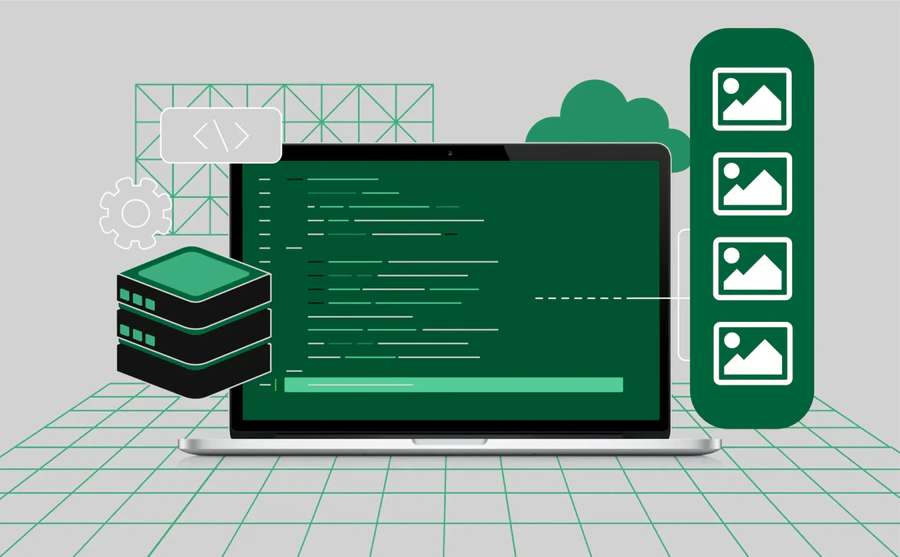
Extracting Images from Website with 9 Simple Methods
Knowing how to extract image from website is essential for marketers, researchers, designers, developers, and data scientists. It saves hours of manual work while enabling dataset building, product analysis, inspiration-gathering, and market research.
This guide explains six proven methods to scrape and download images, complete with code samples, troubleshooting tips and today’s best tools.
What Is an Image Scraper?
An image scraper is a tool or script that automatically extracts images from websites by accessing web pages, identifying image files, and downloading them in bulk. Image scrapers can also collect metadata such as image URLs, alt text, and dimensions, enabling content aggregation, SEO analysis, or dataset building.
9 Methods to Extract Image from Website
1) Antidetect Browsers (Multilogin)
Multilogin is an antidetect browser built for scraping and automation. It lets you create multiple browser profiles with unique fingerprints, making large-scale, undetectable image extraction possible even on complex websites with infinite scroll, AJAX loading, and strict anti-bot protections.
Key Features
- Multiple isolated profiles with unique fingerprints
- Proxy management and scheduling
- Works with Python, Puppeteer, Selenium
- Handles infinite scroll, AJAX, and anti-bot checks
How to Use for Image Extraction
- Create profiles and attach proxies in Multilogin
- Launch your script (Puppeteer/Selenium/Python) through each profile
- Automate scrolling/pagination to load images, capture URLs, and download
Pros
- Stealthy and scalable for professional use
- Plays well with existing code and pipelines
- Robust against dynamic content and anti-bot systems
Cons
- Paid/pro-level setup and ops overhead
- Requires scripting to unlock full potential
- Heavier resource usage than simpler tools
2) Browser Extensions (Image Downloader; Firefox Media Viewer)
Browser extensions and built-in browser tools are the fastest way to grab images from a single page. They’re ideal for quick audits or one-off saves, though they struggle with heavy JavaScript or infinite scroll.
Key Features
- One-click enumeration of images (Chrome/Edge extensions)
- Filters by size/type to skip icons and sprites
- Firefox: built-in View Page Info → Media (no install)
How to Use for Image Extraction
- Chrome/Edge: install Image Downloader → open page → click icon → filter → bulk download
- Firefox: right-click page → View Page Info → Media tab → select → Save As
Pros
- Zero/low learning curve; very fast on single pages
- No coding required
- Great for quick checks and small batches
Cons
- Limited with lazy loading/infinite scroll
- Page-by-page workflow doesn’t scale
- Minimal metadata beyond URLs/filenames
3) Online Tools (Extract.pics, Image Cyborg)
Paste a URL, preview the images, and download—no installation required. Online tools are convenient for one-offs but can choke on very large or protected pages.
Key Features
- URL input with visual previews
- Bulk selection and download (often zipped)
- No software to install
How to Use for Image Extraction
- Open the tool → paste the target URL
- Let it enumerate → preview and select images
- Download selected items in bulk
Pros
- Ultra-lightweight and accessible
- Visual filtering avoids junk images
- Good for occasional tasks
Cons
- Batch size/time-out limits possible
- Limited control over naming/metadata
- May fail on highly dynamic or guarded pages
4) No-Code Scraping Platforms (Octoparse, ParseHub)
Visual scrapers let non-developers build extraction flows that navigate pages, scroll, and capture images plus related data (e.g., product info) without writing code.
Key Features
- Point-and-click selectors; auto-detect lists/images
- Pagination & infinite scroll handling
- Exports image URLs with structured metadata
- Cloud runs, scheduling, and proxy rotation
How to Use for Image Extraction
- Configure a workflow: list pages → detail pages → image fields
- Enable pagination/scroll to load all images
- Export image URLs (and metadata) or use built-in downloaders
Pros
- No coding; team-friendly
- Scales via cloud scheduling
- Captures images and rich metadata together
Cons
- Less flexible than custom code
- Subscription costs for advanced features
- May struggle with complex anti-bot defenses
5) Python Scripts (Beautiful Soup + Requests)
A code-first approach that gives full control and reproducibility. Perfect for pipelines where you need to parse HTML, resolve relative paths, and manage naming/metadata. Pair with Selenium for JS-heavy pages.
Key Features
- Programmatic parsing of <img> tags and attributes
- Control over file naming, folders, dedupe, retries
- Integrates with databases, queues, and storage
How to Use for Image Extraction
- Fetch HTML with requests; parse with Beautiful Soup
- Extract image src/srcset, normalize URLs, and download\
- Add logging, error handling, and throttling; use Selenium if JS rendering is required
Pros
- Maximum flexibility and transparency
- Easy to version and automate
- Cheap (open source) and portable
Cons
- Requires coding skills and maintenance
- Needs extra work for JS rendering and anti-bot handling
- More setup time than plug-and-play tools
6) Automated Browsers (Selenium, Puppeteer)
Control a real or headless browser to render JavaScript, scroll, click, and reveal lazy-loaded images—exactly what complex sites require.
Key Features
- Full DOM rendering and event simulation
- Infinite scroll, clicks, and waits for network/DOM idle
- Extract final image URLs post-render
How to Use for Image Extraction
- Script scroll loops and waits for content to load
- Query DOM for <img>/background images; capture URLs
- Download with your language’s HTTP client
Pros
- Works on JS-heavy, modern frameworks
- Precise timing and interaction control
- Reusable for many scraping tasks beyond images
Cons
- Heavier and slower than static parsers
- Requires driver/binary management
- Easier to detect without additional stealth/proxy tactics
7) Bulk Download from URL Lists
When you already have image URLs (from a sitemap, CSV, or prior crawl), batch downloading is the fastest way to build a dataset.
Key Features
- Consumes TXT/CSV lists of URLs
- Parallelized downloads and retries
- Simple folder/filename conventions
How to Use for Image Extraction
- Prepare a file with one URL per line
- Run a bulk downloader or a short script to fetch all files
- Organize outputs by source/page/category as needed
Pros
- Extremely fast and scalable
- Minimal setup; easy to automate
- Works across OSes and CI/CD pipelines
Cons
- Requires URLs up front (no discovery)
- Broken/expired links cause gaps
- No metadata unless provided separately
8) Command-Line Tools (wget, cURL)
CLI utilities excel at quick, scriptable downloads and recursive grabs where JavaScript isn’t required.
Key Features
- wget -r for recursive crawling with extension filters
- curl -O for direct single-file pulls
- Easy to embed in cron/CI scripts
How to Use for Image Extraction
- Run wget -r -A jpg,jpeg,png -P ./images https://example.com for recursive image fetches
- Use curl -O <image_url> for individual files or loop through a URL list
Pros
- Lightweight, fast, and scriptable
- No extra dependencies on most systems
- Great for pipelines and servers
Cons
- Limited/none JS rendering
- Requires terminal comfort
- Coarse control over complex site logic
9) APIs & Dataset Providers (Unsplash, Flickr, Google Custom Search)
Skip scraping entirely by using official APIs or curated datasets. You get legal, structured access with clean metadata—ideal for many projects.
Key Features
- Query-based image retrieval with metadata
- Clear licensing/terms and rate limits
- Stable endpoints for automation
How to Use for Image Extraction
- Register for an API key
- Query endpoints for images (search terms, filters)
- Store URLs, licenses, and metadata; download as needed
Pros
- Legally safer and more reliable than scraping
- Rich metadata; easy to integrate programmatically
Scales smoothly with quotas and pagination
Cons
- API setup and key management required
- Rate limits and usage restrictions apply
- Catalog limited to provider’s content
Legal сonsiderations when extracting images
Before scraping images, always consider:
- Copyright Laws: Most images are protected; unauthorized use can lead to legal issues.
- Fair Use: Educational or research use may be allowed but varies by jurisdiction.
- Website Terms of Service: Many sites prohibit scraping; review and respect these terms.
- Attribution: Proper credit may be required.
- Commercial Use: Obtain licenses or permissions for commercial use.
Best Practice: Use images from free stock sites or those with Creative Commons licenses when possible.
Troubleshooting and best practices
- Avoid IP Bans: Use proxies, rotate IPs, or tools like Multilogin to mimic real users.
- Handle Dynamic Content: Use tools that render JavaScript or simulate scrolling.
- Extract High-Quality Images: Identify full-resolution URLs by analyzing URL patterns.
- Respect Robots.txt: Check site scraping permissions.
- Use Delays: Add pauses between requests to avoid server overload.
- Organize Data: Save images with meaningful filenames and metadata.
- Stay Updated: Websites change; maintain your scraping setup.
Conclusion
Learning how to extract image from website isn’t a single skill—it’s a toolkit. The approaches above cover everything from quick, one-page saves to repeatable, enterprise-grade pipelines. Pick the method that matches your scale, site complexity, and comfort level, then layer in automation and governance as you grow.