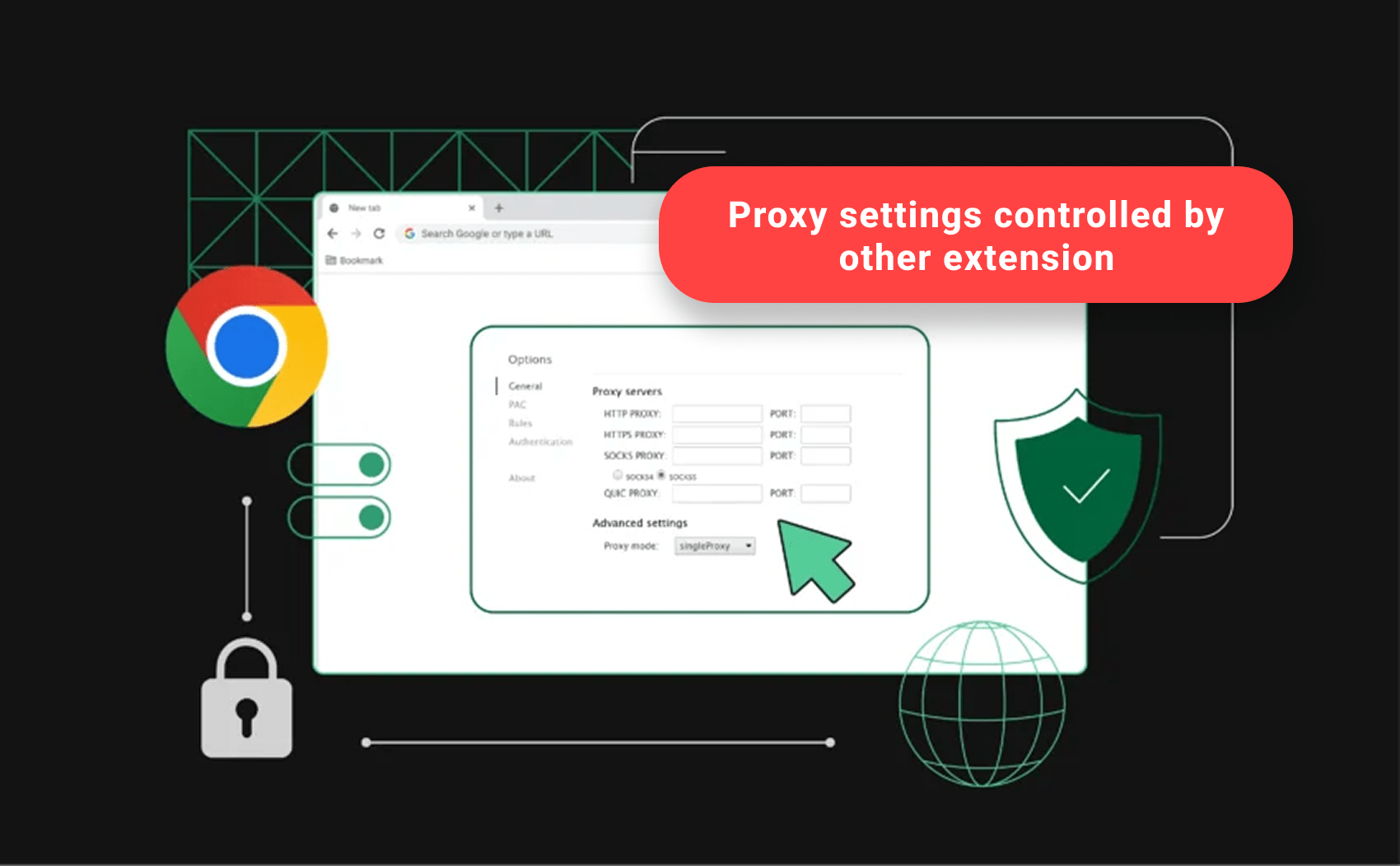
How to Fix the “Proxy Settings Controlled by Other Extension” Error
You open your browser. You try to change a setting. Then you see that frustrating message: “Proxy settings controlled by other extension.” Your browser is locked. You cannot change anything. It feels like someone else is driving your internet connection.
This is a very common problem. It is annoying, but it is usually easy to fix. The message means that some program or browser add-on has taken over your internet settings. It has put a lock on them.
The cause is one of two things. Maybe you installed a VPN or a proxy extension and forgot it was running. Or, more seriously, a malicious program (malware) has hijacked your browser.
Do not worry. This guide will show you exactly how to take back control. We will walk through the quick fixes first. Then we will cover the deeper solutions for when the problem is more serious.
What Does the “Proxy Settings Controlled by Other Extension” Mean?
Your browser is designed to only let one program control the proxy settings at a time. When you see the message, it means an extension has claimed that control. It has put a lock on the settings so nothing else can change them.
There are two main scenarios for this lock:
- Scenario A (Legitimate): You installed a VPN or a proxy extension. These tools need to control your proxy settings to work. When they are active, they put up the lock. You just need to turn them off or remove them.
- Scenario B (Malicious): A bad extension or a piece of malware has secretly installed itself. It is using the proxy setting to redirect your traffic. This is often done to show you ads or steal your information. This is the more serious case.
The Quick Fix: Checking Your Extensions
The fastest and easiest way to fix the problem is to check your browser extensions. This solves the problem most of the time.
1. Disable Everything
Before you start, try this simple trick. Go to your browser’s extension page and disable all your extensions. Then, restart your browser. If the message is gone, you know the problem was one of your extensions. You can then re-enable them one by one to find the culprit.
2. Fix for Chrome and Edge
Chrome and Edge are built on the same technology. The fix is almost identical for both.
- Open the Extensions Page: Type chrome://extensions (for Chrome) or edge://extensions (for Edge) into the address bar and press Enter.
- Look for the Culprit: Look at the list of extensions. Do you see any that you do not remember installing? Or any that look suspicious?
- Disable and Remove: For any suspicious extension, click the blue toggle switch to turn it off. If you are sure you do not need it, click the Remove button.
- Check the Proxy Message: Restart your browser and check if the “proxy settings controlled by other extension” message is gone.
3. Fix for Firefox
Firefox uses a slightly different system, but the process is the same.
- Open the Add-ons Page: Click the three horizontal lines (the menu) in the top right corner. Select Add-ons and themes. Or, type about:addons into the address bar.
- Review Extensions: Look under the Extensions tab. Check for any extensions you did not install or that seem strange.
- Disable and Remove: Click the three dots next to the suspicious add-on. Select Disable or Remove.
- Check the Proxy Message: Restart Firefox and see if the problem is fixed.
The Deeper Fix: Checking System-Wide Settings
If disabling extensions did not work, the problem is likely outside your browser. A malicious program may have changed your operating system’s proxy settings. Your browser is just following the system’s new instructions.
1. Windows Proxy Settings
The most common place for malware to hide is in the Windows system settings.
- Open Proxy Settings: Click the Start button. Type Proxy settings and click the result.
- Check Automatic Setup: Look under the Automatic proxy setup section. Make sure the Automatically detect settings and Use setup script toggles are both turned Off.
- Check Manual Setup: Look under the Manual proxy setup section. Make sure the Use a proxy server toggle is turned Off.
- Save and Restart: Close the window and restart your browser. This should clear the lock.
2. macOS Proxy Settings
For Mac users, the settings are in the Network Preferences.
- Open Network Preferences: Click the Apple menu. Go to System Settings (or System Preferences). Click Network.
- Access Proxy Settings: Click the Details button next to your active network connection (Wi-Fi or Ethernet). Then click the Proxies tab.
- Uncheck Everything: Look at the list of proxy protocols (like Web Proxy, Secure Web Proxy, etc.). Make sure all of them are unchecked.
- Apply Changes: Click OK and then Apply to save the changes.
3. The Registry/Policy Check (Advanced, Simplified)
Sometimes, a program is so aggressive that it changes a system policy. This is a deep-level lock.
- The Problem: The malware has written a permanent rule into your system’s core files (the Registry on Windows). This forces the browser to use the proxy, and you cannot change it.
- The Simple Solution: Do not try to edit the Registry yourself. It is too risky. Instead, use a trusted tool. Run a full scan with a reputable anti-malware program. These tools are designed to find and remove these deep-level changes.
The Malware Threat: When to Worry
If you have disabled all your extensions and checked your system settings, and the message is still there, you have a serious problem. The error is no longer just an annoying message. It is a sign of an active infection.
Warning Signs of Malware
How do you know if the problem is malware? Look for these signs:
- Strange Pop-ups: You see ads or pop-up windows on websites that normally do not have them.
- Redirects: When you click a link, you are taken to a completely different website.
- New Toolbars: A new, unwanted toolbar has appeared in your browser.
- Slow Internet: Your internet speed is much slower than usual because your traffic is being routed through a bad proxy server.
The Solution: Clean House
If you suspect malware, you need to clean your computer immediately.
- Run a Full Antivirus Scan: Use your main antivirus program (like Windows Defender, Norton, or McAfee) to run a full, deep scan of your entire computer.
- Use a Dedicated Anti-Malware Tool: Install a free version of a dedicated anti-malware program (like Malwarebytes). These tools are often better at finding browser hijackers than standard antivirus software.
- Reset Your Browser: This is the “nuclear option.” It deletes all your settings, extensions, and cookies. It is a guaranteed way to remove the browser-level lock.
- Chrome: Go to Settings -> Reset settings -> Restore settings to their original defaults.
- Firefox: Go to Help -> More Troubleshooting Information -> Refresh Firefox.
- Edge: Go to Settings -> Reset settings -> Restore settings to their default values.
How to Keep Your Settings Safe
Once you have fixed the problem, you want to make sure it never happens again. Protecting your proxy settings is all about being smart about what you install.
- Only Install from Official Stores: Only download extensions from the official Chrome Web Store, Firefox Add-ons page, or Microsoft Edge Add-ons page. Never install an extension from a random website.
- Read Reviews and Permissions: Before installing any extension, read the reviews. Check the permissions it asks for. If a simple weather extension asks to “Read and change all your data on all websites,” do not install it.
Keep Everything Updated: Keep your operating system (Windows or macOS) and your browser updated. Updates often include security fixes that block new malware tricks.
FAQ
What is the most common cause of the "proxy settings controlled by other extension" error?
The most common cause is a legitimate, but forgotten, VPN or proxy extension. These tools need to control your proxy settings to work. If you turn them off or remove them, the message usually goes away. However, the most concerning cause is hidden malware that has hijacked your browser to redirect your traffic for malicious purposes.
Can this error slow down my internet speed?
Yes, absolutely. If the extension or malware is routing your traffic through a slow, overloaded, or distant proxy server, your internet speed will drop significantly. The proxy server acts as a bottleneck. Fixing the proxy settings controlled by other extension error will often result in a noticeable speed increase.
Is it safe to delete the extension that is controlling the proxy?
If you know the extension is a legitimate one you installed (like a trusted VPN), it is better to just disable it first. If the extension is one you do not recognize, or if you suspect it is malware, then you should remove it immediately. Always run a full anti-malware scan after removing a suspicious extension.
Why is the "Change proxy settings" button greyed out?
The button is greyed out because the browser is telling you that the settings are being managed by an external source. This source is either a browser extension or a system-wide policy set by a program (often malware). The browser is simply following the instructions of that external source and will not let you manually override them until the external control is removed.
Does resetting my browser settings fix the proxy issue?
Yes, resetting your browser settings is a very effective fix. It is the “nuclear option” because it removes all your extensions, clears your cache, and restores all settings to their original state. If the problem is caused by a malicious extension or a browser-level setting change, a reset will almost certainly fix the proxy settings controlled by other extension error.
Does this problem only happen in Chrome?
No, this problem can happen in any browser that uses extensions and system-wide proxy settings. It is most commonly reported in Chrome and Edge because they are the most popular browsers. However, Firefox and even Safari can experience similar issues if a malicious add-on or system-level malware takes control of the network settings.
How can I prevent this from happening again?
Prevention is key. Only install extensions from official, trusted stores. Before you install any extension, check the permissions it asks for. If a simple tool asks for permission to “read and change all your data on all websites,” it is a major red flag. Also, keep your antivirus and anti-malware software updated and run regular scans.
What is the difference between a VPN and a proxy extension?
A VPN (Virtual Private Network) is a more secure and comprehensive solution. It encrypts all your traffic and routes it through a secure tunnel. A proxy extension usually only routes your browser traffic and often does not include the same level of encryption. Both can cause the proxy settings controlled by other extension message, but a VPN is generally a safer tool.
I cannot find the malicious extension. What should I do?
If you cannot find the extension, it means the control is likely coming from a system-level program (malware) that is not a browser extension. In this case, you must run a full scan with a dedicated anti-malware tool like Malwarebytes. You should also check your computer’s list of installed programs and uninstall anything you do not recognize.
Conclusion
The “proxy settings controlled by other extension” message can be annoying but is usually easy to fix. Most of the time it is caused by a VPN or proxy extension. Sometimes it is malware taking control of your settings.
Check your extensions, review your system proxy settings, and run a full malware scan if needed. Only install trusted extensions and keep your system updated. This will keep your browser safe and your settings under control.