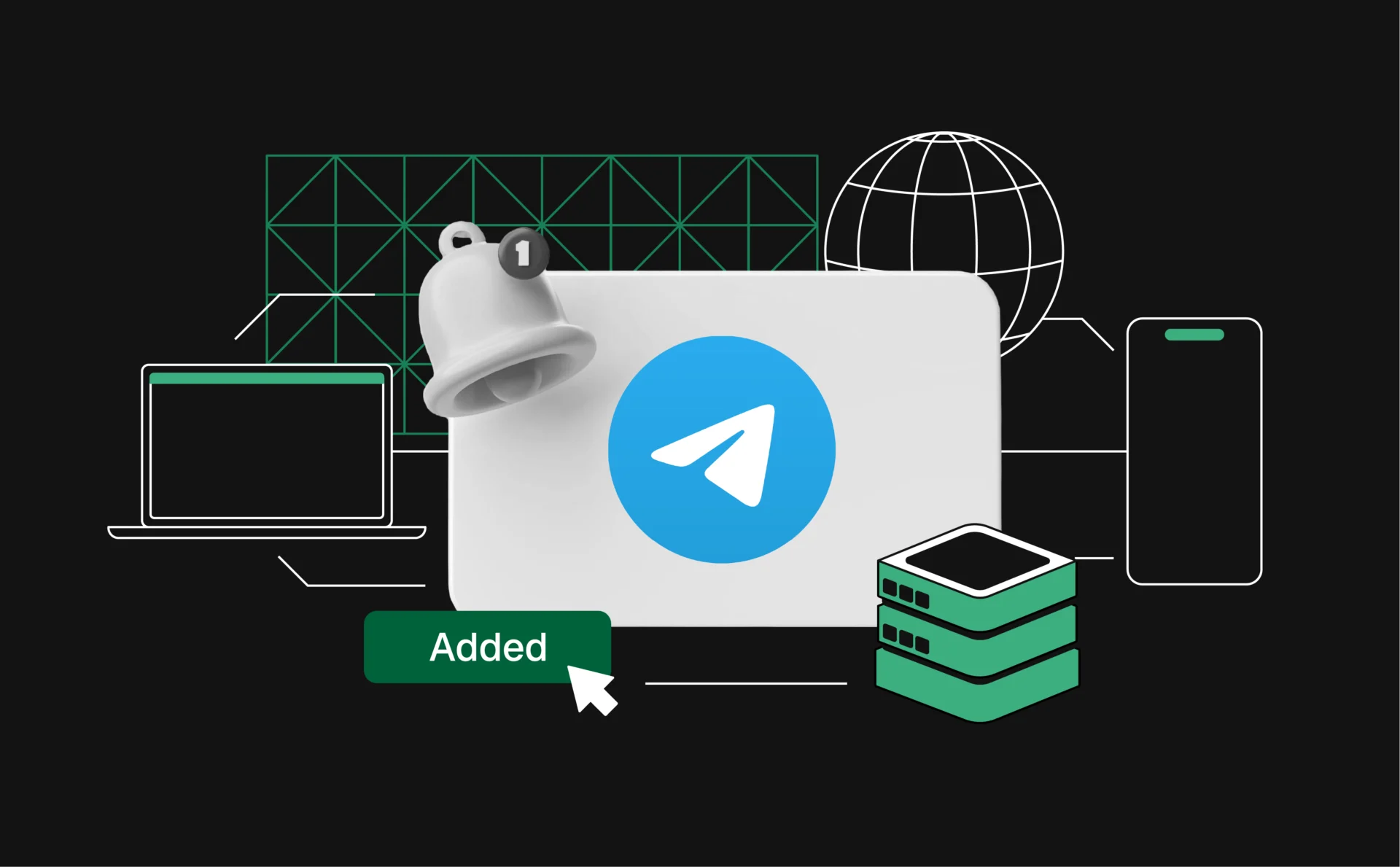
How to use a proxy for Telegram: Setup and privacy tips
Telegram proxies allow you to route your Telegram traffic through intermediary servers, enhancing your privacy and enabling access to content restricted in certain regions.You can bypass network limitations, avoid censorship, and secure your communications from potential eavesdroppers.
What is a Telegram proxy?
A Telegram proxy acts as a middleman between your device and Telegram’s servers. It masks your original IP address, making your online activities more private and less traceable. You need a proxy to access Telegram in areas where it’s restricted or blocked. Additionally, proxies help protect your privacy by hiding your location and preventing Telegram from tracking your online behavior.
Benefits of using proxies for improved privacy and security
Using proxies with Telegram offers several advantages.
- Enhanced anonymity is one of the primary benefits, as proxies conceal your IP address, preventing Telegram from monitoring your location.
- Proxies also allow you to bypass regional restrictions and enable access to Telegram even in countries where it’s blocked.
- They also add an extra layer of security by protecting your messages from potential interception.
Choosing a powerful Telegram server
Selecting the right Telegram proxy server is very important. A powerful server provides reliability, speed, and enhanced security, which are essential for effective proxy use.
Key features to look for in a server
Consider several key features when you are choosing a Telegram server:
- High uptime is essential to ensure that the server is consistently available without frequent downtimes.
- Fast connection speeds are also important; servers with low latency and high bandwidth help maintain a seamless Telegram experience.
- Robust security measures, including strong encryption and advanced security protocols, protect your data from potential threats.
Do not forget about geographical diversity. It will give you the ability to select servers located in various regions to bypass geo-restrictions and reduce latency.
Additionally, it’s recommended to consider the capabilities offered by Multilogin, as this tool not only allows you to manage proxies but also ensures high levels of security and anonymity while using Telegram.
Evaluating server reliability, speed, and uptime
To assess a server’s performance, focus on its reliability, speed, and uptime. Start by researching server providers with a history of consistent uptime and positive user reviews. Testing the server’s connection speed is crucial to ensure it won’t slow down your Telegram usage. Opt for servers that boast high uptime percentages, preferably 99.9% or higher, to minimize interruptions. Reliable servers ensure stable connections, reduce lag, and increase accessibility, making it easier to use Telegram from anywhere without facing restrictions.
How to add a proxy in Telegram
Adding a proxy to Telegram enhances your privacy and allows you to access the app in regions where it might be restricted. Follow these straightforward steps to configure a proxy on both desktop and mobile devices.
Configuring proxies on desktop
- Open Telegram settings
Launch the Telegram desktop app and click on the three horizontal lines in the top-left corner to access the menu. Select “Settings” from the dropdown. - Navigate to advanced settings
Scroll down and click on “Advanced” to access more configuration options. - Add a proxy
Under the “Connection type” section, click on “Add Proxy.” Choose the type of proxy you want to add, such as SOCKS5 or HTTP. - Enter proxy details
Input the proxy server address, port number, and, if required, your username and password. Ensure all information is accurate to avoid connection issues. - Enable the proxy
After entering the details, toggle the proxy switch to “On.” Telegram will attempt to connect using the provided proxy settings. If successful, you’ll see a confirmation message. - Test the connection
Send a few messages or access different features to ensure the proxy is working correctly. If you encounter issues, double-check your proxy details or try a different server.
Configuring proxies on mobile
- Open Telegram app
Launch the Telegram app on your mobile device and tap on the three horizontal lines to open the menu. Go to “Settings.” - Access data and storage settings
In the Settings menu, select “Data and Storage,” then scroll down to find “Proxy Settings.” - Add a new proxy
Tap on “Add Proxy” and choose the type of proxy you wish to use, such as SOCKS5 or HTTP. - Input proxy information
Enter the proxy server address, port, and any necessary authentication details like username and password. Make sure all information is correct. - Activate the proxy
After filling in the details, toggle the proxy switch to enable it. Telegram will attempt to connect using these settings. - Verify functionality
Browse through chats, send messages, and use other Telegram features to ensure the proxy is functioning as expected. If problems arise, revisit the proxy settings to make necessary adjustments.
Telegram proxies for web
Enhancing your Telegram experience on the web involves optimizing proxies to ensure stable connections and quick access to content. Here’s how to make the most out of Telegram proxies when using web-based clients.
Using web-based telegram clients with proxies
Web-based Telegram clients allow you to access your chats directly from a browser. Integrating proxies with these clients can improve your privacy and bypass regional restrictions.
- Choose a compatible web client
Select a web-based Telegram client that supports proxy configurations. Popular options include Telegram Web and third-party clients with advanced settings. - Access proxy settings
Within the web client, navigate to the settings or preferences menu. Look for options related to network or proxy configurations. - Input proxy details
Enter your proxy server address, port, and authentication information if required. Ensure that the proxy type matches what the web client supports, such as SOCKS5 or HTTP. - Save and apply settings
After entering the proxy information, save the settings and reload the web client. The client should now route your Telegram traffic through the specified proxy. - Verify connection
Test the connection by sending messages and accessing different Telegram features. Ensure that the proxy is working correctly and that your browsing experience remains smooth. You can use Pixelscan, for example. Simply open the main page and view information about your connection.
Ensuring stable connections and minimal downtime
Maintaining a reliable Telegram proxy setup is essential for uninterrupted access and a seamless user experience. Follow these tips to enhance stability and reduce downtime.
- Select high-quality proxies
Choose proxies from reputable providers known for their reliability and consistent performance. High-quality proxies are less likely to experience frequent downtimes or slow speeds. - Regularly update proxy lists
Proxy servers can become overloaded or blocked over time. Regularly update your proxy lists to include fresh servers that offer better performance and availability. - Monitor proxy performance
Keep track of your proxy’s performance by periodically testing connection speeds and reliability. Use tools or built-in diagnostics to identify and replace underperforming proxies. - Use multiple proxies
Implement a rotation system where you switch between different proxies. This approach not only improves overall performance but also reduces the risk of any single proxy becoming a point of failure. - Configure automatic failover
Some Telegram clients and proxy services offer automatic failover options. Enable these features to ensure that if one proxy fails, the client automatically switches to an alternative proxy without interrupting your connection.
Best practices for proxy management
Managing proxies effectively is essential to maintaining a seamless and secure Telegram experience. Here are some key strategies to ensure optimal proxy management:
- Choose Rotating IPs to avoid blocks and rate limits
Regularly changing your IP address reduces the risk of your account being flagged for suspicious activity. This rotation distributes your traffic across multiple IPs, making it harder for Telegram to identify and restrict your usage based on a single source. - Maintain a balance between performance and security
Ensure that your connections remain both fast and protected by opting for high-quality proxies that offer robust encryption without compromising speed. This balance allows you to enjoy uninterrupted access to Telegram’s features while keeping your data secure. - Regularly test and monitor proxy performance
Continuously evaluate the reliability and speed of your proxies to ensure they meet your needs. Using monitoring tools helps identify any degradation in performance or potential security vulnerabilities, allowing you to address issues promptly and maintain a stable connection.
Advanced techniques for enhanced privacy
To elevate your privacy beyond basic proxy usage, consider implementing these advanced techniques:
- Integrating proxies with VPNs for layered protection
Combining proxies with VPNs offers an extra layer of security by ensuring your internet traffic is doubly encrypted. This layered defense makes it difficult for anyone to intercept or monitor your communications, especially on public Wi-Fi networks where data breaches are more likely. - Using residential proxies for authentic traffic patterns
Residential proxies assign IP addresses from real residential locations, making your online behavior appear more natural and less likely to be flagged by Telegram’s security systems. Unlike datacenter proxies, residential proxies blend seamlessly with everyday internet traffic, providing a higher level of trustworthiness and reducing the likelihood of being blocked or restricted.
Final thoughts
Refine your proxy settings regularly to keep your Telegram use safe and efficient. Do not forget to learn new strategies from trusted resources and communities. This way, you will enjoy private, secure, and unrestricted access to Telegram wherever you are.