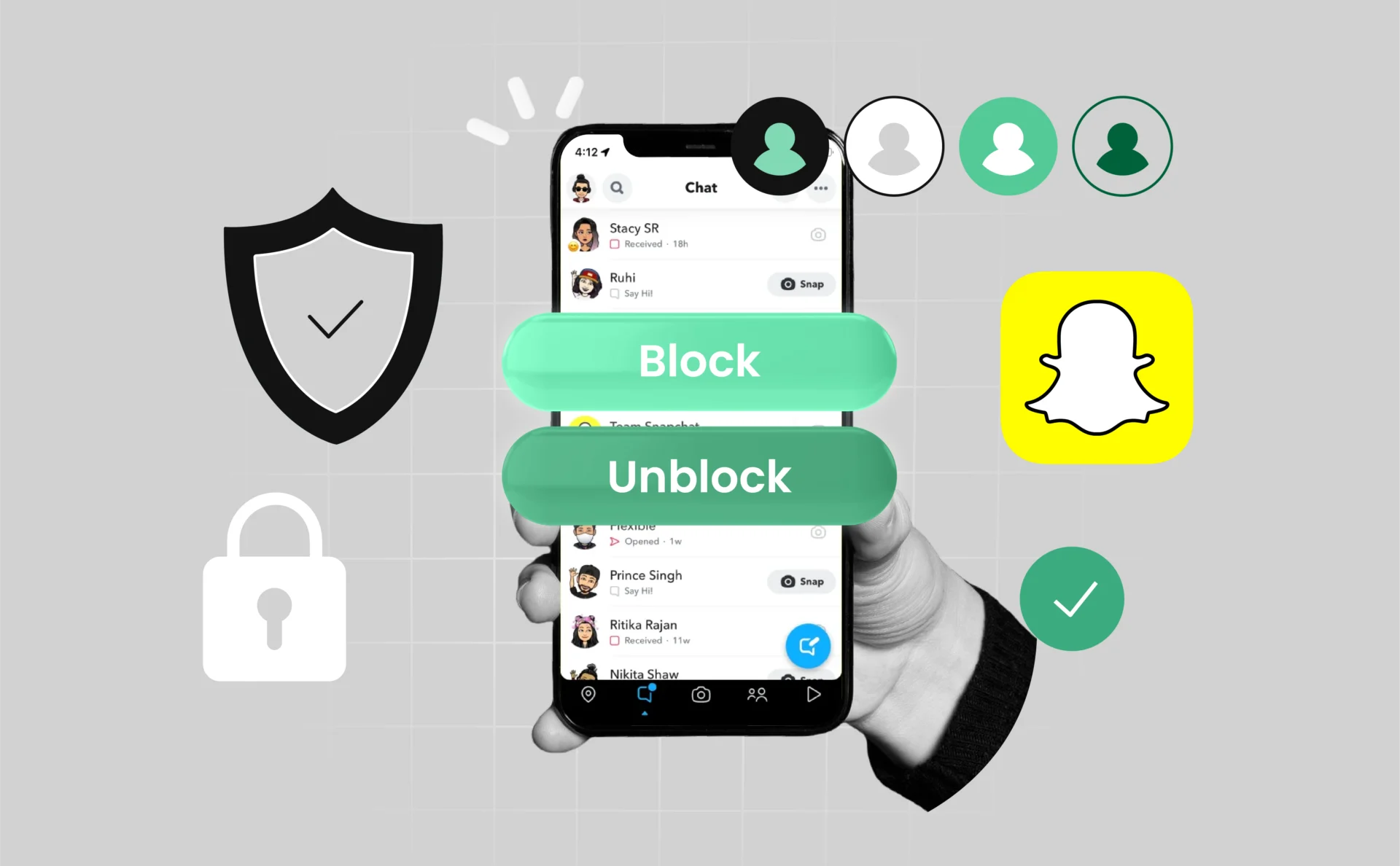
Snapchat Safety Tips: How to Block and Unblock Contacts Quickly
Snapchat is a fun and fast-paced way to stay connected, but like any social platform, it’s important to manage who can contact you. Whether you’re dealing with unwanted messages or just need a break from someone, blocking and unblocking are quick, effective tools for staying in control. In this guide, we’ll show you exactly how to block or unblock someone on Snapchat, and what happens when you do. Your privacy matters — and with the right steps, you can take full charge of your Snapchat experience.
Key Takeaways
- Blocking someone on Snapchat eliminates them from your friend list and shuts down all contact.
- Unblocking brings back the possibility to reconnect — but they won’t automatically be your friend again.
- Snapchat doesn’t alert users when they’ve been blocked or unblocked.
- You can manage blocked users anytime through the app’s settings under “Account Actions.”
Why Blocking on Snapchat Matters
Social media should be a space where you feel safe, respected, and in control of your interactions. Blocking someone on Snapchat helps protect your boundaries by instantly cutting off communication from users who are bothering you, spamming, or making you uncomfortable. It’s also a useful tool in the war against distractions or the managing of your digital life when things get chaotic. Being in the know about the block feature really gives you control over your online world-no explanations needed.
What Happens When You Block Someone
Blocking someone on Snapchat triggers several changes instantly. Here’s what to expect:
- They are removed from your friends list.
- They can no longer send you snaps or messages.
- They won’t be able to view your stories or profile content.
- Saved chats remain on your end, but they lose access to the conversation.
- Snapchat does not notify them of the block, but they may notice indirectly.
What Happens When You Unblock Someone
When you unblock someone on Snapchat:
- You may send and receive snaps and messages from them once more.
- They aren’t added back as friends automatically — you’ll have to send or accept a friend request.
- If they’ve blocked you too, communication is still limited.
- Snapchat will not alert people when they’ve been unblocked.
Will They Know I Blocked Them?
Snapchat prioritizes user privacy by not sending any notifications when you block or unblock someone. This means that the person you block won’t receive an official message or alert letting them know. However, they may notice the block indirectly through changes in how they interact with you on the app.
For example, a blocked user will no longer be able to:
- See your Snapchat stories or public content
- Send you snaps or messages
- Appear in your results when you search for your username
These limitations can be definite indicators that they’ve been blocked, particularly if they attempt to contact them repeatedly without success. In spite of this, Snapchat’s indirect nature of notification maintains the process private and precludes confrontation.
If you unblock someone later, they won’t be notified either, but your snaps and messages will be restored — provided they haven’t blocked you in return.
Overall, blocking is designed to give you control and privacy without drawing unnecessary attention.
How to Block Someone on Snapchat – Step-by-Step
Blocking someone on Snapchat is quick and straightforward. Follow these simple steps to keep unwanted contacts at bay:
- Open the Snapchat app and navigate to the profile of the person you want to block.
- Tap on their profile icon to open their profile page.
- In the top right corner, tap the three dots (menu icon).
- Select Manage Friendship from the menu options.
- Tap Block, then confirm your choice by tapping Block again on the confirmation prompt.
Once blocked, the person will no longer be able to contact you or view your Snapchat content.
How to Unblock Someone on Snapchat – Step-by-Step
If you decide to unblock someone, Snapchat makes it easy to reverse the block. Follow these steps:
- Open the Snapchat app and tap your profile icon in the top left corner.
- Tap the gear icon (Settings) in the top right to open your settings.
- Scroll down to find Blocked under the Account Actions section and tap it.
- You’ll see a list of all users you have blocked. Find the person you want to unblock.
- Tap the “X” next to their name.
- Confirm the unblock action by tapping Yes when prompted.
After a snapseed is unblocked, you are once again free to send and receive snaps and messages from that person — although you could have to readd them as a friend.
Tips for Staying Safe and In Control
Being proactive about who can contact you means that you are able to keep your Snapchat experience safe and enjoyable. Here are some quick tips to stay in control:
- Review your friends list regularly. Block anyone that makes you uncomfortable.
- Use Snapchat’s privacy settings to control who can see your stories and send you messages.
- Blocking is not a permanent step and is only unblocked when you feel ready.
- Continue being vigilant about your digital boundaries and don’t think twice before blocking someone that disturbs your peace of mind.
Taking these steps helps you create a positive Snapchat environment where you feel secure and empowered.
Conclusion
Worrying about keeping your control on privacy at Snapchat is a thing of the past with blocking and unblocking contact features. These features will get you back in control, and you’ll be back to enjoying your social life without threats. Blocking represents a means of asserting personal space, and if you change your mind, you can always unblock them. With the right step, you can snap to your heart’s content with peace of mind.