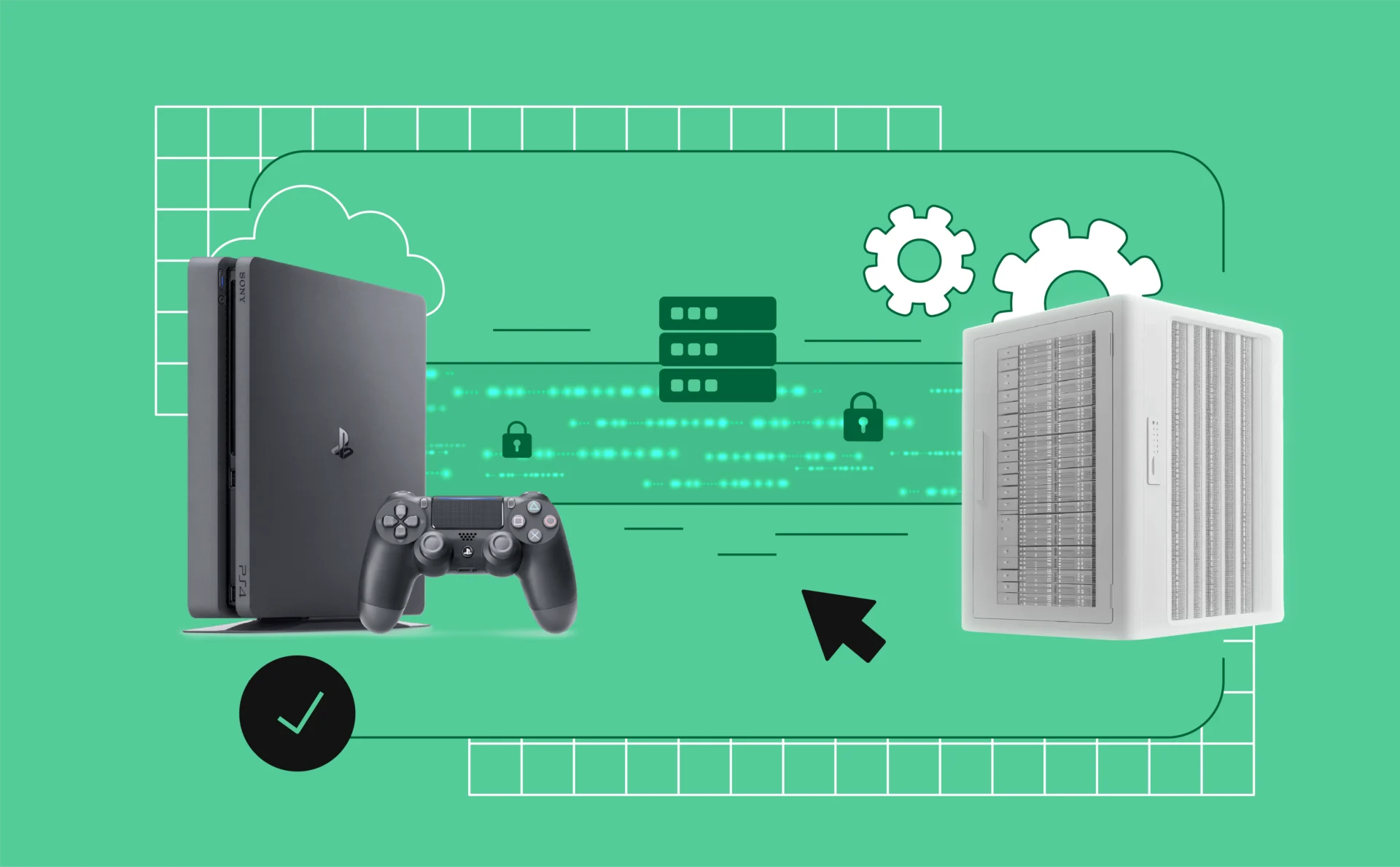
How to Use a Proxy Server on PS4: 2025 Setup Guide
Proxy servers can route your PS4 traffic more efficiently, helping reduce ping, avoid IP bans, and access geo-restricted servers.
This guide breaks down how proxies work on PS4, when to use them, and how to set one up without wasting time on the wrong tools.
What Is a Proxy Server on PS4?
A proxy server on PS4 acts as a middle layer between your console and the game server. Instead of sending data directly, your connection is routed through the proxy, which forwards it to its destination. This can help mask your IP, reroute traffic, and in some cases, improve connection stability.
You might come across the term when troubleshooting lag, bypassing region restrictions, or trying to fix odd network errors. For some players, especially those in crowded or throttled networks, proxies offer a workaround.
That said, not all proxies are helpful. A poorly configured or low-quality one can add more problems than it solves. If you’re wondering what is a proxy server PS4 users should actually use, the answer depends on how and why you need it — something we’ll break down in the next sections.
Why Use a Proxy Server for PS4 Gaming?
If your PS4 games stutter, lag, or disconnect during critical moments, it’s probably not your console — it’s your network. That’s where a proxy server can step in.
Using a proxy on PS4 can help in a few key ways:
- Lower ping by routing traffic through a faster or more direct path
- Reduce packet loss caused by overloaded ISP routes
- Bypass region restrictions for game servers or content
Avoid IP bans tied to reused or flagged addresses
It’s especially useful if you share a network with others, live in a congested area, or play on servers located far from your physical location. The proxy essentially gives you more control over how your data reaches the game server.
Still, it’s not a universal fix. If you’re on slow internet or using a bad proxy, it won’t help. But in the right situations, with the right setup, a PS4 proxy server can noticeably improve your multiplayer experience.
Common PS4 Network Issues Proxies Can Help Fix
Most PS4 players run into network problems at some point — and many of them trace back to how your traffic is routed. Here’s where a proxy server can actually make a difference.
High Ping
Your ping is the time it takes for data to travel from your console to the game server and back. When that time gets too high, you’ll feel delays, missed inputs, and general sluggishness. A proxy can reduce ping by routing your traffic through a faster, less congested path.
Packet Loss
This happens when parts of your data never reach the server. It results in rubber-banding, dropped actions, or freezing. Good proxies can help by avoiding unstable ISP routes that typically cause these problems.
Random Disconnects
Some players get booted from games or voice chat for no clear reason. If your IP is unstable or part of a blacklisted range, that could be the cause. A proxy server assigns a new IP and can provide a more stable route to the server.
Regional Restrictions
Certain games or features might be locked to specific countries. With a proxy, you can appear to be connecting from somewhere else — which can unlock game servers or exclusive content.
None of these fixes work if you use a weak or public proxy. But a well-configured one can solve problems that your ISP won’t.
How a PS4 Proxy Server Reduces Lag and Ping
Lag is the enemy of competitive gaming, and for PS4 users, it usually comes down to one thing: how long it takes data to reach the game server and come back. That’s ping — and when it’s high, gameplay suffers.
A proxy server helps reduce lag by rerouting your traffic through a more efficient path. Instead of relying on your ISP’s default routing — which can bounce through overloaded or distant nodes — a proxy can provide a shorter or less congested route to the game server.
This is especially useful if:
- Your ISP throttles gaming traffic
- You’re connecting to international servers
- Your local network is overloaded or unstable
Some gaming proxies also support split tunneling — meaning only game traffic is routed through the proxy, while everything else (like app updates or background downloads) stays on your regular connection. This reduces congestion and prioritizes performance.
But again, quality matters. A random free proxy is unlikely to help. If your goal is lower ping, use a reliable proxy service with optimized infrastructure.
Risks and Misconceptions About Using Proxies on PS4
Using a proxy on PS4 sounds like a smart fix — and in many cases, it is. But there are a few common misconceptions and real risks worth clearing up before you dive in.
“Proxies Always Make Gaming Faster”
Not true. A poorly chosen proxy — especially a free or overloaded one — can actually make your connection worse. You’re adding another step between your console and the game server, so if the proxy isn’t fast or stable, expect more lag, not less.
“Any Proxy Will Work”
Wrong again. PS4 is picky. It doesn’t support complex proxy setups, and not all proxy types (like SOCKS5) are compatible out of the box. You need the right format — typically HTTP or HTTPS — and a clean, working IP address.
“It’s a Privacy Tool”
To some extent, yes. A proxy hides your real IP address. But it doesn’t encrypt your data like a VPN. If you’re concerned about security or anonymity, a proxy alone isn’t enough.
Risk: IP Bans
If you’re using a recycled or blacklisted IP — common with free proxies — you could get blocked from game servers without knowing why. This is why using a private, high-quality proxy is essential.
A proxy isn’t a magic tool, and it’s not a fix-all. But used correctly, it can improve performance, unlock access, and give you a smoother experience — as long as you avoid the common traps.
How to Find a PS4 Proxy Server Address
To use a proxy on your PS4, you need a valid proxy server address — and no, grabbing one from a free proxy list isn’t going to cut it.
Why Free Proxies Don’t Work
Public proxies are slow, overcrowded, and often blacklisted by gaming networks. They introduce more problems than they solve — including connection drops, high ping, and IP bans. If you’re serious about improving your connection, skip them entirely.
Use a Trusted Proxy Provider
The only reliable way to get a working PS4 proxy address is through a reputable provider. This gives you:
- A dedicated IP address
- A stable port number (commonly 8080 or 3128)
- Optional login credentials if authentication is required
One of the better options out there for gamers is NodeMaven. Their residential proxies are optimized for low-latency connections, with IPs sourced from real devices. That means better routing, less congestion, and far lower chances of getting flagged or banned mid-match.
Once you sign up, you’ll have everything you need: clean IPs, full control, and an actual support team if something breaks — which is a lot more than most providers offer.
How to Set Up a Proxy Server on PS4 (Step-by-Step)
Once you’ve got your proxy IP and port — ideally from a provider like NodeMaven — setting it up on your PS4 only takes a few minutes. Just follow these steps carefully.
Step 1: Power on your PS4
Go to the Settings menu from the home screen.
Step 2: Navigate to Network settings
- Choose Network
- Then select Set Up Internet Connection
Step 3: Choose your connection type
- Select Use Wi-Fi if you’re wireless
- Or Use a LAN Cable if wired (this is usually more stable)
Step 4: Select “Custom” setup
When prompted for how to set up your connection, choose Custom. This is what allows you to manually configure proxy settings.
Step 5: IP Address Settings
- Select Automatic
Step 6: DHCP Host Name
- Choose Do Not Specify
Step 7: DNS Settings
- Select Automatic
Step 8: MTU Settings
- Choose Automatic
Step 9: Proxy Server
- Select Use
- Enter the IP address and port number from your proxy provider
If you’re using NodeMaven, you’ll find these details in your dashboard. Just copy and paste carefully — typos are the most common reason for failed setups.
Step 10: Test your connection
Once finished, the system will prompt you to test the connection. If the proxy is active and the info is correct, the test will pass and you’re good to go.
If the test fails, double-check your proxy address, port, and ensure the server is online.
How to Set Up a Proxy Server on PS5
The process for setting up a proxy server on PS5 is nearly identical to the PS4, but the interface is slightly cleaner. If you’re upgrading or running both consoles, the steps will feel familiar.
Step 1: Go to Settings
From the PS5 home screen, open Settings, then navigate to Network.
Step 2: Set up your connection
- Select Set Up Internet Connection
- Choose either Wi-Fi or LAN based on how your console is connected
Step 3: Choose Custom Setup
When prompted, choose Custom to manually configure the network. This enables proxy support.
Step 4: Use Automatic Settings
- IP Address: Automatic
- DHCP Host Name: Do Not Specify
- DNS Settings: Automatic
- MTU Settings: Automatic
Step 5: Enable Proxy
- When you reach the Proxy Server screen, select Use
- Enter the IP address and port number provided by your proxy service
Same rules apply here — make sure your proxy is compatible and stable. Services like NodeMaven offer clean residential IPs that work well with both PS4 and PS5 setups.
Step 6: Run a connection test
Finalize the setup and test the connection. If everything is entered correctly, you’ll see success messages and can start using your PS5 through the proxy.
What Makes the Best Proxy Server for PS4?
If you’re using a proxy to improve gaming, quality matters. The best proxy server for PS4 should offer:
- Low latency for fast, stable connections
- Residential or ISP-grade IPs that won’t get flagged
- Clean IP reputation with minimal risk of bans
- High uptime and enough bandwidth for real-time traffic
- Simple setup with clear support if issues come up
Services like NodeMaven focus on these essentials, offering reliable residential proxies that are well-suited for gaming. You won’t get the same results from free or generic proxy lists.
Final thoughts
Using a proxy server on your PS4 isn’t just about masking your IP — it’s about improving how your console connects to the internet. When done right, it can reduce lag, avoid IP bans, and give you access to game servers that would otherwise be out of reach.
That said, not all proxies are equal. A free or misconfigured proxy will do more harm than good. If you’re going to use one, make sure it’s fast, reliable, and built for gaming.
Providers like NodeMaven offer residential proxies that strike the right balance between speed and stability — exactly what console players need to stay competitive.
Bottom line: if you’re serious about improving your PS4’s online performance, a well-chosen proxy can be a smart part of your setup.