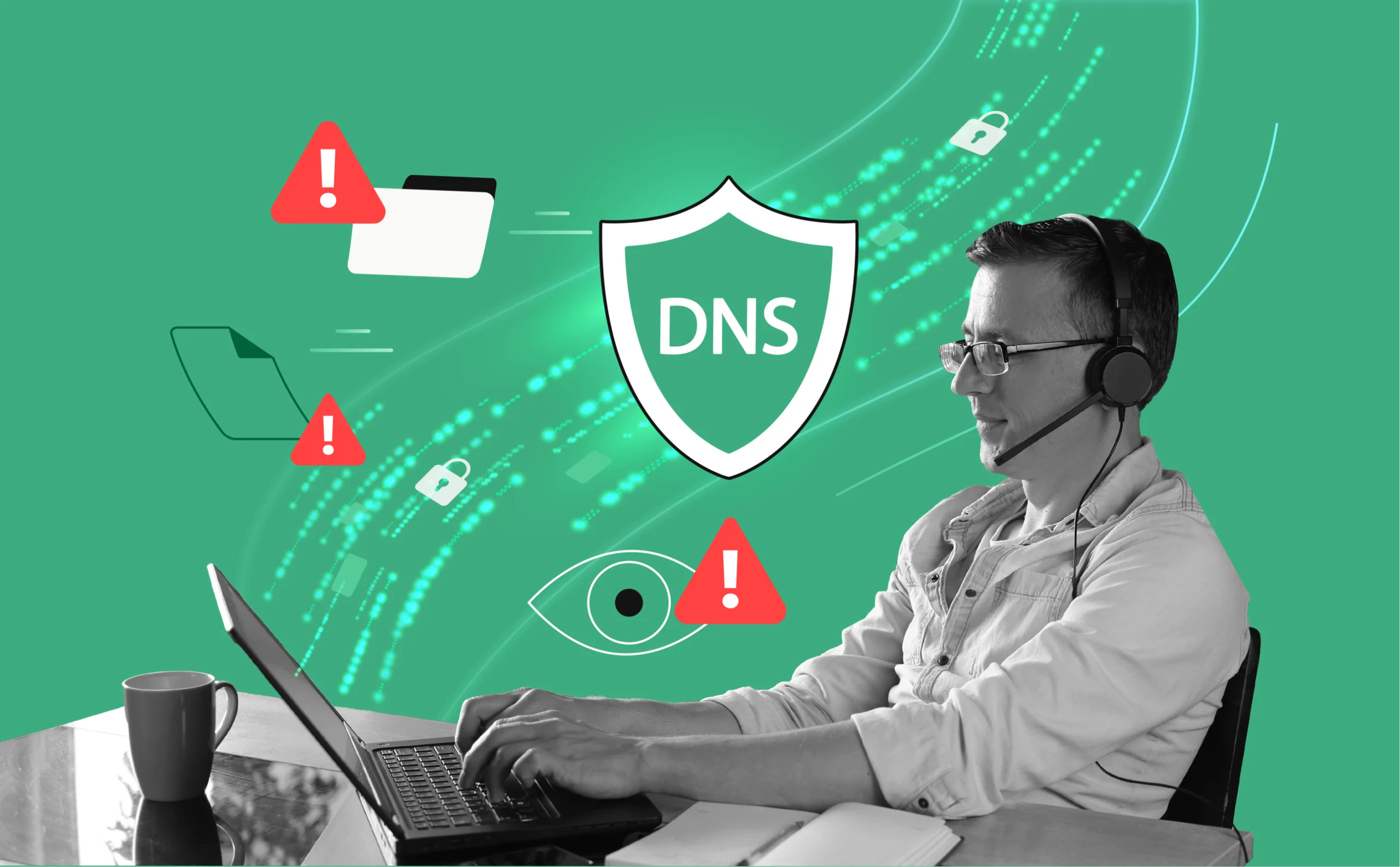
DNS Leaks Explained: Protect Your Privacy While Working Remotely
When you are working at home, your online security is no stronger than the tools and setups that you are operating. One of the most easily overlooked attacks is a DNS leak, which can quietly disclose your browsing activity and location — even if you are utilizing a VPN. It’s imperative to understand how DNS leaks take place and how to prevent them in order to deliver privacy and usability in your remote process. In this article, one is told what DNS leaks are, how to identify them, and how to best guard your information.
Key Takeaways
- Learn what a DNS leak is and why it puts your privacy at risk.
- Discover how to easily test your system for DNS leaks.
- Get practical tips to configure your DNS settings for both security and speed.
- Find out how to prevent future leaks through smart setup and maintenance.
What Is a DNS Leak?
DNS leak occurs when DNS (Domain Name System) requests generated on a user device go outside the encrypted VPN tunnel, thus exposing the activities to an outside party, such as an ISP or a local network administrator. Such requests convert website names (like google.com) into IP addresses; hence leaking DNS details can expose what sites are being visited- even if the content is encrypted.
Ideally, your VPN should be configured to route all DNS traffic through secure servers. However, if something is configured incorrectly or default values are not overridden, your device can tunnel-beyond the VPN and locally employ DNS servers unbeknownst to you. That’s when a DNS leak occurs.
When working remotely on unsecured or public networks, a DNS leak can infringe on both privacy and connection integrity.
How DNS Leaks Can Compromise Your Privacy
Even when a VPN is enabled, a DNS leak can quietly reveal where you’re connecting from and what you’re visiting. This undermines the very purpose of a VPN: masking your activity and hiding your identity.
Remote workers have more than abstract consequences at stake. A DNS leak can:
- Reveal your true IP address and location
- Hand over your ISP your browsing history
- Bypass corporate security policies when accessing internal confidential systems
Whether logging on from a coffee shop or home office, a leak means that segments of your internet traffic become exposed to outsiders — potentially leaking both personal and business information.
Common Causes of DNS Leaks
DNS leaks usually result from tiny misconfigurations that are overlooked — particularly when manually configuring a VPN or employing a combination of devices and networks. Knowing where the leaks come from is the starting point for preventing them.
Below are the most prevalent suspects:
- Incorrect VPN Configuration: Unless your VPN forces all traffic through its own DNS servers, your system will use local ones by default.
- Operating System Defaults: Certain devices default to the system’s DNS settings despite being on a VPN.
- Router Settings: If your router is not configured to stop non-VPN traffic, DNS queries will be routed around the VPN tunnel.
- Browser or App Behavior: Certain browsers or apps (like Chrome or certain mobile apps) may override system DNS and use their own.
All of them can silently leak DNS traffic — so a secure configuration needs to be monitored at device and network level.
How to Test for a DNS Leak
Testing for a DNS leak is fast, easy, and essential for any remote worker who wants to verify their VPN setup. The goal is to check whether your DNS requests are being routed through the VPN as expected — or slipping through to local servers.
Step-by-Step DNS Leak Test:
- Clear your browser cache and, if possible, your device’s DNS cache.
- Connect to your VPN as you normally would.
- Visit a testing site like dnsleaktest.com or ipleak.net.
- Run the standard or extended test.
- Review the results:
- If you see DNS servers from a different location than your real one (typically where your VPN server is located), that’s good.
- If DNS servers near your physical location appear, you have a leak.
Running this test regularly — especially after changing network settings — helps ensure your VPN is protecting your traffic as intended.
Best DNS Settings for Remote Work
Choosing the right DNS settings is not only a security issue — it can also impact your connection speed and reliability. For remote workers, it’s critical to achieve the right balance of privacy, performance, and reliability.
Recommended DNS Practices:
- Use Trusted, Privacy-Oriented DNS Providers: Don’t rely on your ISP’s default DNS. Instead, choose providers known for speed and no-logging policies:
- Cloudflare DNS (1.1.1.1): Fast, private, and widely trusted.
- Google DNS (8.8.8.8): Reliable with global availability.
- Match DNS with Your VPN Server Location: When possible, use DNS servers near your VPN server — not your physical location — to reduce the chance of leaks and improve performance.
- Avoid DNS-over-HTTPS (DoH) Conflicts: Some browsers force their own DNS-over-HTTPS settings, which can bypass system-level configurations. Consider disabling this in browsers like Firefox or Chrome unless you’ve set it intentionally.
- Configure at the Router Level When Possible: This ensures every connected device uses the correct DNS settings, reducing the risk of misconfigured clients.
By aligning your DNS setup with your VPN and work environment, you get smoother performance and stronger privacy protection — two essentials for any remote workflow.
How to Fix and Prevent DNS Leaks
Once you’ve identified a DNS leak, fixing it usually involves adjusting a few key settings on your devices or network. Prevention is equally important — especially if you regularly work from different locations.
Steps to Fix and Prevent DNS Leaks:
- Force VPN to Use Specific DNS Servers: In your VPN client configuration, set the DNS to a secure provider (e.g., 1.1.1.1 or your VPN server’s internal IP). This ensures all DNS queries go through the encrypted tunnel.
- Block Non-VPN Traffic: Enable a “kill switch” or “block non-VPN traffic” feature if your VPN offers it. This stops your device from sending any traffic (including DNS) outside the tunnel.
- Set Static DNS on Your Router: Configure your router to use privacy-focused DNS servers. This acts as a safeguard for all connected devices, even if their individual settings are misconfigured.
- Disable Browser-Level DNS Overrides: Some browsers use their own DNS-over-HTTPS settings, which can bypass your VPN’s DNS. Check your browser settings and disable this if it conflicts with your setup.
- Regularly Re-Test: After making changes, re-run a DNS leak test to verify everything is working as intended.
With the right configuration and a habit of routine checks, you can eliminate DNS leaks and keep your connection private — no matter where you log in from.
Ongoing Maintenance and Best Practices
Maintaining a leak-free, secure setup isn’t a one-time task — it’s an ongoing habit. As devices update, networks change, and VPN configurations evolve, even a small change can reintroduce vulnerabilities like DNS leaks.
Best Practices for Long-Term DNS Security:
- Test Regularly: Run DNS leak tests after updates, network changes, or switching VPN providers to ensure your setup is still secure.
- Keep Software and Firmware Updated: Stay current with VPN apps, router firmware, and device operating systems to patch security flaws that could cause leaks.
- Audit Devices Periodically: If you use multiple laptops, phones, or routers for work, check each one’s DNS behavior to make sure no weak link exists.
- Use Consistent DNS Across Devices: Avoid mixing different DNS configurations (e.g., one device on Cloudflare, another on Google DNS). This reduces confusion and ensures predictable behavior.
By staying proactive, you’ll prevent future leaks, maintain consistent privacy, and ensure your remote work environment stays as secure as your office would be.
Conclusion
DNS leaks are usually not visible, but they can completely destroy your web anonymity — especially if you are remote working. The good news is that by using a few smart settings and regular inspections, you can stop them and keep your online activity safe without any trouble.
No matter where you’re working from, whether it’s at home, a shared office, or halfway around the world, having an understanding of how DNS works and how to lock it down is a real advantage. By going through the steps in this guide, you’ll not only be circumnavigating privacy threats but also have a more reliable, efficient remote working experience.