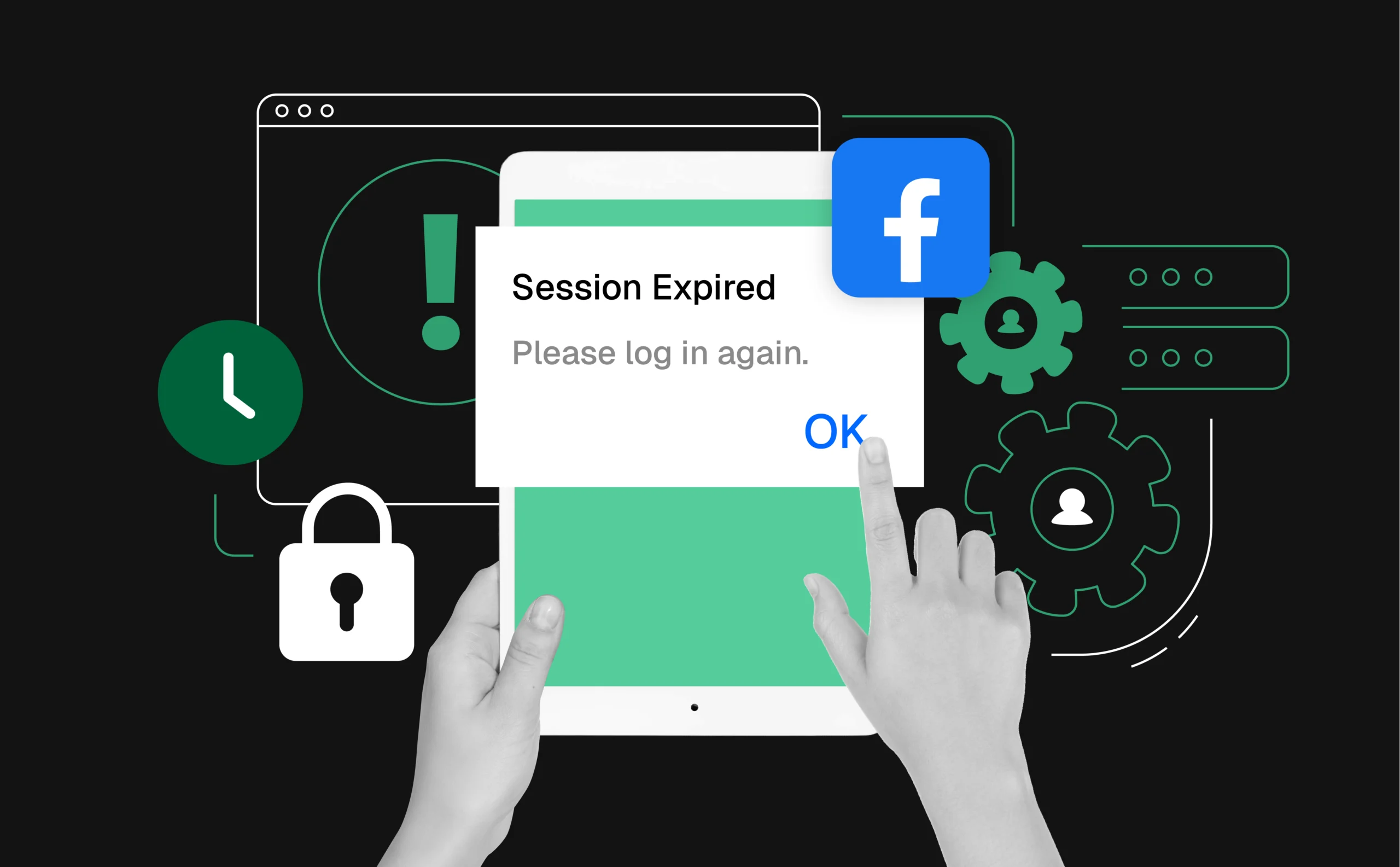
How to fix the “your session has expired please log in” issue on Facebook
There are few things more frustrating than encountering the message “Your session has expired. Please log in” while using Facebook. Scrolling through posts, chatting with friends, or checking notifications can be frustrating when interrupted. Many Facebook users faced this issue in 2024, often alongside glitches like slow loading or scrolling problems.
So, what causes this issue, and more importantly, how can you fix it? In this article, we will dive into the reasons behind session expiration errors on Facebook, explore the common Facebook problems in 2024, and offer practical solutions to help you resolve them.
Why does Facebook say “your session has expired”?
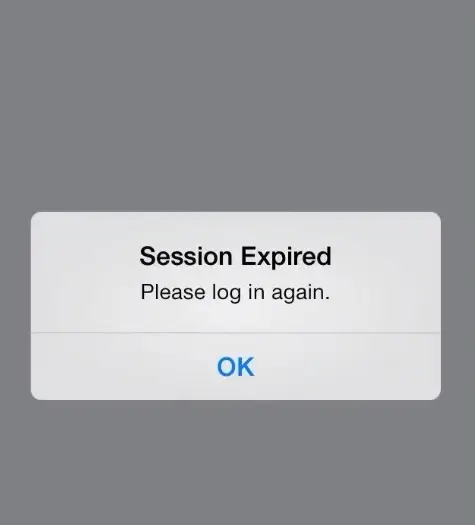
When Facebook shows the “Your session has expired” message, it’s usually a result of one or more factors that interrupt the connection between your device and Facebook’s servers. Here are some of the most common reasons why you might encounter this issue:
Security reasons
Facebook uses session expiration as a security feature. If you’ve been inactive for a certain period, or if Facebook detects unusual activity on your account, your session may automatically expire to prevent unauthorized access. This is a standard safety measure to protect your personal information and prevent someone else from using your account without permission.
Cookie or cache issues
Over time, your browser stores cookies and cache from websites you visit. While this can improve loading times, it can also cause issues with your Facebook session. Corrupted or outdated cookies can interfere with your login credentials and prevent Facebook from recognizing you as a logged-in user, leading to the “Your session has expired” message.
Multiple logins
If you’re logged into Facebook on multiple devices, it can sometimes lead to conflicts. For instance, logging in on your phone while also being logged in on your computer may trigger session timeouts. Facebook may consider this as multiple sessions and log you out as a precautionary measure.
Network issues
Sometimes, your internet connection might be unstable, causing Facebook to lose track of your session. If your Wi-Fi or mobile data connection drops or becomes slow, Facebook may not be able to maintain a persistent session, resulting in an expiration error.
App or browser bugs
If you’re using the Facebook mobile app or accessing the site through a web browser, bugs or glitches within the app or browser can interfere with your login process. Facebook regularly updates its apps and browser code, and sometimes, bugs or compatibility issues can cause problems with session management.
Part of the common Facebook problems in 2024
“Your session has expired” issue is frustrating, but it’s not the only problem Facebook users have faced in 2024. Some of the most common problems include:
- Facebook scrolling problem 2024: Many users report issues with scrolling on their Facebook feeds. Posts either freeze or don’t load, making it difficult to browse through updates. This problem can be caused by issues with Facebook’s servers, network congestion, or problems with the app or browser version you’re using.
- Notifications not updating: Another issue some users face is Facebook notifications not appearing as expected. New messages, friend requests, or alerts might not show up right away, causing confusion or missed updates.
- Slow loading times: Facebook can sometimes take longer than usual to load content, which is frustrating when you’re trying to quickly check your feed or respond to messages. This could be due to server-side issues or connectivity problems.
- Login problems: Some users experience repeated problems logging into Facebook, where the system either doesn’t recognize their credentials or prompts for verification multiple times. This can be tied to issues with your internet connection, Facebook’s security protocols, or problems with your account settings.
How to fix Facebook session expired issues
If you’re experiencing the “Your session has expired” message on Facebook, there are a few steps you can take to troubleshoot and fix the problem. Below are some practical solutions that can help restore your access.
1. Clear cookies and cache
One of the simplest solutions to fix session expiration issues is to clear your browser’s cookies and cache. These files can sometimes become corrupted and cause problems with logging in. Here’s how to clear your cache on popular browsers:
Google Chrome: Go to the three dots in the upper-right corner > “Settings” > “Privacy and security” > “Clear browsing data.” Select “Cookies and other site data” and “Cached images and files,” then click “Clear data.”
Mozilla Firefox: Click the three horizontal lines in the upper-right corner > “Settings” > “Privacy & Security” > “Cookies and Site Data” > “Clear Data.”
Safari: Go to “Safari” in the top menu > “Preferences” > “Privacy” > “Manage Website Data” > “Remove All.”
Once the cache and cookies are cleared, restart your browser and try logging into Facebook again.
2. Check for updates
Facebook is frequently updated to improve functionality and fix bugs. If you’re using the Facebook mobile app, make sure you have the latest version installed. Visit your device’s app store and check for any available updates.
Similarly, if you’re using a browser, ensure it’s up to date. Outdated versions of browsers can cause compatibility issues with Facebook, resulting in problems like session expiration.
3. Reboot your device
Sometimes, the issue might be related to your device’s settings or temporary bugs that can be fixed with a simple reboot. Restart your computer, smartphone, or tablet, and then try accessing Facebook again. This can help refresh your connection to Facebook’s servers and resolve the session expiration error.
4. Log out from other devices
If you have multiple devices logged into Facebook, consider logging out from the ones you’re not actively using. Open Facebook on a device where you know you’re logged in, go to Settings > Security and Login, and see if there are other active sessions. Log out of any devices you don’t need, and this should reduce the likelihood of conflicting sessions.
5. Check your internet connection
An unstable internet connection can cause your Facebook session to time out unexpectedly. Ensure that your Wi-Fi or mobile data is stable and functioning properly. You can try restarting your router or switching from Wi-Fi to mobile data to see if that resolves the issue.
6. Disable browser extensions
Certain browser extensions, especially privacy-focused ones like ad blockers or VPNs, can interfere with Facebook’s functionality. Try disabling these extensions temporarily and see if the issue is resolved. You can do this by going to your browser’s settings and managing the extensions.
7. Use Facebook in incognito mode
If you’re still facing the session expiration error, try opening Facebook in an incognito or private browsing window. This mode disables all cache and cookies and ensures you’re starting with a fresh session. If Facebook works without issue in this mode, it could indicate that the problem is related to your browser’s settings or data.
How to fix Facebook scrolling problems in 2024
If you’re facing the Facebook scrolling problem in 2024, where posts freeze or don’t load, there are several potential fixes to try:
Disable autoplay videos: Sometimes, autoplaying videos can cause Facebook to slow down or freeze. Disabling this feature can help improve performance.
Use the Facebook Lite app: If you’re using the standard Facebook app, try switching to the Facebook Lite app. It’s a lightweight version of Facebook that tends to work better on slower connections or devices with limited processing power.
Clear the app cache: In addition to your browser cache, try clearing the cache in the Facebook app itself. This can often resolve issues related to slow loading or freezing.
Conclusion
Experiencing the “Your session has expired” message on Facebook can be annoying, but it’s usually a simple fix. By following the steps outlined above, including clearing your cache, checking for updates, or rebooting your device, you should be able to resolve the issue quickly.
Facebook problems, such as session expiration or scrolling issues, are fairly common and can be caused by a variety of factors. By understanding these problems and how to troubleshoot them, you can ensure a smoother and more enjoyable experience on Facebook, free from technical interruptions.