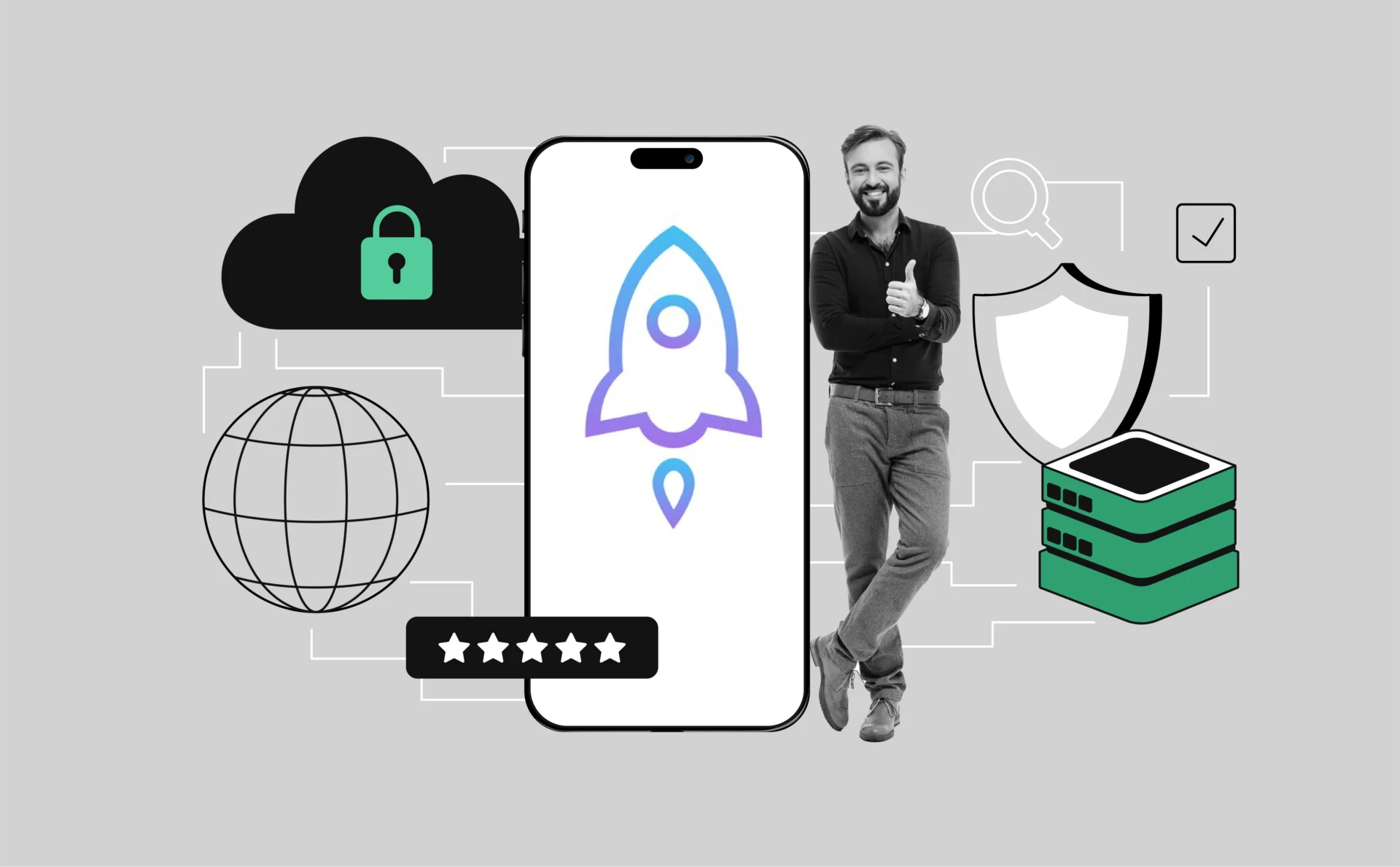
How to set up and use Shadowrocket on Android and other devices
This guide covers key features, setup steps, and advanced tips to help you use Shadowrocket on Android and other devices effectively. Unlock its full potential and enjoy smooth and secure internet connections.
What is Shadowrocket?
Shadowrocket is a powerful proxy client designed to help you control and optimize your online connections. It allows you to manage your web traffic, enhance privacy, and bypass certain restrictions imposed by networks or websites. Take advantage of its flexibility and streamline how you access content from around the world. Experiment with different configurations, learn its interface, and refine your setup until it fits your unique browsing habits. As you grow more familiar, you’ll notice how smoothly shadowrocket adapts to your needs, especially when compared to other tools. Feel free to consult comprehensive references, such as the official documentation or in-depth guides, to explore its full potential.
Shadowsocks and Shadowrocket. What’s the difference?
Shadowsocks and Shadowrocket serve different purposes, despite their similarities in enhancing online privacy and bypassing restrictions.
Shadowsocks is a secure proxy protocol designed for encrypted traffic routing, making it ideal for circumventing internet censorship. It operates as a backend tool and requires manual setup, often appealing to tech-savvy users.
Shadowrocket, on the other hand, is a client application that simplifies proxy management, integrating features like rule customization, traffic monitoring, and support for multiple protocols, including Shadowsocks.
Basically, Shadowsocks is a protocol, while Shadowrocket is a GUI client that uses Shadowsocks. In this article, we will talk about how to use the Shadowrocket client.
Use cases
- Professionals: Transfer sensitive data securely over encrypted connections, ensuring confidential documents and communications remain protected.
- Researchers: Analyze global websites and content anonymously, comparing international versions of pages without revealing your original location.
- Social media marketers: Test ad placements or user experiences from different regions, optimizing campaigns for diverse audiences.
- Everyday users: Enhance privacy and enjoy a customized browsing environment tailored to personal preferences, balancing security, speed, and accessibility.
Shadowrocket on Android and other devices server setup
Prepare your environment by selecting a reliable proxy server that aligns with your performance, security, and privacy goals. Begin by identifying trusted providers who maintain stable servers, ensuring that your connection remains smooth and uninterrupted. Once you have chosen a suitable server, carefully input its details into the shadowrocket app. Proceed slowly and double-check every step as you configure your connection.
Make adjustments when necessary and test repeatedly until you achieve a secure, efficient link.
- Identify reputable providers:
Research well-known proxy providers that have a history of consistent uptime. Look for those that prioritize security, offer responsive customer support, and operate servers in regions relevant to your needs. - Gather server credentials:
Obtain the server address, port number, and any necessary authentication details from your provider. Keep this information readily available before you begin the setup process. - Enter details methodically:
Input the server credentials into shadowrocket, ensuring there are no typos or incorrect ports. Double-check everything to minimize errors and save time. - Test and refine:
After configuring the server, run connection tests to confirm stability and speed. If the results aren’t satisfactory, try adjusting settings or selecting a different server until you achieve the desired performance.
How to use Shadowrocket
- Install the app on your device, making sure it’s compatible with your operating system.
- Open the interface and familiarize yourself with the tabs, icons, and menus.
- Locate options to select, import, or manage proxy lists and review advanced features if available.
Test your connection by running a quick check. If speeds feel slow or unstable, adjust ports, switch servers, or tweak specific settings. Make incremental changes and observe their effects until your browsing experience feels balanced and efficient.
Shadowrocket on Android
Obtain the android-compatible version of shadowrocket and install it as you would any standard app. Once launched, focus on essential configuration tasks like setting a default server, importing proxy lists, or refining DNS rules. Adjust details patiently and verify each step to maintain a reliable connection.
Observe connection quality carefully. If slow responses occur, consider switching servers. If certain sites fail to load, confirm that the credentials and settings are correct. Gradually refine your setup and, as you gain comfort, explore custom rules or filtering options.
Shadowsocks on Iphone
- Download the app:
Search for the Shadiw rocket app in the App Store and install it on your iPhone. - Add your server details:
Open the app and tap the plus (+) icon to add a new server. Enter the server address, port number, encryption method, and password (if required). Double-check the information for accuracy before saving. - Enable your connection:
Return to the main screen, then toggle the switch or tap the connect button. If the setup is correct, you’ll see a confirmation that your iPhone is now connected through the Shadowsocks proxy. - Adjust encryption and dns settings:
Explore the app’s settings to tweak encryption protocols and DNS configurations. Opt for a stronger encryption method for enhanced security or select a more efficient option if you need faster speeds. Consider using secure DNS servers to improve page load times. - Test your connection:
Launch your browser or favorite app to verify that pages load smoothly and previously restricted content is now accessible. If you encounter issues, revisit your settings and try different server locations or encryption methods.
Features and tips for using Shadowrocket on Android
Explore Shadowrocket’s advanced settings to optimize your connection. Consider customizing rules to direct certain domains through specific proxies or bypassing them entirely. Tweak DNS preferences for improved speed and select servers that align with your geographic needs. Experiment with different encryption methods if they’re available, finding a balance between security and performance.
If you notice inconsistencies, analyze your logs for insight into what’s happening behind the scenes. Start with minor adjustments rather than large-scale changes
Best practices for long-term success
Adopt a proactive approach by periodically reviewing your proxy configurations. Update server credentials when needed and keep an eye on connection quality. If a particular server falters, try a different one rather than relying on a single resource. Rotate through various servers to reduce the risk of bottlenecks or unexpected downtime.
Stay informed about any app updates or changes in network policies. Adapt as needed, adjusting DNS settings, connection types, or even your usage patterns.
Shadowrocket analogues
Shadowrocket is a popular choice for securely bypassing restrictions and enhancing online privacy, but there are several comparable tools that offer similar benefits. Exploring these alternatives helps you decide which solution best aligns with your needs in terms of speed, features, and ease of setup.
v2ray:
A flexible platform that supports multiple protocols, including VMess, Socks, and HTTP. With strong customization options and a user-friendly configuration system, v2ray is well-suited for tech-savvy users willing to invest time in fine-tuning their setup. Shadowrocket analogue that is available on Android.
trojan:
Built on top of TLS, Trojan disguises traffic as standard HTTPS, making it more difficult for network filters to detect or block. It’s an excellent option if you need a solution that blends in with regular browsing traffic without raising suspicion.
wireguard:
A fast, modern VPN protocol focused on simplicity and robust encryption. While not exactly a proxy like Shadowsocks, WireGuard serves as a streamlined VPN alternative that’s easy to configure and offers strong security with minimal overhead.
obfs4 (obfuscation layer):
For those facing advanced censorship techniques, obfs4 adds an extra layer of camouflage to your existing tools. By wrapping encrypted traffic in a format that appears harmless and unremarkable, it helps evade deep packet inspection.
Each of these Shadowrocket analogues caters to different preferences and technical abilities.
How to check your Shadowrocket connection on all devices
Set up Shadowrocket on Android, Iphone or PC? Good, now it’s time to test it. Let’s use Pixelscan for this purpose:
- Visit the Pixelscan website: Open your browser and go to the Pixelscan homepage.
- Review the results: Look at the displayed data, which includes your IP address, location, and potential fingerprinting details.
- Identify issues: Check for inconsistencies or exposed data that could compromise your privacy.
- Adjust settings: Based on the results, refine your proxy, browser, or VPN configurations to enhance privacy and security.
- Re-test: Repeat the scan to ensure your adjustments improved the connection.
Final thoughts
Approach each step with patience and a willingness to learn from small changes. Over time, this attentive, detail-oriented mindset ensures that your browsing with Shadowrocket on Android or other devices remains as smooth, private, and efficient as possible.
- Stay open to experimenting with different servers and rules.
- Remain attentive to changes in your network environment.