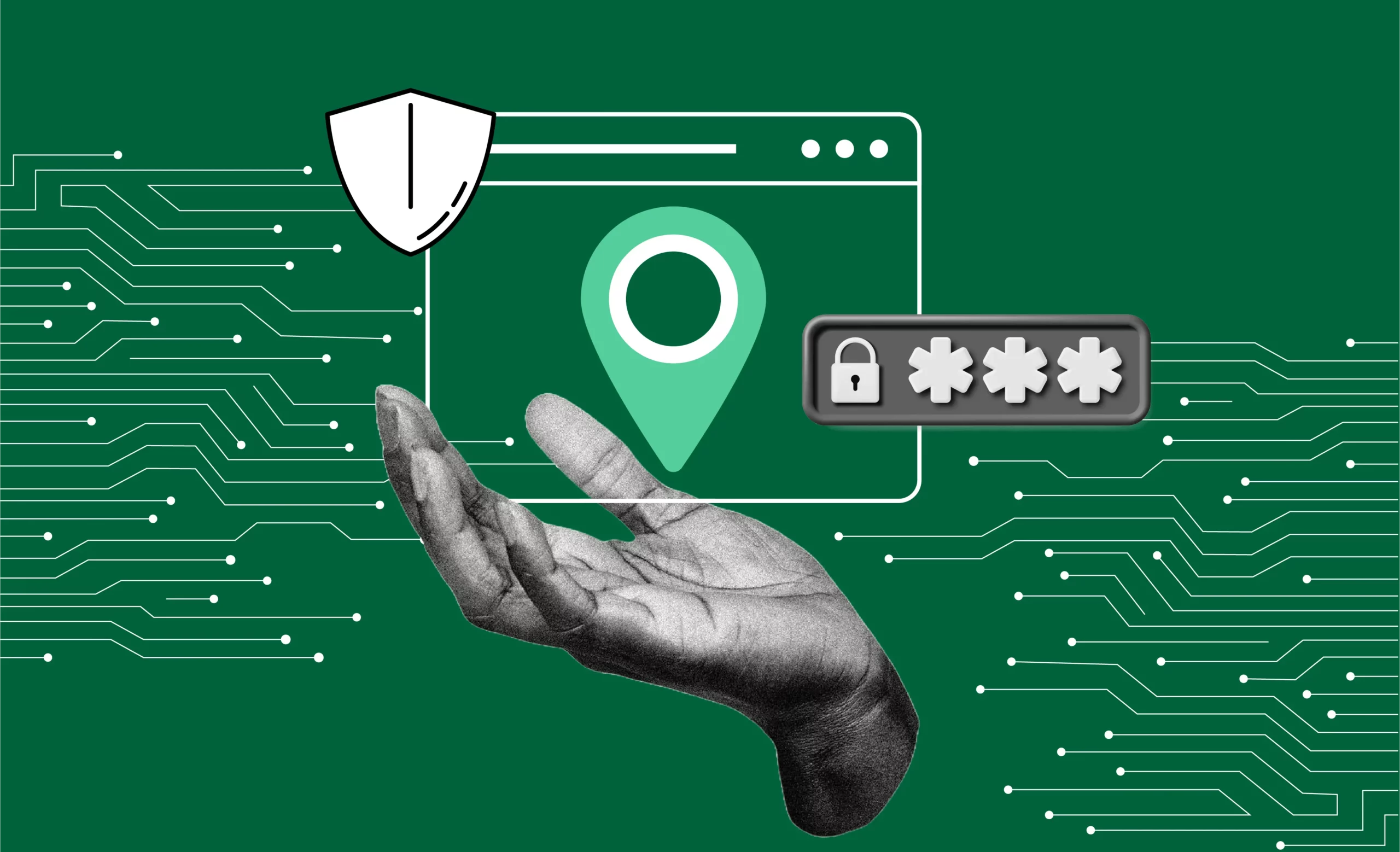
How to protect your browser against location leaks
Want to make sure your real location stays private while browsing the internet? You’re not alone. Location leaks can expose where you really are, even when using privacy tools like VPNs or proxies.
In this guide, we’ll explore what causes these privacy breaches and show you practical ways to protect yourself online, whether you’re a privacy enthusiast or just someone who values their digital security.
What is a location leak?
A location leak happens when your browser exposes your true IP address, DNS queries, or WebRTC data. This data provides websites and trackers with enough information to identify your physical location.
How browsers expose your location
Browsers use features like WebRTC, geolocation APIs, and DNS requests to provide services, but these same tools can compromise your privacy. Misconfigured settings, outdated software, or poorly chosen plugins can allow third parties to access your location without your consent.
Common causes of location leaks
- WebRTC vulnerabilities
WebRTC enables peer-to-peer communication for video and voice calls. It uses your real IP address for connection purposes, even when you use a VPN or proxy, potentially exposing your location. - DNS leaks
Browsers and devices sometimes route DNS requests through your ISP instead of a secure server. These leaks provide websites with your real IP address and location, bypassing your privacy tools. - Misconfigured proxies or VPNs
Improperly configured proxies or VPNs fail to route all traffic through their encrypted tunnels. Some requests, such as DNS or WebRTC, may still expose your location. - Browser plugins and extensions
Plugins and extensions often request unnecessary permissions or access browser features like geolocation or WebRTC. Malicious or poorly designed extensions can compromise your privacy by leaking location data.
Why location leaks compromise your privacy
1. Risks of exposing your real location
When your browser reveals your real location, websites, advertisers, and even malicious actors gain access to sensitive geographic information. These risks include:
- Targeted tracking: Websites use your location data to track your online behavior more effectively.
- Price discrimination: E-commerce platforms may adjust prices based on your location, potentially increasing costs.
- Unauthorized access: Cybercriminals exploit location data to bypass security measures or deliver location-specific attacks.
2. How cybercriminals exploit location data
Hackers use leaked location information to craft personalized phishing attacks or identify weak points in your network. By knowing your geographic area, attackers can spoof local services or breach location-based security measures.
How to detect location leaks
Using online tools to check IP and location
Test your browser’s privacy settings by visiting tools like WhatIsMyIP, Pixelscan or WhoerIP. These tools show your IP address, DNS information, and approximate location. If the displayed data matches your real location despite using privacy tools, a leak exists.
Analyzing browser and network settings
Inspect your browser’s settings to identify potential vulnerabilities. Look for active WebRTC settings, DNS configurations, or plugins that request geolocation access. Review your VPN or proxy settings to ensure all traffic routes through the encrypted connection.
Running WebRTC leak tests
Use dedicated tools like BrowserLeaks WebRTC Test to check if WebRTC exposes your IP address. If the test reveals your real IP instead of your proxy or VPN IP, WebRTC causes the leak.
Methods to protect your browser against location Leak
Disable WebRTC in popular browsers
Turn off WebRTC to prevent it from exposing your real IP address. Most browsers allow you to disable this feature through settings or extensions.
- Chrome: Use extensions like WebRTC Network Limiter to block WebRTC.
- Firefox: Access about:config and set media.peerconnection.enabled to false.
- Edge: Install privacy-focused add-ons to control WebRTC leaks.
Configure DNS settings for privacy
Switch to secure DNS services like Cloudflare (1.1.1.1) or Google Public DNS (8.8.8.8). Configure your browser or operating system to route DNS requests through these servers, ensuring your ISP cannot expose your real location.
Use a secure VPN or proxy
Choose a VPN or proxy provider with robust leak protection. Ensure the service includes features like DNS leak prevention and WebRTC safeguards. Test the connection regularly using tools like PixelScan to confirm no leaks occur.
Leverage antidetect browsers
Use anti-detect browsers like Nstbrowser to protect against location leaks. These browsers disable features like WebRTC, anonymize headers, and route traffic securely to prevent your IP or location from being exposed.
Tools for preventing location leaks
- Antidetect browsers
Specialized browsers like Multilogin provide built-in tools to mask your identity and location. They allow you to disable WebRTC, configure custom DNS servers, and use premium proxy settings to maintain anonymity.
- WebRTC leak testing tools
Use tools like BrowserLeaks and Pixelscan to test for WebRTC leaks. These tools highlight vulnerabilities and help you fix them by adjusting browser settings.
- DNS leak detectors
Check your DNS settings with services like DNSLeakTest. Verify that all DNS requests route through your chosen secure server instead of your ISP.
- VPN and proxy management software
Select VPNs or proxy services with built-in leak prevention, such as ExpressVPN or Bright Data. Use their management tools to monitor and maintain a secure connection.
Best practices for browser Security
- Regularly update browsers and extensions
Keep your browser and its extensions updated to close security loopholes. Developers frequently release patches that address vulnerabilities, including those that can lead to location leaks. - Avoid unverified plugins and add-Ons
Install plugins only from trusted sources. Review the permissions they request, and avoid extensions that demand access to sensitive features like geolocation or WebRTC settings. - Use privacy-focused browsers
Switch to browsers designed with privacy in mind, such as Brave or Firefox. These browsers offer built-in tools to block trackers, prevent location leaks, and ensure secure browsing. - Enable strict privacy Settings
Review your browser’s privacy settings to restrict access to sensitive features. Disable geolocation, block third-party cookies, and turn off unnecessary permissions. - Regularly test for leaks
Use tools like PixelScan, BrowserLeaks, and DNSLeakTest to monitor your connection. Detect and address leaks before they compromise your privacy.
How to use Pixelscan to prevent location leaks
PixelScan offers a comprehensive analysis of your browser’s fingerprint, helping you detect vulnerabilities that expose your real IP address or location. It checks factors like WebRTC, DNS settings, and headers to ensure your browser remains secure.
Steps to use Pixelscan for location leak prevention
1. Open your browser and navigate to Pixelscan.
2. Pixelscan will automatically run a test of your setup
3. Review key metrics
- IP address and location: Ensure the IP displayed matches your VPN or proxy IP and not your real IP.
- WebRTC status: Check if WebRTC exposes your real IP address.
- DNS configuration: Verify that DNS requests route through secure servers instead of your ISP.
- Identify vulnerabilities
Look for any inconsistencies in your fingerprint, such as mismatched User-Agent strings, WebRTC leaks, or DNS mismatches.
4. Fix detected issues
- Disable WebRTC in your browser settings if leaks occur.
- Update DNS configurations to route requests through secure servers.
- Use anti-detect browsers like Multilogin for enhanced anonymity.
Conclusion
Protect your browser against location leaks by taking proactive steps and using the right tools. Disable WebRTC, configure secure DNS settings, and rely on trusted VPNs or proxies to safeguard your privacy. Use anti-detect browsers like Multilogin to anonymize your online activity and block data exposure.
Test your browser and network settings regularly with tools like Pixelscan and BrowserLeaks to identify and fix vulnerabilities. Update your browser and extensions frequently, and avoid installing plugins that request unnecessary access to sensitive features.
Apply these strategies to block location leaks, maintain anonymity, and strengthen your online security.