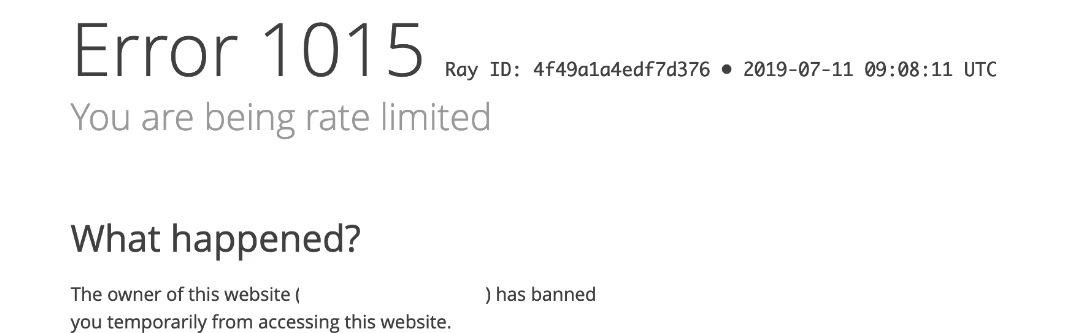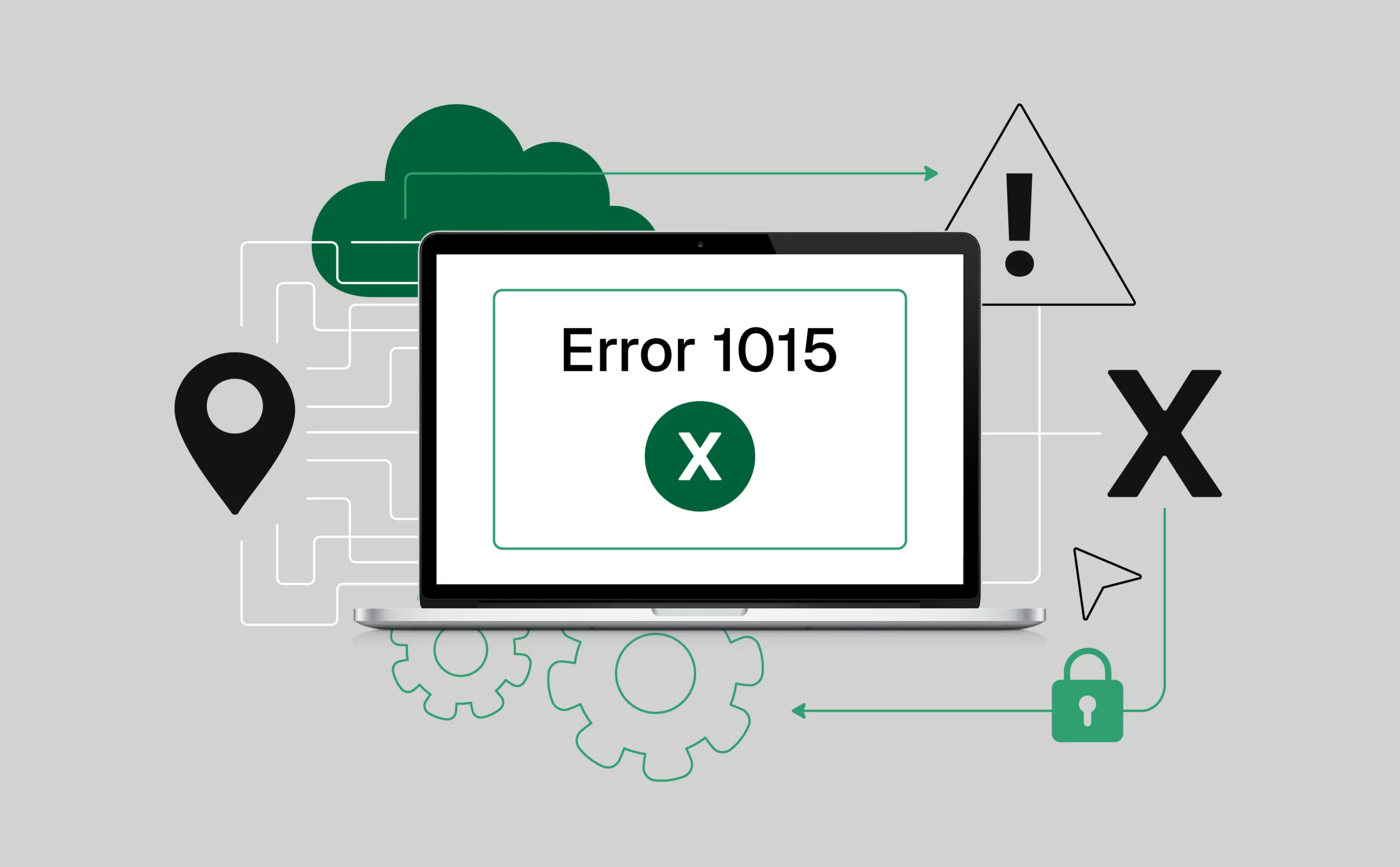
Understanding Cloudflare error 1015: Why you are being rate limited and how to fix it
“Error 1015: You are being rate limited” type of error is often associated with websites protected by Cloudflare, a popular service used to enhance security and performance for online businesses. But what exactly does it mean? And more importantly, how can you solve the issue when the Cloudflare CAPTCHA keeps failing?
In this article, we’ll explore what Cloudflare error 1015 means, why it happens, and how you can fix it or avoid it altogether. Whether you’re a developer, a business owner, or just a regular user, understanding how Cloudflare’s rate limiting works can save you a lot of frustration.
What is Cloudflare error 1015?
Cloudflare is a content delivery network (CDN) and security service that protects websites from a range of threats, including malicious bots, DDoS attacks, and unwanted traffic. One of the key features of Cloudflare is its ability to limit the amount of requests a particular user or system can make to a website within a given time period. This is known as rate limiting.
When you see “Error 1015: You are being rate limited,” it means that the website you’re trying to access has detected too many requests coming from your IP address in a short span of time. As a result, Cloudflare has temporarily blocked or restricted your access to prevent overloading the server or to protect against potential abuse.
Why does Cloudflare rate limit requests?
Cloudflare uses rate limiting as a measure to protect websites from a variety of threats. Here are the main reasons why you might encounter error 1015:
- Too many requests in a short period If you’re making too many requests to a website in a short amount of time (like refreshing the page repeatedly or sending multiple requests via scripts), Cloudflare will rate-limit your access. The idea is to prevent abuse, such as bots scraping data from the website or trying to overload the server with unnecessary traffic.
- Bots or malicious traffic If Cloudflare detects suspicious activity from your IP address, such as excessive scraping or attempts to exploit vulnerabilities, it might trigger rate limiting. This is why you might see the error even if you’re not intentionally doing anything wrong.
- High traffic or DDoS attacks Websites under heavy attack (such as a Distributed Denial of Service, or DDoS attack) often rely on Cloudflare’s rate-limiting features to manage the incoming traffic. If you’re one of the legitimate users trying to access the site during such an event, Cloudflare may mistakenly flag your request as part of the malicious traffic.
- Geolocation issues Sometimes, Cloudflare uses the location of your IP address to make decisions. If you access a site from a country or region restricted by the site owner, their settings might rate-limit your requests.
What is rate limiting and how does it work?
Rate limiting is a method used to control the number of requests a user can make to a server over a set period of time. The goal is to prevent overloading the system with too many requests, whether from a human user or automated scripts.
For example, Cloudflare might allow 100 requests from the same IP address per minute. If you exceed this limit—whether you’re loading a page, making API calls, or submitting forms—Cloudflare will temporarily block further requests from your IP. The error message you receive will often indicate that you’ve hit this limit, with the message “You are being rate limited.”
Cloudflare uses a combination of factors to determine whether traffic is legitimate or abusive:
- Traffic patterns: Repeated, rapid requests from the same IP address are flagged as suspicious.
- IP reputation: Known IPs involved in spamming, scraping, or attacks are more likely to be rate-limited.
- CAPTCHAs: Sometimes, you’ll see a Cloudflare CAPTCHA prompt when the system is unsure whether you’re human or a bot. This is an additional measure to stop bots from bypassing rate limits.
Why does Cloudflare CAPTCHA keep failing?
One of the more frustrating aspects of dealing with Cloudflare error 1015 is when the Cloudflare CAPTCHA keeps failing. This can happen for several reasons:
- Browser issues: Some browsers or privacy tools may block cookies, JavaScript, or other scripts that Cloudflare uses to verify CAPTCHA responses. If you’ve disabled certain features in your browser, it might prevent Cloudflare’s CAPTCHA from functioning properly.
- VPN or proxy use: If you’re using a VPN or proxy, Cloudflare may be unable to verify your request. Some VPN IP ranges are flagged as suspicious due to their association with malicious traffic. This can cause the CAPTCHA to fail as Cloudflare struggles to validate your identity.
- Network problems: Sometimes, network issues like intermittent connectivity or DNS problems can interfere with Cloudflare’s CAPTCHA verification process.
- High rate of CAPTCHA failures: If you fail the CAPTCHA multiple times in a row, Cloudflare may lock you out for a while to prevent abuse. This is designed to deter bots but can affect legitimate users who encounter technical difficulties during verification.
How to fix or avoid error 1015
If you’re seeing the error message “You are being rate limited” or Error 1015, here are some ways to resolve it or avoid it in the future:
1. Wait and try again
Sometimes, the best thing you can do is simply wait. Cloudflare rate limits are temporary, typically lasting anywhere from a few minutes to an hour, depending on the website’s settings. After this period, you should be able to access the site again without any issues.
2. Reduce your request rate
If you’re sending too many requests in a short period, slow down. Avoid refreshing the page repeatedly or trying to submit forms too quickly. Instead, try to space out your requests to avoid hitting the rate limit.
3. Clear browser cache and cookies
If the CAPTCHA keeps failing, try clearing your browser’s cache and cookies. This often resolves verification issues, especially when cookies or scripts block functionality.
4. Use a different IP address
Try using a different one if your IP address is being rate-limited. This can be as simple as disconnecting and reconnecting to your Wi-Fi or using a mobile hotspot. If you’re using a VPN, switching to a different server or location can also help.
5. Disable VPNs or proxies
If you’re using a VPN or proxy, try disabling it temporarily. Cloudflare might be flagging your IP as suspicious due to its association with VPN services or proxies. If you must use a VPN, choose one with a good reputation and avoid servers that are known to be associated with spam or malicious traffic.
6. Contact the website owner
If you’re consistently encountering error 1015 on a particular website, and you believe you are being unfairly rate-limited, contact the website’s support team. They may be able to whitelist your IP or adjust their rate-limiting settings.
Cloudflare error 1015, or "You are being rate limited," is a common issue that many users face. You can see this error when a user or automated script sends too many requests in a short period of time. It’s an important security feature that helps prevent abuse and attacks on websites.
While it can be frustrating to see the Cloudflare CAPTCHA keeps failing or to get locked out of a site, understanding the causes behind rate-limiting and taking steps to reduce your request frequency, use a reliable IP, or clear your cache can go a long way in fixing the problem. By following these tips, you can minimize disruptions and ensure a smoother browsing experience.
Remember, Cloudflare’s rate-limiting policies protect websites, so respect these limits and follow best practices when you need to browse or interact with web services.