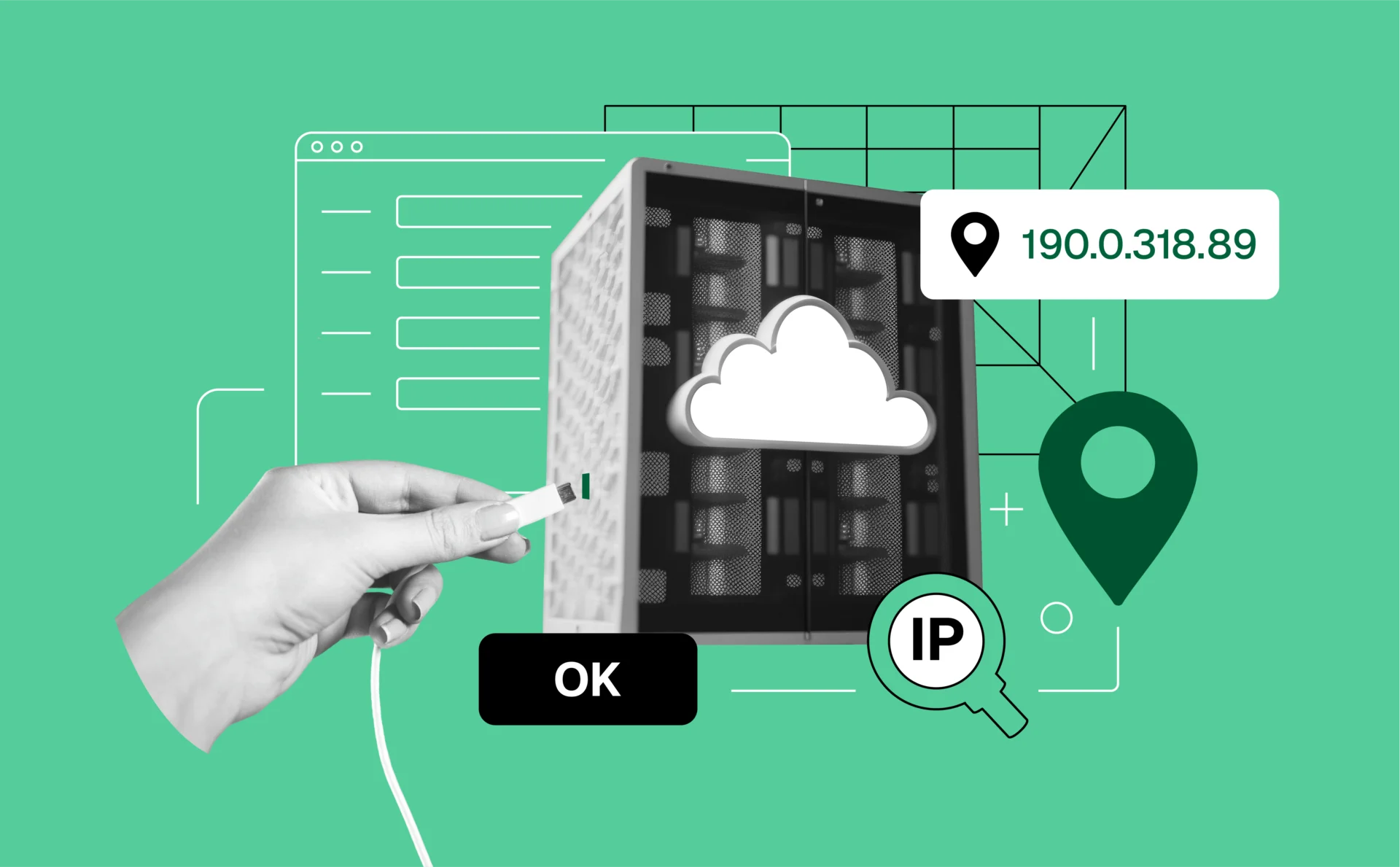
How to connect to a proxy server and find your proxy address
Proxy servers play a crucial role in enhancing online privacy, bypassing geo-restrictions, and improving browsing performance. Knowing how to connect to a proxy server and find its addresses is an important step for using it well.
This article provides a step-by-step guide to help you connect to a proxy server, check your proxy address settings, and explore related tools.
What is a proxy addresses?
A proxy server acts as an intermediary between your device and the internet, creating a secure bridge that enhances your online privacy and functionality. A proxy server masks your real IP address by assigning a new one. This process adds security. It stops websites and third parties from tracking your real location or identifying your device. That also means you can use proxy servers to bypass regional restrictions and access content that may be blocked in your geographic location.
Proxy can be used for a wide range of needs.
- Proxy servers are important for web scraping. They help collect large amounts of data from websites without causing issues.
- Proxies help people and businesses with multiple social media or e-commerce accounts. They stop accounts from being linked together. This also helps avoid bans.
- Privacy-focused users use them to secure their internet connection, browse anonymously, and access restricted websites safely.
How do I connect to a proxy server online?
Already picked your proxy provider and ready to put it in use? Here’s how you can do it:
For Windows users
- Open settings: Navigate to Settings > Network & Internet > Proxy.
- Enable manual proxy setup: Toggle on the option to use a proxy server.
- Enter proxy details: Input the proxy server address and port number provided by your proxy service.
- Save and connect: Click Save to apply the settings. Your connection will now route through the specified proxy.
For Mac users
- Access network settings: Go to System Preferences > Network.
- Choose your connection: Select the active network and click Advanced.
- Configure proxy settings: Under the Proxies tab, select the proxy type (e.g., HTTP, HTTPS, SOCKS) and enter the server address and port.
- Apply changes: Click OK and Apply to save your settings.
For Android users
- Open Wi-Fi settings: Go to Settings > Network & Internet > Wi-Fi.
- Modify network: Tap on your connected network and select Modify Network.
- Add proxy details: Under Advanced Options, set the proxy to Manual and input the server address and port.
- Save settings: Reconnect to the network to start using the proxy.
For iOS users
- Access Wi-Fi settings: Go to Settings > Wi-Fi.
- Select your network: Tap on the connected network’s information icon (ℹ).
- Set up proxy: Under HTTP Proxy, select Manual and enter the server address and port.
- Save settings: Exit and reconnect to the network.
How to find your proxy server address
Follow these steps to check your proxy server addresses if you’re unsure about your current proxy configuration:
Using system settings
- On Windows: Go to Settings > Network & Internet > Proxy. The proxy address and port will be displayed under the Manual Proxy Setup section.
- On Mac: Open System Preferences > Network > Advanced > Proxies. The server details will be listed under the selected proxy type.
Command prompt or terminal
For advanced users, you can use the command line to retrieve proxy settings:
- On Windows: Open the Command Prompt and enter netsh winhttp show proxy.
- On Mac/Linux: Use the env | grep -i proxy command in the terminal.
Browser settings
Modern browsers often display proxy settings linked to your operating system:
- On Chrome: Type chrome://settings/ in the address bar and navigate to System > Open your computer’s proxy settings.
- On Firefox: Go to Options > Network Settings, and click Settings under the Proxy section.
What is a US proxy server address?
A US proxy server address is a proxy server located in the United States. It allows users to appear as though they are browsing from a US-based location. Most proxy service providers offer a range of US proxy server addresses.
For example:
- us1.proxyprovider.com:8080
- nyc.proxyprovider.net:3128
Ensure you select a reliable provider that offers fast and secure connections when using a US proxy server.
How to check the proxy you’re using
To verify whether you’re connected to a proxy server, follow these steps.
Browser-based methods
- Chrome: Go to chrome://net-internals/ and navigate to the Proxy tab to view detailed proxy configuration.
- Firefox: Open Network Settings under the browser options to see your current proxy setup.
Proxy-specific tools
Some proxy service providers offer proprietary tools or dashboards to check your proxy status, IP rotation, and server health.
Pixelscan: How to check your proxy connection
Pixelscan analyzes your browser’s digital fingerprint and highlights any inconsistencies that could reveal your identity or proxy usage.
Steps to check your proxy with Pixelscan:
1. Visit the Pixelscan website: Open your browser and navigate to Pixelscan.net.
2. Run a test: Once on the homepage, click the “Start Test” button. Pixelscan will analyze your current browsing session and proxy setup.
3. Review the results: The tool generates a detailed report showing:
a) Your detected IP address.
b) Browser fingerprint elements like time zone, language, and plugins.
c) Any discrepancies or potential leaks in your proxy connection.
4. Make adjustments
Based on the report, adjust your proxy or browser settings to address vulnerabilities. For example:
- Change time zone and language settings to match your proxy location.
- Use advanced anti-detect browsers to minimize fingerprinting.
When to use Pixelscan
- After configuring a new proxy: Verify that your proxy is active and effectively masking your IP address.
- For regular checks: Periodically monitor your proxy setup to ensure continued privacy and optimal performance.
- Troubleshooting Issues: Use Pixelscan to identify and resolve issues if websites detect or block your proxy.
Benefits of using proxy servers
- Enhanced privacy: proxy servers mask your real IP address, reducing the risk of being tracked by advertisers, websites, or malicious actors.
- Geo-restriction bypass: you can access region-locked content by assigning an IP address from a different location using proxy addresses.
- Improved security: it act as a buffer between your device and the internet, minimizing exposure to online threats. For instance, using Multilogin allows for efficient account management and ensures the security of your data while preventing bans.
- Faster browsing: Certain proxies cache frequently accessed content, speeding up browsing performance.
- Multi-account management: Businesses and marketers use proxies to manage multiple social media or e-commerce accounts without any detection.
Common issues and troubleshooting proxy connections
Proxy server not responding
- Cause: Incorrect proxy addresses or server downtime.
- Solution: Double-check the server address and port. Test the proxy on another device to confirm its availability.
Slow connection speed
- Cause: Overloaded proxy server or long routing distance.
- Solution: Switch to a closer proxy server or upgrade to a premium service for better performance.
Authentication errors
- Cause: Incorrect login credentials for the proxy server.
- Solution: Verify your username and password with your proxy provider.
Websites detecting proxy usage
- Cause: Proxy IP flagged as suspicious or blacklisted.
- Solution: Use residential or rotating proxies to minimize detection.
Choosing the right proxy service
Consider the following factors:
- Type of proxy: Decide between residential, data center, or mobile proxies based on your needs.
- Location: Ensure the service provides proxy servers in the regions you require, such as the US.
- Speed and reliability: Opt for providers with low-latency connections and high uptime.
- Security: Choose proxies with encryption and no logging policies.
- Customer support: Reliable support ensures timely assistance for technical issues.
Proxy servers are powerful tools for enhancing privacy, bypassing restrictions, and managing online activities more efficiently. Set up a proxy for personal or professional use by learning how to connect and find its address.
Use the steps in this guide to configure, check, and optimize your proxy settings for secure and smooth browsing.