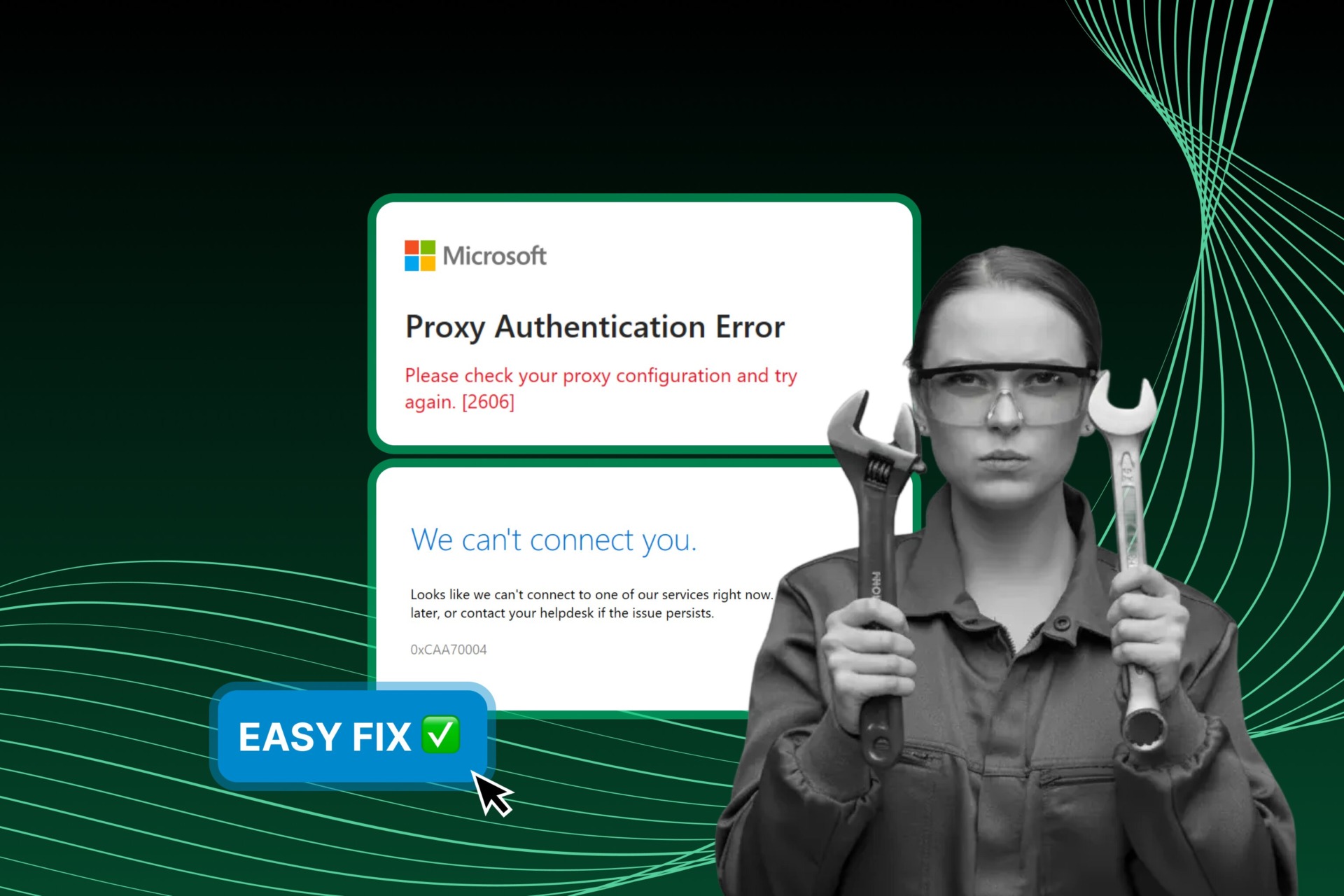
Proxy Authentication Error 2606: Updated 6‑Step Guide to Fix It
Running into weird connection issues while signing into OneDrive or another Microsoft app? If you’re staring at a message that says “Please check your proxy configuration and try again [2606]”, congrats — you’ve just met the Proxy Authentication Error 2606.
Yeah, it sounds complicated. But don’t worry — we’ll break it down, explain why it happens, and show you three simple ways to fix it. No tech wizardry required.
You’ll also find one bonus tip at the end (spoiler: it’s about avoiding these errors for good). Let’s jump in.
What Is Proxy Authentication Error 2606?
Proxy Authentication Error 2606 shows up when Microsoft services (like OneDrive or SharePoint) fail to connect because your network is routing traffic through a proxy or VPN — and something in that setup is broken, blocked, or misconfigured.

Common Error Variants
Proxy Authentication Error 2606 happens when Microsoft apps fail to authenticate through a proxy server. It usually shows up because of missing or invalid proxy credentials or proxy settings that block authentication traffic.
Here’s where you’ll commonly see it:
- OneDrive: Messages like “Proxy Authentication Error – 2606” when signing in or syncing files. Most often caused by Windows or network proxy configurations.
- Other Microsoft 365 apps (Outlook, Teams, Excel, etc.): Sign-in or connectivity issues where logs report error 2606, indicating the problem comes from proxy authentication, not the app itself.
Knowing these variants helps you:
- Pinpoint the scope: Is it just OneDrive, or are multiple apps affected? If more than one app is failing, it usually points to a broader network or proxy issue.
- Provide better support info: When contacting IT or Microsoft, mention the error code (2606), the app affected, and that it’s a proxy authentication issue. This speeds up diagnosis and resolution.
What Causes Proxy Authentication Error 2606?
There’s no single reason, but most of the time it comes down to one of the following:
- Strict network policies
Corporate or school networks often have proxy authentication rules or group policies that block connections if your device isn’t properly configured. - VPN or proxy interference
If you’re using a VPN or proxy server that alters or blocks Microsoft’s authentication requests, you’ll hit error 2606. This also happens if the service requires credentials but they’re missing or expired. - Low-quality or blacklisted proxies
Cheap or free proxies can be overloaded, blocked by Microsoft, or unable to handle authentication requests correctly — especially for services like OneDrive. - Misconfigured or outdated network settings
Old DNS entries, broken IP routes, or corrupted proxy configs can confuse your system, making it appear like it’s using a bad proxy even when it’s not. - Security software conflicts
Firewalls, antivirus programs, or browser extensions that force traffic through their own filters can disrupt proxy authentication and block Microsoft services. - Incomplete Microsoft account sync
- If your Microsoft work or school account didn’t fully apply login policies during setup, services may fail to authenticate — especially over strict networks.
Before Starting With Fixes, First Check These
| Check | How to Do It | Why It Matters |
|---|---|---|
| Internet Connection | Open a browser and visit any website | Confirms your network is online |
| VPN / Proxy Status | See if a VPN or proxy is active | Active VPNs/proxies can block authentication |
| Correct Date & Time | Check system clock in Settings → Time & Language | Wrong time breaks authentication tokens |
| Windows Credential Manager | Open Credential Manager → Windows Credentials → check saved proxy entries | Expired/invalid credentials trigger errors |
| Try Another Network | Switch to mobile hotspot or different Wi-Fi | Helps identify if the problem is network-specific |
| App Updates | Ensure OneDrive, Outlook, Teams, etc., are updated | Outdated apps may misread network responses |
Fix 1: Turn Off VPN or Proxy Settings
Let’s start with the most common fix — and probably the easiest.
If you’re connected to a VPN or using a manual proxy, that’s very likely what’s tripping up Microsoft’s login process. Sometimes these tools mess with authentication headers or block required ports without warning. OneDrive sees that, freaks out, and throws Error 2606 at you.
How to check and disable proxy settings on Windows:
- Hit Win + I to open Settings.
- Go to Network & Internet → Proxy.
- Under Manual proxy setup, if “Use a proxy server” is ON — click Edit.
- Toggle it OFF, hit Save, and you’re done.
Using a VPN?
Disconnect it completely — don’t just pause it. Some VPNs keep partial settings active in the background, which can still block Microsoft services.
After you’ve turned off proxy/VPN, try signing into OneDrive again. If the error’s gone, congrats — you’re back in business.
If not, no worries. Let’s keep going.
Fix 2: Reset Network Settings
If disabling your VPN or proxy didn’t do the trick, your system might just need a little refresh. Over time, your PC’s network settings can get messy — especially if you’ve connected to lots of networks or used third-party tools.
Resetting things like your IP stack, DNS cache, and Winsock can clear out hidden problems that cause the Microsoft Proxy Authentication Error 2606.
Here’s how to do it:
1. Type cmdin the Start menu, right-click Command Prompt, and hit Run as administrator.
2. One by one, enter these commands:
netsh int ip reset
netsh winsock reset
ipconfig /flushdns3. When you’re done, restart your PC.
This might seem a bit “techy,” but trust us — it’s safe, and it won’t break anything.
Once your computer boots back up, try logging into OneDrive again. Still seeing Error 2606? Hang tight, we’ve got one more fix.
Fix 3: Reconnect Microsoft Account or OneDrive
Sometimes the issue isn’t with your network — it’s with the way your Microsoft account is synced on your device. If your work or school account didn’t fully apply the right policies or got stuck during setup, that can lead to Proxy Authentication Error 2606 too.
A quick disconnect–reconnect usually solves it.
Here’s how to do it:
- Open Settings→ Accounts→ Access work or school.
Click on the account you’re using for OneDrive. - Hit Remove.
- Restart your PC
- Go back to the same Settings page and click Connect to sign back in.
This will force your device to apply fresh policies and reinitiate authentication. No files will be lost, and your OneDrive will just resync as if it were a clean setup.
That should fix most local account sync issues without needing IT support.
Fix 4: Clear Stored Proxy Credentials
Sometimes Windows keeps old or invalid proxy credentials that block Microsoft authentication. Clearing them forces a fresh login.
How to do it:
- Open Control Panel → Credential Manager → Windows Credentials
- Look for entries related to your proxy or VPN
- Remove or edit any outdated credentials
- Restart your PC and try signing into the app again
💡 This is especially helpful if the error appears only on certain apps like Outlook or Teams.
Fix 5: Reset Legacy Internet Options
Even modern Microsoft apps still use hidden Internet Explorer / LAN settings for proxy authentication. Resetting them can fix hidden conflicts.
How to do it:
- Press Win + R, type:
RunDll32.exe InetCpl.cpl,ResetIEtoDefaults- Press Enter and confirm
- Restart your PC and retry signing in
💡 This clears outdated LAN/proxy rules that aren’t visible in Windows Settings.
Fix 6: Clear App-Specific Cached Credentials
Sometimes authentication fails because cached tokens in the app itself are corrupted. For example, OneDrive or Outlook may hold stale credentials.
How to do it:
- Close the Microsoft app showing error 2606
- Navigate to
%localappdata%→ find the folder for OneDrive, Outlook, or Teams - Delete or rename the folder (don’t worry, files stay in the cloud)
- Reopen the app and sign in fresh
💡 This forces the app to create new authentication tokens and often resolves stubborn 2606 errors.
Bonus Tip: Use NodeMaven to Avoid Proxy Authentication Errors
If you’re constantly dealing with errors like Microsoft Proxy Authentication Error 2606, it might not be your setup — it could be your proxy setup.
Low-quality proxies often trigger blocks, fail authentication checks, or just don’t play well with Microsoft services. That’s where NodeMaven steps in.
Pricing
Key Features
Why NodeMaven?
NodeMaven offers high-reputation residential and datacenter proxiesthat are clean, fast, and reliable. Whether you’re logging into OneDrive, managing multiple accounts, or running automated tasks, you’ll want proxies that don’t throw red flags.
With NodeMaven:
- You get 95%+ clean IPs (less chance of bans or errors)
- Setup is easy — works with browsers
- You avoid sketchy free proxies that break things
It’s a solid way to cut these kinds of issues out of your workflow completely. If you’re tired of trial-and-error with proxy errors, switching to NodeMaven might just save you hours.
When to Contact Microsoft Support
Tried everything and still seeing Proxy Authentication Error 2606? At this point, it’s probably something deeper — like a group policy issue, proxy-level block, or account misconfiguration that only your admin or Microsoft support can fix.
What to do:
- If you’re on a work or school network, talk to your IT admin. They might need to whitelist Microsoft services on the proxy or adjust login policies.
- If you’re managing your own setup, head over to the Microsoft 365 Admin Center (you’ll need admin access) and open a support ticket.
- For personal accounts, try Microsoft Support and describe the issue — include the error code (2606) and mention that it’s likely proxy-related.
You shouldn’t have to battle this alone — Microsoft’s support team has probably seen this error hundreds of times. Let them take it from here.
FAQ
What is Proxy Authentication Error 2606?
Proxy Authentication Error 2606 occurs when Microsoft apps like OneDrive, Outlook, or Teams fail to authenticate through a proxy server. This typically happens when the proxy settings are incorrect, credentials are missing or expired, or a network configuration blocks authentication traffic. Users often see messages like:
- “Please check your proxy configuration and try again. 2606”
- “Outlook please check your proxy configuration and try again. 2606”
This error is common in environments with strict network policies, VPNs, or low-quality proxies.
Why am I seeing "please check your proxy configuration and try again. 2606"?
This message usually appears because the Microsoft app cannot pass its authentication request through your proxy. Common reasons include:
- Active VPN or proxy interfering with login
- Expired or missing proxy credentials in Windows Credential Manager
- Outdated network settings or corrupted DNS/Winsock cache
- Legacy Internet Explorer / LAN settings conflicting with modern apps
The full error may appear slightly differently depending on the app. For example, Outlook please check your proxy configuration and try again. 2606 is the Outlook‑specific variant, while OneDrive or Teams may show similar wording.
How do I fix Proxy Authentication Error 2606?
There are several approaches to resolving this error, depending on the cause. Here are the main fixes:
- Turn off VPN or proxy — disconnect entirely, not just pause, to prevent partial blocks.
- Reset network settings — use commands like
netsh int ip reset,netsh winsock reset, andipconfig /flushdns. - Reconnect Microsoft account or OneDrive — remove the account and sign in fresh to reapply authentication policies.
- Clear stored proxy credentials — remove outdated credentials in Windows Credential Manager.
- Reset Internet Options / legacy LAN settings — run
RunDll32.exe InetCpl.cpl,ResetIEtoDefaults. - Clear app-specific cached credentials — delete or rename local app folders for OneDrive, Outlook, or Teams to force fresh token creation.
💡 Bonus tip: Using reliable, high-quality proxies can prevent recurring Proxy Authentication Error 2606. Free or low-quality proxies often fail authentication checks or get blocked by Microsoft.
Does this error only happen in Outlook?
No. While users frequently report seeing Outlook please check your proxy configuration and try again. 2606, it can occur in any Microsoft 365 app that requires authentication via a proxy. This includes OneDrive, Teams, Excel, and other Office apps. The root cause is almost always network or proxy‑related, not the app itself.
Can this error happen on home networks?
Yes, although it’s more common on corporate or school networks. On home networks, please check your proxy configuration and try again. 2606 can occur if:
- A VPN or proxy software is active
- Cached or saved proxy credentials are invalid
- DNS or Winsock settings are corrupted
Running the quick checks in our “Before Starting With Fixes” table often resolves home network issues quickly.
How do I know if it’s my proxy causing the issue?
A simple diagnostic is to:
- Temporarily disable your VPN or proxy
- Switch to a different network (e.g., mobile hotspot)
- Try signing into the app again
If the error disappears, the proxy or VPN is the culprit. This helps confirm that please check your proxy configuration and try again [2606] is network-related and not caused by corrupted app files or Microsoft account issues.
When should I contact Microsoft support?
If you’ve tried all the fixes and still see proxy authentication error 2606 or please check your proxy configuration and try again. 2606, it might be a deeper issue, such as:
- Group Policy rules blocking authentication
- Proxy-level restrictions on managed networks
- Account misconfigurations on Microsoft 365
In these cases:
- Corporate users should contact their IT admin for whitelist or policy adjustments
- Personal users can open a support ticket at Microsoft 365 Admin Center or Microsoft Support
Include the error code, affected app, and mention that it’s a proxy authentication error — this helps speed up troubleshooting.
Can low-quality proxies cause Proxy Authentication Error 2606?
Absolutely. Free or unreliable proxies often:
- Fail authentication checks
- Get blocked by Microsoft servers
- Cause intermittent error messages like please check your proxy configuration and try again 2606
Using a high-quality, reputable proxy service ensures authentication requests pass smoothly and reduces repeated errors across Microsoft apps.
Final Thoughts
Proxy errors are annoying — especially when they block access to something as basic as OneDrive. But the good news? Proxy Authentication Error 2606 usually comes down to something simple: a misconfigured VPN, outdated network settings, or a stuck account sync.
You don’t need to be an IT pro to fix it.
Just follow the steps:
- Turn off any VPN or proxy.
- Reset your network settings.
- Reconnect your Microsoft account.
And if you want to stop dealing with these issues altogether, switching to a clean proxy provider, for example, NodeMaven can save you a lot of time (and headaches).