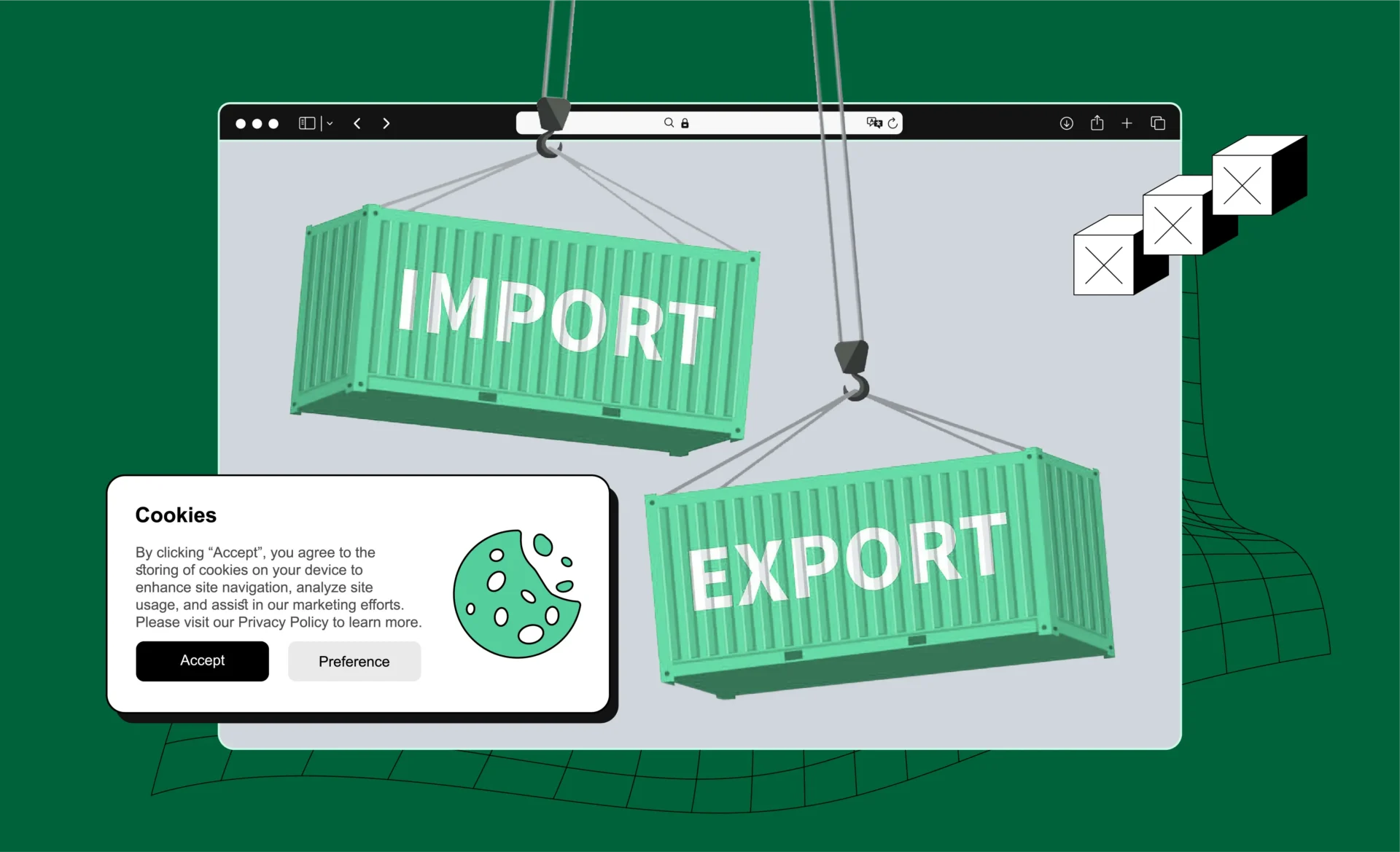
How to export and import cookies for seamless browsing
Cookies play a crucial role in enhancing your browsing experience by storing small pieces of information on your device. These files retain details such as login credentials, language preferences, and shopping cart contents, streamlining your interaction with websites.
There are some cases when you need to export/import cookies files. In this article, we will discover the best and easiest ways to do it.
Basics: What are cookies?
If you are looking for instructions on how to export/import cookies, you might already be familiar with the concept of cookies. Despite that, I want to provide a brief explanation of how they work.
When you visit a website for the first time, you’ll often see a notification asking for permission to collect cookies. Cookies are small text files that websites save on your device to store information. They keep track of details like your login credentials, preferred browser language, display settings, and data from previous visits to improve your browsing experience.
The main purpose of cookies is to make internet browsing more convenient. They save you from entering your name, email, and password every time you visit a website, as this information is already stored on your device. Cookies also improve page loading speed by reducing the load on the server.
How cookies enhance tour browsing experience
Many websites won’t function properly without cookies. They may still open but will lose significant parts of their functionality. Here are some examples of how cookies are helpful:
- Maintain login sessions: Cookies eliminate the need to re-enter login details during repeated visits.
- Save preferences: Websites use cookies to remember your preferred language, theme, and other settings.
- Streamline E-Commerce: Cookies keep track of items in your shopping cart, even when you navigate away from the site.
Understanding cookie formats
- Netscape cookie Format
Developed as one of the earliest cookie standards, the Netscape format remains widely supported. It uses a straightforward structure, making it compatible with most browsers. - JSON cookie Format
Modern web platforms, such as Facebook, often store cookies in JSON format. This flexible structure supports complex data, enabling more advanced use cases like web automation and app integration.
Differences between formats and when to use each
- Netscape format: Best for basic cookie storage and compatibility with traditional browsers.
- JSON format: Ideal for applications requiring detailed data structures or integration with advanced tools.
Why export/import cookies?
- Sync browsing Data across devices
You to transfer browsing sessions between devices. This feature proves useful when switching between work and personal computers or using multiple devices for the same tasks. - Maintain login sessions without re-authentication
Avoid repeatedly logging in to accounts by transferring cookies between browser profiles or devices. This functionality saves time, especially when managing multiple accounts. - Improve workflow efficiency for web automation
Web automation tools often rely on cookies to maintain sessions and bypass login screens. Importing cookies directly into these tools reduces the time spent on repetitive authentication processes.
How to export cookies
Exporting cookies using browser developer tools
- Open your browser and navigate to the website where you want to export cookies.
- Access the developer tools (usually by pressing F12 or right-clicking and selecting “Inspect”).
- Go to the Application tab and locate the Cookies section under “Storage.”
- Select the cookies you need, right-click, and choose the export option or manually copy them.
Tools and extensions for cookie export
- EditThisCookie: A browser extension that simplifies exporting cookies in various formats.
- Cookie-Editor: Another versatile tool for exporting cookies quickly and securely.
- Anti-Detect Browser Tools: Advanced browsers like Dolphin{anty} include built-in options to export cookies for seamless integration.
Tips for secure export
- Save cookie files in a secure location to avoid unauthorized access.
- Encrypt sensitive cookies to protect data during transfers.
How to import cookies
Manual import via browser developer tools
- Open your browser and navigate to the website where you want to apply the cookies.
- Access the developer tools (usually by pressing F12 or right-clicking and selecting “Inspect”).
- Go to the Application tab and locate the Cookies section under “Storage.”
- Add new cookies manually by entering the key-value pairs or use a script to automate the process.
Tools and extensions for cookie import
- EditThisCookie: Quickly export/import cookies files into your browser by uploading or pasting the cookie data.
- Cookie-Editor: Use this extension to manage, import, and edit cookies easily.
- Anti-detect browsers: Advanced tools like Multilogin simplify cookie imports, enabling efficient account management across multiple profiles.
Troubleshooting common import issues
- Invalid format: Verify that the imported cookies match the required format (e.g., Netscape or JSON).
- Expired cookies: Check the expiration date of cookies and update them if necessary.
- Blocked domains: Ensure the imported cookies align with the domain settings in your browser or automation tool.
Cookie management for antidetect browsers
Anti-detect browsers simplify export/import of cookies by isolating profiles and maintaining session integrity across multiple accounts. Using cookies in these browsers helps avoid repeated logins, streamlines workflows, and ensures secure browsing.
How anti-detect browsers streamline multi-account management
- Session persistence: Cookies allow seamless switching between accounts without logging out and back in.
- Profile isolation: Each browser profile uses unique cookies, preventing overlap or tracking between accounts.
- Enhanced automation: Combine cookies with anti-detect features to maintain login states for automated tasks.
Best practices for cookie management
- Secure exported cookie files
Store cookie files in encrypted folders or password-protected locations to prevent unauthorized access. - Avoid third-party risks with cookie transfers
Share cookies only through trusted platforms or secure channels to avoid exposing sensitive information. - Use encrypted cookies for enhanced security
When available, rely on encrypted cookies to safeguard login credentials and session data from potential attacks.
These practices ensure your cookie transfers remain safe, secure, and efficient across applications and devices.
Security risks and how to mitigate them
Protecting Sensitive Cookie Data
Exported cookie files contain sensitive information, including login credentials and session details. Store these files in encrypted folders or secure cloud storage to prevent unauthorized access.
Avoid sharing cookies with third parties
Never share cookie files through unsecured channels or with untrusted individuals. Unauthorized access to your cookies can lead to compromised accounts and data breaches.
Identifying and avoiding malicious cookie practices
Be cautious when importing cookies from unknown sources. Malicious cookies can inject harmful scripts or track your online activities. Always verify the authenticity of cookies before importing them into your browser.
Using secure tools for transfers
Leverage trusted tools like Pixelscan to analyze imported cookies for vulnerabilities. Combine these with anti-detect browsers or secure extensions to ensure safe cookie management.
Conclusion
Manage cookies effectively to streamline account handling, boost browsing efficiency, and enhance workflows like automation and multi-account usage. Use tools like PixelScan to test your cookies, analyze browser configurations, and detect vulnerabilities.
Choose reliable solutions such as EditThisCookie, Cookie-Editor, or anti-detect browsers to simplify transfers while safeguarding your data. Regularly monitor cookie functionality and update configurations to maintain privacy and security.
Take control of your cookie management strategy by implementing proactive measures and using trusted tools to protect your online presence and optimize performance.