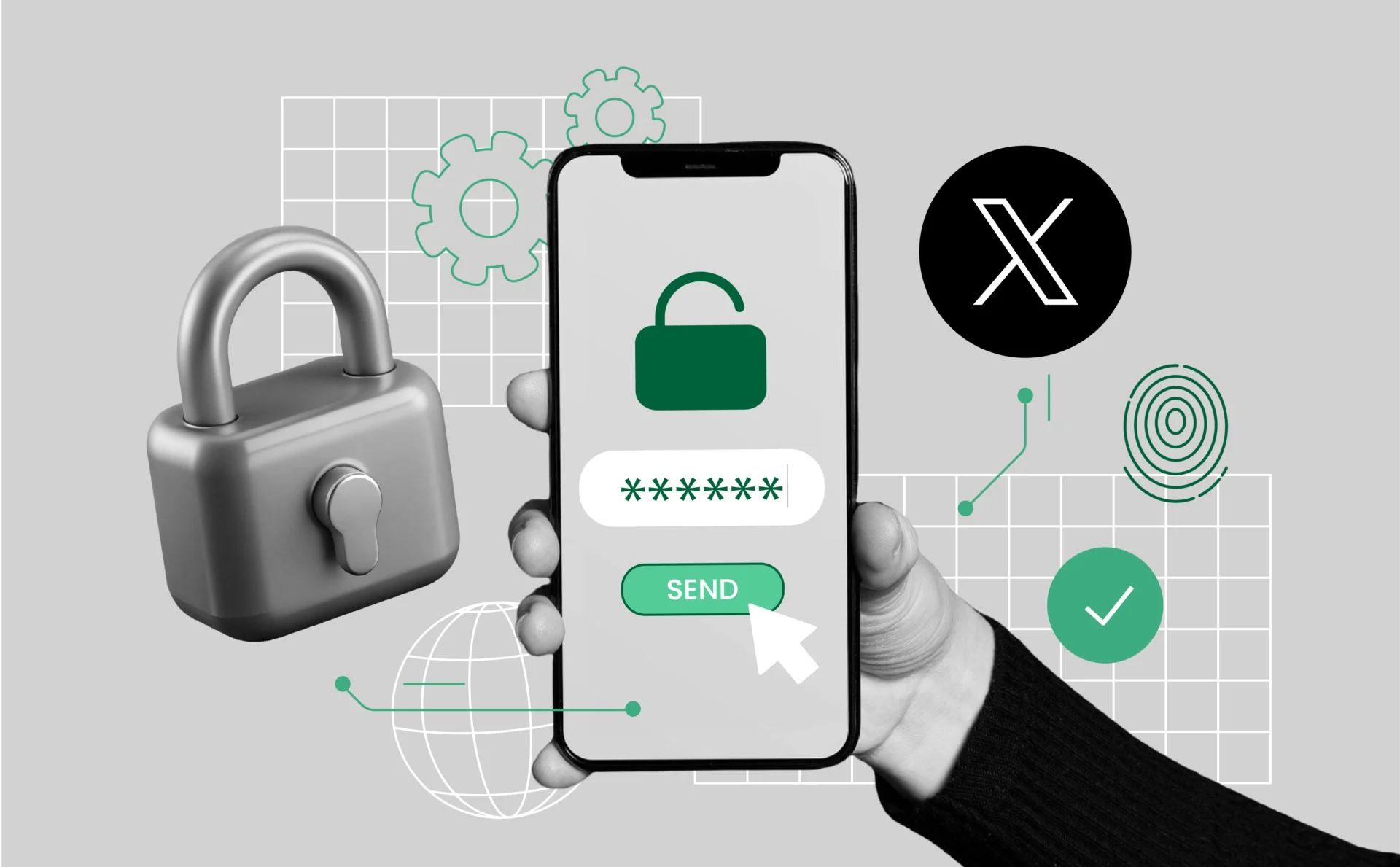
How to unblock someone on Twitter: A simple guide for 2025
Have you had a change of heart about someone you blocked on Twitter? Whether it was a misunderstanding, a heated moment, or just a temporary need for space, unblocking someone is quick and easy.
In this article, we’ll show you exactly how to unblock someone on Twitter, step by step, across both desktop and mobile devices.
Why You Might Unblock Someone on Twitter
Before we jump into the how-to, let’s look at a few common reasons why people choose to unblock users:
- You’ve resolved a disagreement.
- You accidentally blocked the wrong person.
- You’re doing a cleanup of your blocked list.
- You’re giving someone a second chance.
Whatever your reason, the process is simple—and reversible if you change your mind again later.
How to Unblock Someone on Twitter (Desktop)
If you’re using Twitter on a browser, follow these steps:
- Log in to your Twitter account at Twitter (X).
- Use the Search bar at the top to find the username of the person you want to unblock.
- Visit their profile. You’ll see a message saying, “You blocked @username.”
- Click the Blocked button—it will turn into an Unblock confirmation.
- Confirm the unblock when prompted.
That’s it! You’ve now unblocked the user and they can interact with your tweets again—unless you have other privacy settings in place.
How to Unblock Someone on Twitter (Mobile App)
If you’re using the Twitter app on iOS or Android:
- Open the Twitter app and log in.
- Tap the Search icon and type the username of the person you want to unblock.
- Tap their profile to open it.
- You’ll see a Blocked button—tap it.
- Confirm by tapping Unblock in the pop-up window.
Done! The user is now unblocked and can see your tweets or engage with you again based on your account settings.
How to View and Manage Your Blocked List
If you don’t remember usernames or want to bulk review your blocks:
On Desktop:
- Go to Settings and Privacy > Privacy and safety > Mute and block > Blocked accounts.
On Mobile:
- Tap your profile icon > Settings and Support > Settings and privacy > Privacy and safety > Mute and block > Blocked accounts.
From there, you can scroll through and unblock anyone you wish.
What Happens When You Unblock Someone?
Here’s what you should know:
- They won’t be notified that you unblocked them.
- They can follow you again, reply, retweet, and message you (if DMs are enabled).
- Previous tweets, replies, or mentions won’t be restored.
- If your account is private, they’ll need to request to follow you.
Tips for Managing Interactions on Twitter
Blocking isn’t the only option. Consider these alternatives if you’re trying to manage your feed or avoid conflict:
- Mute accounts to avoid seeing their tweets without blocking.
- Limit replies on your tweets to certain people.
- Use Twitter’s advanced filters to avoid spam or harassment.
Managing Multiple Twitter Accounts Without Getting Banned
Many users today manage more than one Twitter (X) account—whether for personal branding, niche communities, or business purposes. While Twitter allows this, mishandling multiple accounts can trigger red flags and lead to shadowbans or even full account suspension.
What Is a Shadowban on Twitter?
A shadowban is when Twitter limits your account’s visibility without notifying you. You might still be able to post, but your tweets won’t appear in search results, replies may be hidden, and your engagement can drop significantly.
Common causes of shadowbans include:
- Managing multiple accounts from the same device/IP without precautions.
- Repetitive or automated behavior (spammy tweets, mass follows/unfollows).
- Violating Twitter’s platform manipulation rules.
How to Get Un-Shadowbanned
If you believe you’ve been shadowbanned, here are a few things you can do:
- Stop suspicious behavior for a few days (mass tweeting, automation, account switching).
- Log out of secondary accounts and avoid posting from them temporarily.
- Use tools like Pixelscan or third-party shadowban checkers to confirm.
- Appeal to Twitter Support if your account is limited.
Recovery usually takes a few days, but for some users, it can take up to a week or more.
Pro Tip: Avoid Shadowbans with Multilogin
If you manage multiple Twitter accounts—whether for marketing, growth, or community engagement—using the same browser or IP can get you flagged. That’s where Multilogin comes in.
Multilogin lets you:
- Run each Twitter account in a separate browser profile with its own digital fingerprint.
- Avoid detection and shadowbans by mimicking real user behavior.
- Easily switch between accounts without logging in and out or risking bans.
Multilogin makes it possible to manage and automate multiple Twitter accounts without risking detection or account bans.
Conclusion
Unblocking someone on Twitter is a simple process, but managing your account—especially if you’re handling multiple profiles, using automation, or scraping data—requires more care. While Twitter makes it easy to connect and communicate, it also enforces strict policies to detect unusual or suspicious behavior.
Shadowbans and account restrictions often happen without warning, especially when you’re managing multiple accounts from the same browser or IP address. These bans can quietly derail your engagement and growth, or worse—lead to full suspensions.
That’s why it’s essential to use tools designed for this kind of advanced account management. Multilogin gives you a secure, scalable way to operate multiple Twitter accounts with unique browser fingerprints, helping you stay undetected while automating tasks or collecting data.