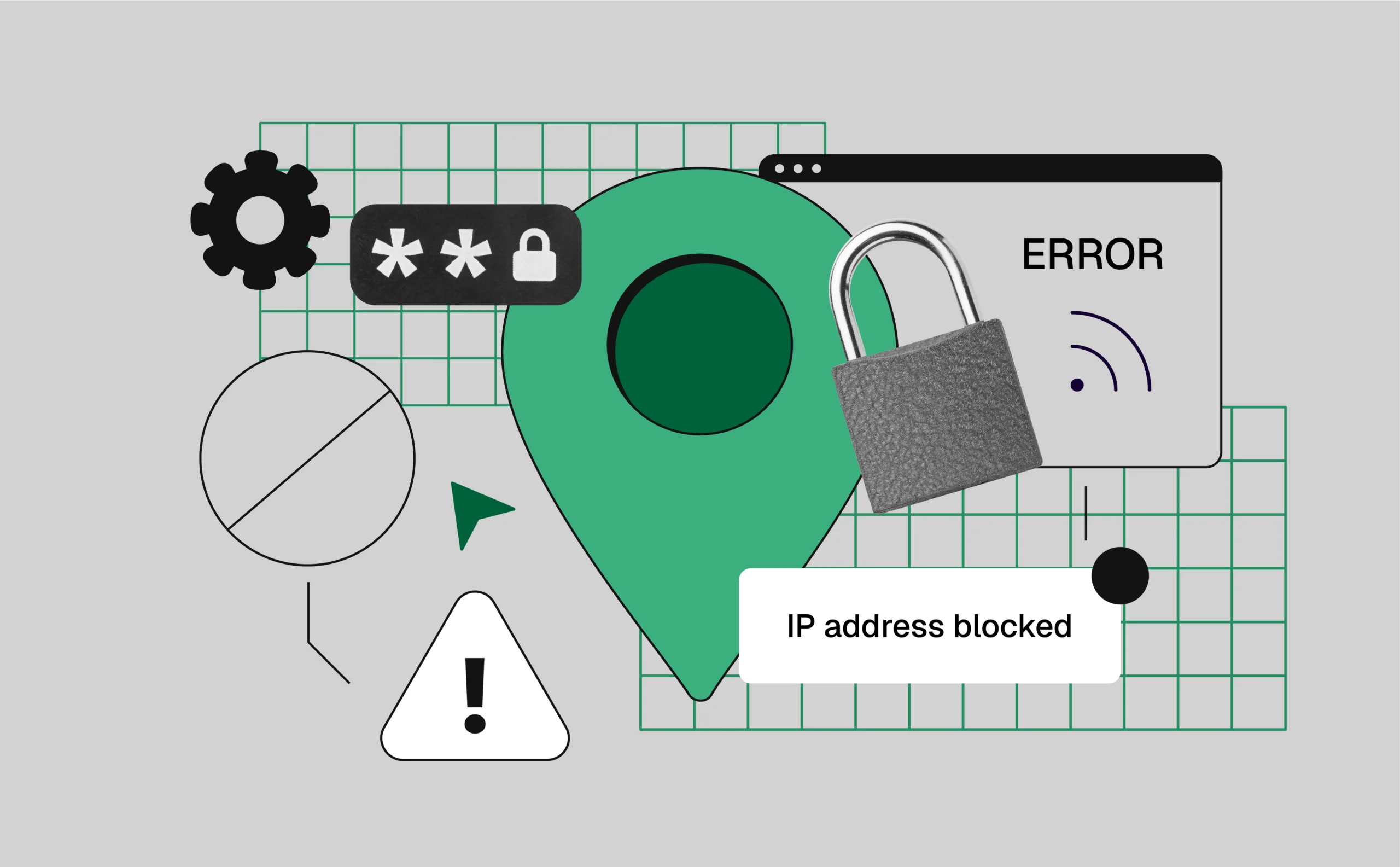
How to fix “IP address blocked”: Simple steps to regain access
An IP address can get blocked for various reasons, leading to frustration and interrupted access to websites. When your IP address is blocked, the website or service you are trying to reach prevents you from accessing their content or performing certain actions. Understanding why this happens and how to resolve it is essential for maintaining smooth online operations. W
In this article, we’ll explore the causes of IP address blocks and provide actionable steps to help you resolve or prevent them.
Understanding IP address blocked
IP address blocking occurs when a website or server prevents your IP address from accessing its services. Websites typically use this method to protect themselves from malicious activity, prevent abuse, or enforce security measures. When your IP address is blocked, it means the site has identified and restricted your device or server based on your unique IP.
There are several reasons why an IP address might get blocked. Websites may block an IP due to the following:
- High traffic or overuse: Excessive requests or too many simultaneous connections from a single IP can overwhelm a website’s resources.
- Suspicious or malicious behavior: Activities like repeated failed login attempts, attempting to brute-force an account, or any unusual patterns of behavior can trigger a block.
- Violation of terms of service: Engaging in activities that go against the website’s terms, such as excessive scraping or exploiting vulnerabilities, may result in an IP block.
- Geo-restrictions or security measures: Some websites block IPs from specific regions for security reasons or to comply with local laws.
Types of “IP address blocked” issues
IP address blocks can be categorized into different types, each with varying levels of severity. Understanding these types can help you determine how to proceed when your IP is blocked.
- Temporary IP block:
A temporary IP block is usually short-lived and often happens when a website detects suspicious behavior. These blocks are often enforced as a precaution to prevent further abuse, like too many login attempts or excessive requests in a short time. Once the block expires, you can resume access to the website. - Permanent IP block:
A permanent block occurs when a website has identified harmful or repeated behavior from an IP address. These blocks are long-lasting and typically happen when a user continuously violates terms of service or engages in malicious activities. Overcoming a permanent block usually requires contacting the website’s support team or taking actions to rectify the behavior. - Soft vs. hard IP blocks:
Soft blocks are temporary and generally less restrictive, while hard blocks are permanent or more difficult to bypass. Understanding the difference helps in assessing whether you can wait it out or if you need to take additional steps to address the block.
| Type of Block | Description | Duration | Difficulty to Bypass | Action Required |
| Soft Block | Temporary block for minor suspicious activity or security measures | Short-term (hours to days) | Easy to bypass or wait out | May resolve itself after some time or by reducing activity. |
| Hard Block | Permanent or long-term block for serious violations or persistent issues | Long-term or permanent | Difficult to bypass | Requires direct contact with website support or changes in behavior. |
How to know if your IP address is blocked
Detecting whether your IP address is blocked can be straightforward if you know what signs to look for. When a block occurs, websites typically display error messages or prevent access to their content.
Signs that your IP address has been blocked:
- Receiving error messages such as “403 Forbidden” or “IP Blocked” when trying to access a website.
- Experiencing slow or interrupted access to certain sites or services while others remain unaffected.
- Noticing that specific activities, like logging into an account or submitting forms, no longer work as expected.
Tools to check if your IP is blocked:
You can use online tools to check if your IP is blocked.
PixelScan is a tool designed to help you detect if your IP address has been blocked or flagged by websites using device fingerprinting technology.
How to check your connection:
- Open the Pixelscan website:
Go to the PixelScan website using your browser. - Pixelscan will automatically scan your setup
- Wait for the scan to Complete:
Allow PixelScan to analyze your device’s fingerprint and collect the necessary data. - Review the scan results:
Once the scan is finished, examine the results to see if your device has been flagged or if your IP is associated with any blocked activity. - Take action if necessary:
If the scan shows that your device or IP is blocked, consider using a VPN or proxy, and adjust your browser settings to reduce the likelihood of future blocks.
What causes IP address blocking?
Several factors can lead to your IP address being blocked by a website or service. These blocks are typically implemented to protect the website, prevent abuse, or enforce security protocols. Understanding the common causes of IP blocking can help you avoid triggering these restrictions.
Suspicious or malicious activity:
Websites may block your IP if they detect unusual behavior, such as multiple failed login attempts, high traffic volume from your IP, or an attempt to bypass security measures. These actions may appear as an attempt to exploit the site or perform a malicious attack, triggering an automatic block.
Excessive requests or scraping:
When an IP makes too many requests to a website in a short period, it can be seen as an attempt to scrape data or overload the server. Websites may block the IP to prevent such activities from harming their infrastructure. This is particularly common with bots or automated tools trying to collect information without permission.
Geo-restrictions and security Measures:
Many websites enforce geo-restrictions, blocking IP addresses from certain locations for security reasons or to comply with regional laws. Additionally, websites may implement various security measures, such as IP blocking, to prevent unauthorized access or fraud. For example, accessing a website from a location that is unusual for your account might trigger an IP block as part of fraud prevention protocols.
How to unblock your IP address
If your IP address gets blocked, you’ll need to take action to restore access. Here are some steps you can take to resolve the issue and regain access to websites or services.
Steps to take if your IP Is blocked:
- Clear your browser’s cache and cookies:
Sometimes, a website may block your IP due to cookies or cached data. Clearing them can help refresh your connection and potentially remove any unwanted tracking data linked to your IP. - Request unblocking from the website administrator:
Contact the website’s support team or administrator and request that they unblock your IP address. Provide details of your activity and explain why the block occurred, if known. Websites may remove the block if it was placed mistakenly or if the issue is resolved. - Use a different IP address:
If the block is temporary, waiting it out may be sufficient. However, if you need immediate access, consider using a different IP address. You can switch to a different network, use a VPN, or employ a proxy to access the website without being blocked.
1. Preventing IP address blocking
Taking proactive measures to prevent your IP address from being blocked can save you from interruptions and ensure smooth access to websites. Here are some best practices to help you avoid triggering an IP block.
2. Rotate your IP addresses regularly:
To prevent websites from associating your activity with a single IP, consider rotating your IP addresses. This practice helps avoid detection and minimizes the risk of your IP being blocked for suspicious behavior. You can achieve this by using proxy services or VPNs that provide multiple IP addresses, ensuring that your browsing activity remains dispersed across different IPs.
3. Use proxies and VPNs:
Using proxies or a VPN is one of the most effective ways to mask your real IP address and protect it from being blocked. Proxies act as intermediaries between you and the websites you access, changing your visible IP address. A VPN encrypts your internet traffic and assigns you a new IP address, which helps you maintain anonymity and bypass geo-restrictions without triggering an IP block.
4. Limit request frequency:
Avoid making excessive requests to a website in a short amount of time, as this is often flagged as scraping or bot activity. If you’re running automated scripts or scraping data, slow down the frequency of your requests and use techniques such as random delays to mimic human browsing behavior. This can help reduce the chances of triggering security measures that could block your IP.
5. Alternatives to IP address blocking
Websites use various techniques beyond IP address blocking to track and restrict users. Understanding these methods can help you bypass them when needed.
6. Device fingerprinting:
Websites track users based on unique device characteristics, such as screen resolution, browser version, and plugins. Unlike IP blocking, device fingerprinting is persistent. To avoid detection, use tools to randomize your fingerprint or proxies to change your location.
7. Captcha and rate limiting:
CAPTCHAs prevent bots, and rate limiting restricts request frequency. To bypass these, mimic human behavior or use services that solve CAPTCHAs automatically.
8. Browser fingerprinting:
Some websites track browser configurations to identify users. Use anti-fingerprint browsers or extensions to modify or randomize your fingerprint and avoid detection.
Conclusion
IP address blocks are common method websites use to protect themselves from abuse and ensure security. By following best practices, such as rotating IP addresses, using proxies, and avoiding suspicious behavior, you can reduce the risk of being blocked in the first place.
If you are familiar with alternative methods like device fingerprinting, CAPTCHAs, and rate limiting, it can give you the tools needed to bypass restrictions effectively.