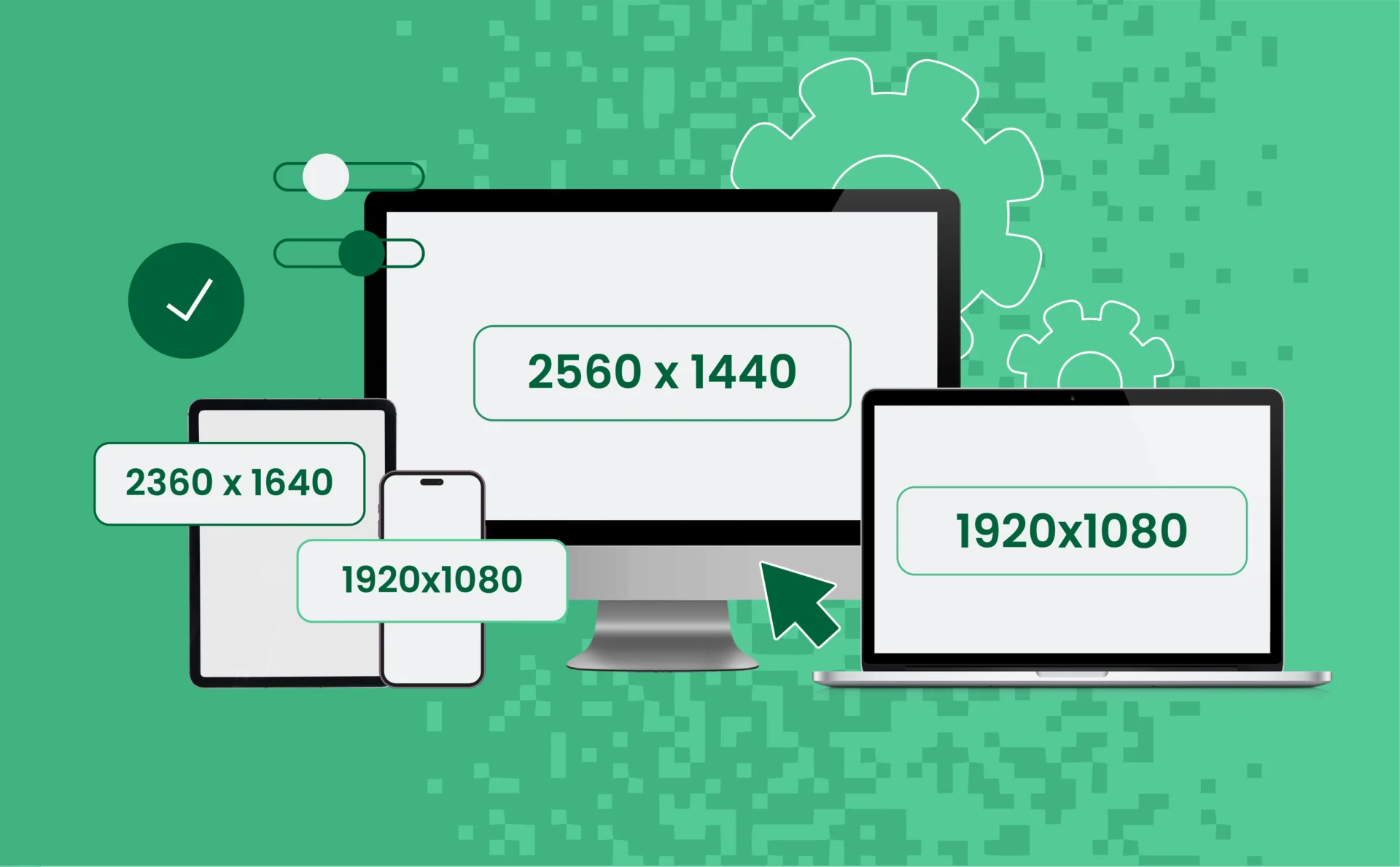
How to Know Your Screen Resolution — Guide 2025
In a world that’s becoming increasingly digital, knowing your screen resolution isn’t just tech trivia — it’s the secret to getting the best out of your devices. Whether you’re a designer optimizing images, a gamer wanting sharper graphics, or you just want to make your screen more readable, knowing your screen resolution can make a big difference. This tutorial will guide you step by step on how to check your screen resolution and examine the most common display sizes in 2025. From straightforward definitions to handy tools and pro tips, you’ll leave here informed and confident.
Key Takeaways
- Learn how to quickly check your screen resolution across any device, including laptops, monitors, and smartphones.
- Understand the difference between screen size and resolution, and why it matters for quality and usability.
- Discover the most common screen resolutions in 2025, from HD to 4K and ultrawide formats.
- Get troubleshooting tips and expert advice on choosing the right resolution for work, gaming, or entertainment.
What Is Screen Resolution?
Screen resolution is how many pixels are on your screen, typically measured as width × height (like 1920×1080). Pixels are the tiny dots that make up everything you’re viewing on your screen — the higher the pixels, the more detail, the better the pictures. Resolution determines the sharpness of text, the sharpness of videos, and how much information can be loaded onto your screen at any given time.
There is a tendency to confuse resolution with screen size. While size is the actual measurement (in inches) of the screen, resolution deals with pixel density — how much visual info can be crammed into that space. Two screens can be the same size yet employ very different resolutions and thus have different quality of display.
How to Know Your Screen Resolution (Step-by-Step Guide)
Knowing your screen resolution is simple, and the method varies slightly depending on the device or operating system you’re using. Here’s a quick step-by-step guide for the most common platforms:
On Windows
- Right-click anywhere on your desktop and select Display settings.
- Scroll down to the Display resolution section.
- Your current resolution will be listed (e.g., 1920 x 1080).
On macOS
- Click the Apple menu and select System Settings (or System Preferences).
- Go to Displays.
- Your resolution will appear under the default display option. If “Scaled” is selected, you can see and choose from different resolutions.
On Chromebook
- Click the time in the lower-right corner and then select Settings.
- Scroll to Device > Displays.
- The resolution is shown under the built-in display settings.
On iPhone / Android
- Mobile devices typically have fixed resolutions and don’t show this in settings. You can look up your device model online or use third-party apps to check the screen resolution.
Online Tools
You can also visit websites like whatismyscreenresolution.net to instantly view your screen resolution on any device without navigating through settings.
Why Screen Resolution Matters
Display resolution affects everything from how sharp your content looks to how well sites and applications display on your screen. As a designer, coder, gamer, or just an everyday user, understanding your screen resolution can help improve visual performance and accessibility.
Higher resolutions mean more pixels, and this usually means sharper images and more space to work. That being said, all devices or eyes are not suited equally well — user comfort, screen size, and resolution have a trade-off. Choosing the right resolution provides you with the most optimal experience for your needs.
Here’s why it matters:
- Visual clarity: Higher resolutions offer sharper images and text.
- User experience: Apps and websites can display more information or UI elements at once.
- Performance: Higher resolutions can strain your device’s graphics processor, especially in gaming or video editing.
- Design & development: Responsive design depends heavily on knowing common screen sizes.
The Most Common Screen Resolutions in 2025
As screen technology evolves, so do the most widely used resolutions across devices. In 2025, we’re seeing a continued shift toward higher pixel densities and ultra-wide formats — but many traditional resolutions still dominate due to widespread device compatibility and web standards.
Here are some of the most common screen resolutions this year:
| Resolution | Aspect Ratio | Common Use Cases |
| 1920×1080 (Full HD) | 16:9 | Laptops, monitors, TVs |
| 1366×768 | 16:9 | Budget laptops, older devices |
| 2560×1440 (QHD) | 16:9 | High-end monitors, gaming setups |
| 3840×2160 (4K UHD) | 16:9 | TVs, professional monitors |
| 1440×900 | 16:10 | Older MacBooks, some office monitors |
| 1280×720 (HD) | 16:9 | Entry-level tablets, legacy systems |
| 3440×1440 (UltraWide QHD) | 21:9 | Creative professionals, multitaskers |
| 1170×2532 / 1290×2796 | Varies | Modern smartphones (iPhone, Android) |
Trends to note in 2025:
- UltraWide and 4K monitors are becoming more accessible.
- Full HD still leads in global usage due to affordability.
- Mobile screen resolutions continue to climb, especially with OLED and foldable displays.
- Adaptive layouts are critical, as resolution variety increases across devices.
Resolution vs. Screen Size: What’s the Difference?
Screen resolution gets confused with screen size, although they’re really quite different — and both are useful to understand when you’re choosing a display or designing content.
Screen size is a measure of your screen’s physical dimensions, typically diagonally in inches (e.g., 15.6″, 27″). It tells you how large the display is, but not how sharp the image will be.
Screen resolution, on the other hand, is the number of pixels that make up the display — i.e., 1920×1080 (Full HD). This is what determines how much information is presented on the screen. Two screens of the same size can have vastly different resolutions, which affects how clear and crisp the image is.
Why It Matters:
- A 24-inch monitor with 1080p resolution will look less sharp than a 24-inch monitor with 4K resolution.
- High-resolution on a small screen can make text and icons appear tiny unless scaling is used.
- Designers must consider both size and resolution for optimal readability and layout adaptability.
Understanding the difference helps you make better choices when buying devices and ensures your digital content looks great on all screens.
How to Choose the Right Resolution for Your Needs
Choosing the right screen resolution isn’t just about getting the highest number possible — it’s about finding what fits your usage, budget, and comfort. Whether you’re a gamer, designer, remote worker, or casual user, the right resolution enhances your visual experience and productivity.
Consider Your Use Case
- Casual Browsing & Office Work:
A standard Full HD (1920×1080) resolution is often sufficient. It’s easy on the eyes, widely supported, and budget-friendly. - Creative Professionals (Design, Video, Photography):
Go for higher resolutions like 2560×1440 (QHD) or 3840×2160 (4K). These offer more screen real estate and sharper image detail — ideal for visual accuracy. - Gamers:
Gamers often balance resolution with refresh rate. 1080p with a high refresh rate (120Hz or 144Hz+) may be preferred for fast-paced games. For immersive visuals, 1440p or 4K is ideal — if your graphics card can handle it. - Multitaskers & Developers:
Higher resolutions allow for more windows and code to be visible simultaneously. Consider 1440p or 4K monitors with larger screen sizes (27″ and up).
Factor In Screen Size
The larger your screen, the more pixels you need to maintain clarity. For example, 1080p looks sharp on a 22″ display, but might appear pixelated on a 32″ monitor. Matching resolution to screen size ensures crisp visuals.
Check Device Compatibility
Not all devices support ultra-high resolutions. Always verify that your computer, graphics card, or external display adapter can handle the resolution you’re aiming for — especially if connecting to 4K monitors.
Troubleshooting Resolution Issues
Sometimes your screen resolution may not display correctly, causing blurry images, stretched visuals, or unsupported settings. Here are common problems and how to fix them:
Screen Resolution Is Too Low or Looks Blurry
- Check Display Settings:
Ensure your operating system’s display settings are set to the native resolution of your monitor (usually the highest available option). - Update Graphics Drivers:
Outdated or corrupted drivers can limit resolution options. Visit your graphics card manufacturer’s website to download the latest drivers.
Resolution Options Are Missing or Limited
- Verify Cable and Connection Type:
Older cables (like VGA) may not support high resolutions. Use HDMI, DisplayPort, or USB-C for better compatibility. - Confirm Hardware Compatibility:
Some older graphics cards or integrated GPUs can’t handle higher resolutions or multiple monitors.
Screen Is Flickering or Display Is Unstable
- Check Refresh Rate:
Make sure the refresh rate matches the monitor’s recommended setting (commonly 60Hz, 120Hz, or 144Hz). - Try Different Ports or Cables:
Faulty or loose connections can cause instability.
Scaling Issues on High-Resolution Displays
- Adjust Scaling Settings:
On high-res monitors (like 4K), text and icons may appear too small. Adjust scaling settings in your OS to improve readability without sacrificing clarity.
If you encounter persistent issues, consulting your device manufacturer’s support or a professional technician can save time and prevent damage.
Conclusion
Nowadays, it becomes essential to know about your screen resolution and how it affects your viewing experience. Whether robots have become your hobby or designing something has become your profession, or maybe just a chilling evening of streaming is on your mind; the resolution needs to be set right for the visuals to be crystal clear and the chassis to perform smoothly. When given the common resolution problems and the most-wanted resolutions of 2025, you can easily make informed decisions about your devices. Hence, remain current, and tune your screen resolution as per your need for a great experience.