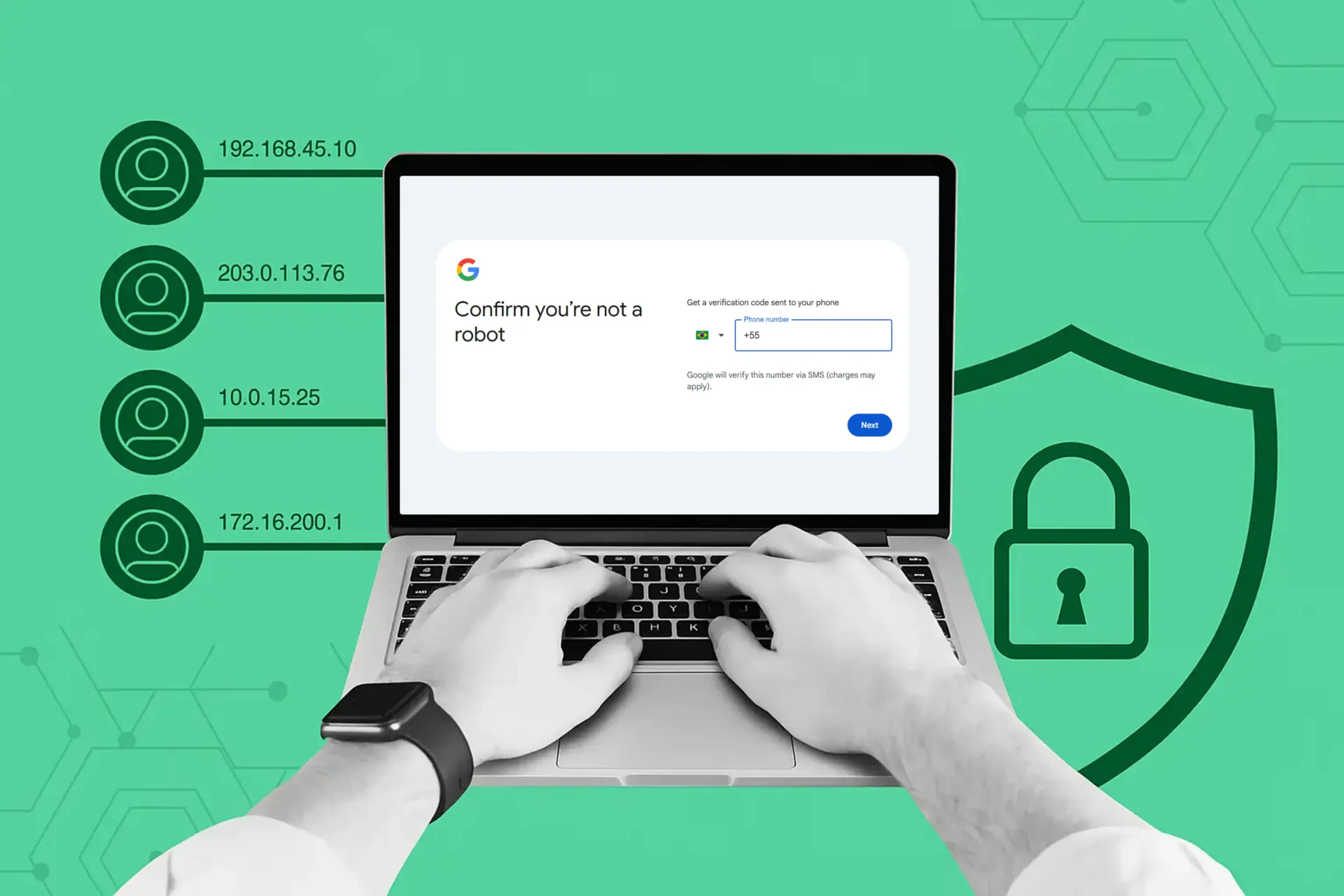
Create Gmail Account Without Phone Number: 2025 Guide
Creating a Gmail account has become almost unavoidable—whether for Google Workspace, Android, or everyday email use. Yet mandatory phone verification often blocks users who value privacy, lack a phone number, or need multiple accounts for legitimate reasons.
In this guide, we:
- Explain why Google requires phone verification and why it can be difficult to bypass
- Share step-by-step methods to create Gmail without a phone number, including desktop, mobile, and recovery email options
- Explore advanced tools like GeeLark cloud phones, NodeMaven residential proxies, and Multilogin browser isolation
- Cover alternatives such as virtual phone number services and email-chain strategies
- Highlight key security, privacy, and compliance considerations
By combining simple tricks with professional-grade tools, this guide gives you practical ways to set up Gmail in 2025 without relying on a personal phone number—while staying as safe and compliant as possible.
Need even more Google profiles? Here’s how to set up unlimited Gmail accounts safely and efficiently.
Why you can’t easily make Google account without phone number
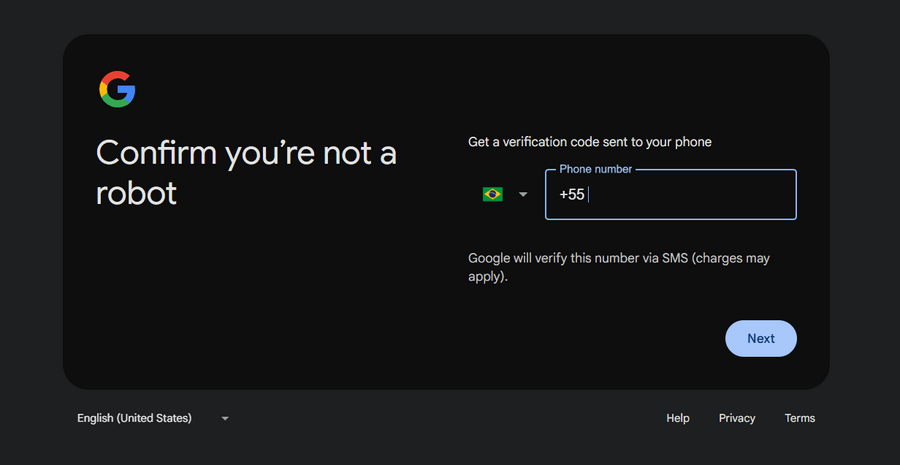
- Spam and bot prevention: Without checks, bots could easily make Google accounts without phone numbers and flood Gmail with spam. Verification blocks mass fake signups.
- Account recovery: Accounts linked to a number are easier to recover. If you create Gmail with no phone number, recovery options are limited.
- Regional compliance: Some countries require identity verification, making it harder to Google create an account without a phone number.
- Resource management: Free Gmail uses lots of infrastructure. Phone verification helps ensure accounts are real, not disposable.
Disclaimer
Google regularly updates its sign-up and verification systems. The methods described here may not always work, and results can vary depending on your location, device, and IP reputation. These strategies are shared for educational purposes only.
Please do not abuse these techniques for spamming, fraud, or other illegal activities. Google actively monitors for suspicious behavior and will suspend or permanently ban accounts that violate its Terms of Service.
Why users want Gmail without phone number
Despite these rules, many people still look for ways to make a new Gmail account without providing personal numbers. Common reasons include:
- Privacy and avoiding unnecessary tracking
- International travelers without local SIMs
- Businesses needing multiple Gmail profiles
- Users with no access to a working phone number
For messaging platforms, see our breakdown of the best Telegram batch registration software in 2025.
Method 1: Virtual numbers services
Virtual number providers rent phone numbers you can use to receive SMS or calls. These services are commonly used for legitimate testing, temporary business needs, or privacy-focused communication, but they come with trade-offs and platform acceptance varies.
Quick notes:
- Choose reputable, paid providers (Twilio, Plivo, Vonage) for better deliverability and support.
- Prefer dedicated numbers you control long-term rather than public/shared inboxes.
- Avoid free public SMS sites—those are insecure and often blocked.
- Treat the number as a recovery channel: ensure it remains under your control for account recovery.
Optional — best practices:
- Use numbers tied to paid accounts and verify ownership policies with the provider.
- Keep a record of number ownership and renewal to avoid losing access later.
- For business scale, use enterprise APIs and official provisioning rather than disposable services.
Why it’s useful (high level):
Some providers offer numbers that behave like real mobile lines, which improves deliverability and acceptance for legitimate verification and testing use cases. However, major platforms increasingly detect and reject VoIP, burner, or public inbox numbers.
Caution:
Using rented numbers to evade platform rules or for abusive activity can violate Terms of Service and risk account suspension or legal consequences. Use virtual numbers only for lawful, legitimate purposes (testing, temporary business workflows, privacy-preserving communication) and prefer reputable paid services for reliability.
Method 2: GeeLark cloud phone strategy
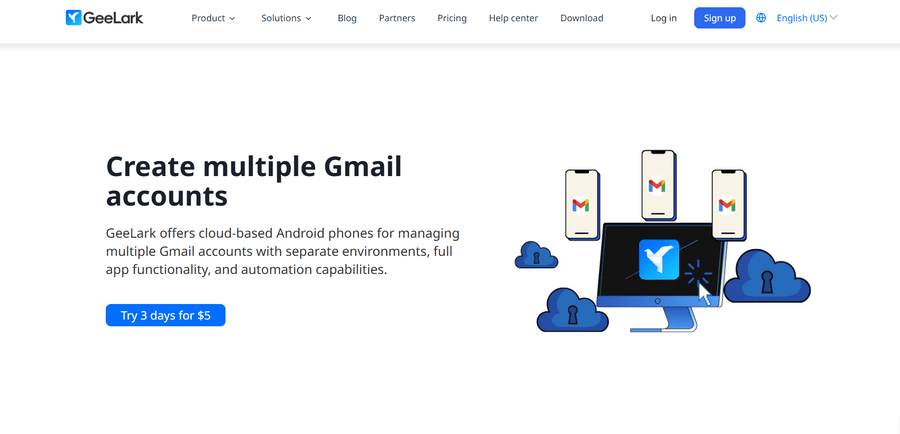
GeeLark gives you real-looking virtual Android phones (unique hardware fingerprints + mobile IPs) so accounts created there behave like genuine mobile app accounts — lowering detection and verification friction.
Quick steps:
- Sign up / log in to GeeLark and create a new cloud phone profile.
- Attach a dedicated proxy (HTTP/S or SOCKS5) per device for a unique IP.
- Launch the Gmail or Google app on the virtual phone.
- Tap Create account and fill details manually—no rapid automation.
- Complete verification using the device’s SMS/phone option when requested.
- Warm up the account: use Gmail, YouTube, and Google Search from that device over several days.
- Keep each account tied to its own GeeLark profile and proxy — don’t reuse fingerprints or IPs.
Optional — scale safely:
- Use GeeLark’s profile templates and proxy manager to automate provisioning while preserving uniqueness.
- Prefarm new devices by browsing native apps before registering accounts.
Why it works:
GeeLark emulates hardware-level mobile signals (unique MAC/OS/timezone + mobile IPs and app traffic) which Google treats as higher-trust mobile activity, reducing the chance of phone-verification prompts.
Advanced mobile implementation
- Use a real mobile device, not developer tools—Google detects emulation.
- Choose the right browser: Safari or Chrome work well; Samsung Internet or Firefox Mobile can sometimes bypass stricter tracking.
- Request the desktop version of Gmail before signup to combine mobile traffic with desktop verification.
- Prefer cellular data over Wi-Fi, since mobile networks look more trustworthy.
- Create accounts in off-peak hours (early morning or late night) for more lenient checks.
- Finish in one uninterrupted session to avoid triggering Google’s session consistency checks.
Method 3: Geographic location and proxy strategy with NodeMaven
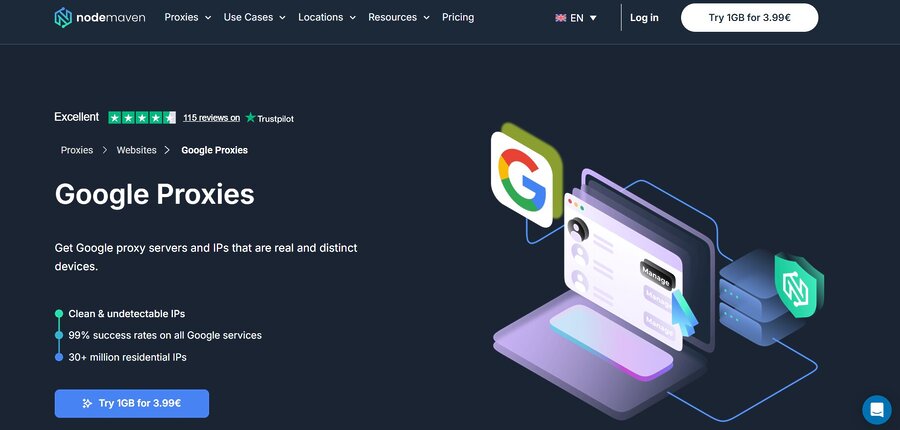
NodeMaven provides real residential proxies linked to actual devices, allowing you to mimic browsing from low-risk regions, which helps reduce Google’s verification hurdles and detection risks.
Quick steps:
- Sign up for NodeMaven and select residential proxies from countries with favorable account creation environments (e.g., Switzerland, Germany, Canada, Singapore).
- Before starting, clear your browser’s cookies, cache, and history or use a fresh browser profile to avoid linking sessions.
- Connect to the chosen proxy and warm up the IP by browsing regular websites for 10–15 minutes to create natural traffic patterns
- Configure your system to route all DNS queries through NodeMaven’s DNS to prevent proxy leaks.
- If blocked, switch to a proxy in a different country and wait at least 24 hours before retrying; never create multiple accounts rapidly from the same IP.
Optional — optimize success:
Filter proxies in real-time for high success rates on Google services.
Pair NodeMaven proxies with session management tools to minimize captchas and verification prompts.
Why it works:
NodeMaven’s approach combines geographically targeted real-device IPs with careful session and traffic handling, making your activity appear lower risk and more natural to Google, thereby reducing verification challenges.
Method 4: Browser profile isolation strategy with Multilogin
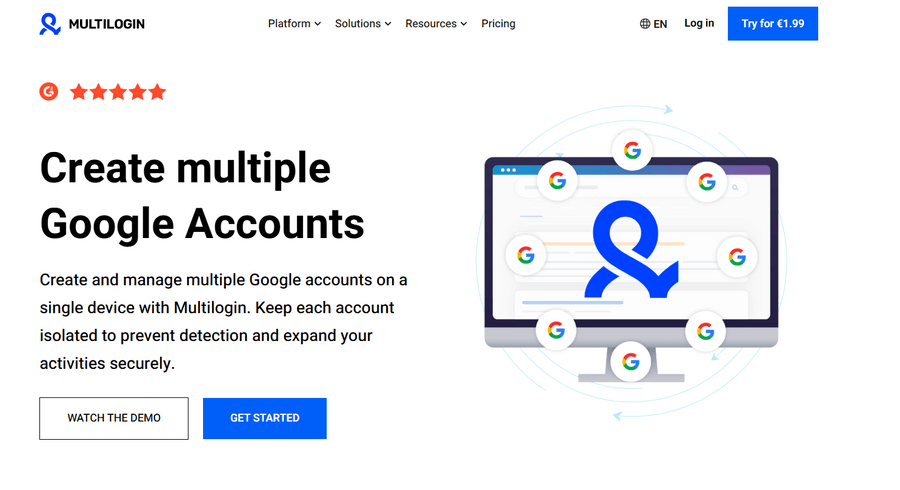
Multilogin enables both professionals and everyday users to create multiple Gmail accounts without triggering phone verification by using advanced browser profile isolation and fingerprint management.
This method generates unique digital fingerprints for each browser profile, making every account appear as if it was created by a distinct, trustworthy user.
Quick steps:
- Sign up on the official Multilogin website to start a 3-day trial (€1.99) with full platform access and proxy support. Take advantage of our special offer such as 50% off any plan to reduce costs.
- Create a new Multilogin profile by selecting “Create new profile,” naming it, and choosing your operating system (Windows, Mac, Linux, Android) plus browser type (Mimic for Chrome, Stealthfox for Firefox). You can keep default fingerprint settings or customize them to increase uniqueness.
- Add a high-quality residential or mobile proxy to the profile, either using Multilogin’s built-in proxy service or by integrating your own. Choose proxies from countries with fewer SMS verification requirements to improve success rates.
- Open the browser profile and go to Google’s sign-up page to create a new account. With fingerprint isolation and the right country settings, you’re more likely to see the option to continue without a phone number, compared to standard browsers.
- Immediately after creating the account, add a recovery email in Google Account settings to secure the account against future access issues.
- Repeat this process for additional accounts by creating new profiles with different proxies to maintain unique fingerprints and IP addresses for each.
Optional — improve efficiency:
- Customize fingerprint settings per profile to further differentiate user environments.
- Combine proxy rotation with profile isolation to enhance account stability and reduce detection risks.
Why it works:
Multilogin combines isolated browser profiles with sophisticated fingerprint customization and reliable proxy integration, presenting each Google account creation as a genuine, distinct user session. This layered approach minimizes verification prompts and helps maintain secure, stable access across multiple Gmail accounts.
Method 5: The email chain strategy
This strategy builds trust with Google by leveraging existing reputable email accounts to reduce verification requirements. It uses Google’s trust algorithms, which favor accounts linked to well-maintained, established email addresses and responsible email usage.
Quick steps:
- Create primary email accounts on providers with low verification barriers such as ProtonMail, Outlook, or Yahoo Mail. These accounts serve as your foundational digital identity.
- Use your primary email actively for 2–4 weeks before creating a new Gmail account. Engage in routine behaviors like sending genuine emails, subscribing to newsletters, and maintaining normal activity to build credibility and positive reputation.
- When signing up for Gmail, add your primary email as the recovery email. This shows Google you have verified alternative contact methods, lowering the chance of phone verification prompts.
- Create social media profiles using your primary email address, and when prompted during Gmail signup, link or mention these accounts to reinforce your online presence and legitimacy
- For business use, build professional profiles on platforms such as LinkedIn linked to your primary email. Sharing this information during verification further supports your identity as a real user rather than an automated or fraudulent account.
Key tools and platforms:
- Email Providers: ProtonMail, Outlook, Yahoo Mail
- Social Media: Facebook, Twitter, Instagram, LinkedIn
- Professional Networks: LinkedIn
Why it works:
Google calculates trust scores for new accounts based on multiple factors including IP reputation, device history, and connections to existing verified email addresses. By linking to well-established and reputable email accounts, you increase your trust score, significantly reducing phone verification requirements and easing the account creation process.
Other safe methods to create Gmail without a phone number
Although Google often prompts for a phone number during sign-up, there are still ways to create a Gmail account without one. Below are the most reliable and safe methods to try:
1. Create Gmail account without phone number on mobile (Android/iOS)
Creating a Gmail account on a smartphone sometimes gives you the option to skip phone verification.
On Android:
- Open your device’s Settings.
- Go to Passwords & accounts (the wording may vary by Android version).
- Select Google → Manage your Google Account.
- Tap Add another account → Create account.
- Choose For my personal use.
- Enter your name, date of birth, gender, and tap Next.
- Pick a Gmail address, create a strong password, then tap Next.
- Add a recovery email address (recommended).
- When asked for a phone number, tap Skip.
- Review your details and confirm.
On iOS (iPhone/iPad):
- Go to Settings → Mail → Accounts.
- Select Add Account → Google.
- Tap Create account in the bottom-left corner.
- Enter your personal information and desired Gmail address.
- Add a recovery email address.
- When asked for a phone number, tap Skip.
- Review your details and finish setup.
👉 In both cases, adding a recovery email improves security while still avoiding a phone number.
2. How to create Gmail account without phone number on desktop
The process on a computer is very similar, and you may also see the option to skip providing a phone number:
- Open a browser in Incognito/Private Mode (this helps avoid conflicts with existing Gmail accounts).
- Go to the Gmail sign-up page
- Enter your personal information, email choice, and password.
- Add a recovery email address.
- When prompted for a phone number, click Skip.
- Review and confirm your account details.
3. Create Gmail without phone number by using a recovery email
Providing a recovery email during sign-up makes it less likely that Google will require a phone number. A recovery email also helps:
- Regain access if you forget your password.
- Receive security alerts about suspicious activity.
- Strengthen account safety without needing a phone number.
👉 While you can technically skip both, using at least a recovery email is strongly recommended to keep your account secure.
If you want to create multiple accounts across platforms, read our article on multi-account management, its benefits, and how to prevent bans.
FAQ
Why does Google ask for a phone number during sign-up?
Google uses phone verification to protect accounts from spam, bots, and abuse. It also helps with password recovery and complies with regulations in certain countries. While it increases security, it can be inconvenient for users who don’t have access to a number or prefer more privacy when trying to create Gmail without phone number.
Is it legal to create an account without a phone number?
Yes, it’s legal to make Google account without phone number. Google itself sometimes offers the option to skip this step. However, using deceptive methods or fake numbers to bypass verification may violate Google’s Terms of Service. The safest approach is to use legitimate tools and methods that naturally reduce the chance of a phone request.
Will these methods work for everyone?
Not necessarily. Google frequently updates its systems, and results vary depending on your device, IP address, and region. What works in one country may not work in another. That’s why the guide outlines multiple approaches for how to create Gmail account without phone number—you can try different ones until you find a method that fits your situation.
What are the risks of skipping phone verification?
The main risk is losing access to your account if you forget your password or if Google flags the account as suspicious. Without a phone number, recovery options are limited. That’s why adding a recovery email or linking the account to other trusted services is strongly recommended when you make new Gmail account without a number.
Can I use the same method to create multiple accounts?
Yes, but you need to be careful. Google monitors IP addresses, browser fingerprints, and activity patterns. Creating too many accounts from the same device or network could trigger security checks. If you need several accounts, use proper tools for profile isolation, proxies, or managed environments to keep each Gmail without phone number attempt separate.
What should I avoid when creating accounts without a phone number?
Avoid free SMS websites, fake numbers, and automation tools that fill forms unnaturally fast. These are often blacklisted by Google and will likely cause verification failures or immediate suspensions. Instead, stick to safer methods like using recovery emails, residential IPs, or trusted third-party tools for Google create account without phone number.
Conclusion
Creating a Gmail account without a phone number in 2025 is possible, but it requires the right approach. While Google enforces verification to prevent abuse, users with genuine needs still have several safe options—from simple tricks on mobile and desktop to advanced solutions like GeeLark cloud phones, NodeMaven residential proxies, and Multilogin profiles.
Virtual number services and recovery emails can also help, though success varies depending on location and IP reputation. The key is to act naturally, keep accounts separate, and avoid risky shortcuts that could lead to bans.
Used responsibly, these methods allow you to set up Gmail while protecting your privacy and maintaining long-term account stability.