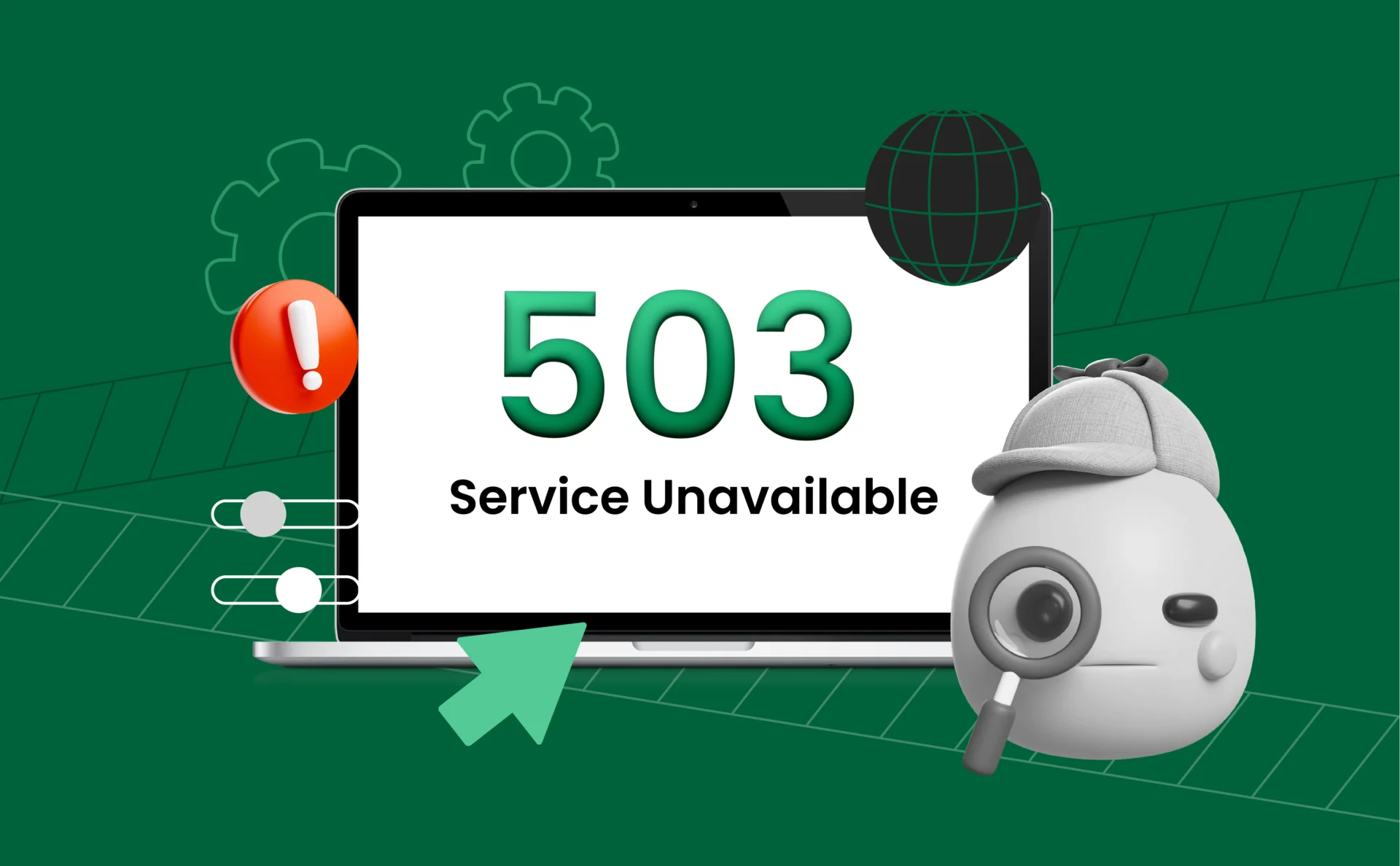
What Is 503 Error: Troubleshooting the ‘Service Unavailable’ Message
If you’ve ever seen the “503 Service Unavailable” message on your website, you’re not the only one — and it’s a warning flag that is worth pointing out. A 503 error indicates that your server can temporarily not handle a request, typically due to overload, maintenance, or configuration issues. While it can be frustrating for site owners and visitors alike, understanding what causes this error and how to resolve it is essential for maintaining uptime and trust. In this guide, we’ll break down the 503 error, explain how to fix it, and offer strategies to prevent it from happening again.
Key Takeaways
- A 503 error is a server-side issue indicating that the service is temporarily unavailable.
- Common causes include server overload, maintenance, or misconfiguration.
- You can often fix it by checking logs, restarting services, or optimizing server resources.
- Long-term prevention involves hosting upgrades, performance monitoring, and smart resource management.
Understanding the 503 Error
The 503 Service Unavailable is an HTTP status code that your web server can temporarily not fulfill a request. In contrast to other permanent errors (like 404 Not Found), a 503 is a temporary one, which means the server might be down for maintenance, busy, or otherwise temporarily out. It does not represent the underlying cause, so it is crucial to understand context — and take a look at logs or patterns — to correctly diagnose it.
You might see variations of the message depending on the server or service provider, such as:
- 503 Service Temporarily Unavailable
- HTTP Error 503
- Service Unavailable – DNS Failure
- The server is temporarily unable to service your request
These different versions all point to the same core issue: the server is not ready to handle the request.
What Causes a 503 Error?
Although the 503 error always means “Service Unavailable,” the underlying reasons can vary widely. Knowing the most common triggers helps you pinpoint and resolve the issue faster.
1. Server Overload
A surge in traffic or resource-heavy operations can overwhelm your server’s capacity, especially on shared or underpowered hosting plans.
2. Scheduled Maintenance
If your server is undergoing routine updates or is intentionally taken offline, it may return a 503 error to indicate temporary downtime.
3. Backend Server Issues
When a proxy or front-end server cannot connect to a backend server (such as an application or database server), it may result in a 503 error.
4. Connection Timeouts
Slow queries, high latency, or server-side bottlenecks can cause timeouts, where the server fails to respond quickly enough.
5. DDoS or Security Blocking
Web application firewalls, rate-limiters, or services like Cloudflare may return 503s when they detect suspicious activity or block traffic.
6. Server Misconfigurations
Incorrect server settings, outdated software, or syntax errors in config files can prevent services from running properly.
7. Resource Exhaustion
Running out of RAM, CPU, disk space, or other system resources can stop your server from responding to new requests.
These root causes often overlap, so accurate diagnosis is the first step toward resolution.
How to Fix a 503 Error
While a 503 error is often temporary, it shouldn’t be ignored. Here are the most effective steps to troubleshoot and resolve it:
1. Check Server Logs
Start by reviewing error logs via your hosting panel or SSH. Look for memory limit issues, failed requests, or traffic spikes around the time of the error.
2. Restart Web Services
Sometimes, simply restarting your web server (Apache, Nginx) or database service can clear up resource bottlenecks and unresponsive processes.
3. Increase Server Resources
If your site is growing or receives unpredictable traffic spikes, consider increasing your memory limit in php.ini, using a CDN to offload assets, or upgrading your hosting plan.
4. Disable Problematic Plugins or Firewalls
In CMS platforms like WordPress, security or caching plugins can sometimes cause 503s. Try disabling them temporarily and testing again. Also check your web application firewall (e.g., Cloudflare, ModSecurity) for false positives.
5. Contact Your Hosting Provider
If you’ve ruled out application-level issues, your host may need to investigate deeper—especially if the problem is linked to hardware, network infrastructure, or service-level limits.
These steps cover most situations where a 503 error appears, helping you restore uptime quickly and reliably.
How to Prevent 503 Errors in the Future
Fixing a 503 error is important — but preventing it is even better. Here are proven strategies to reduce the risk of future downtime:
- Optimize Website Performance
Compress images, minimize scripts, and enable caching to reduce server load. Efficient websites consume fewer resources and scale better under traffic.
- Upgrade Hosting as Needed
If you’re on shared hosting and experience regular traffic surges, consider moving to a VPS or dedicated server. More resources mean more stability during peak usage.
- Use a Content Delivery Network (CDN)
A CDN offloads static content like images, CSS, and JavaScript to edge servers, significantly reducing the strain on your origin server.
- Monitor Resources and Set Alerts
Use server monitoring tools (like UptimeRobot, New Relic, or your host’s native tools) to track CPU, memory, and bandwidth usage. Set up alerts to catch problems before they escalate.
- Schedule Maintenance Smartly
If your site needs downtime for updates, use scheduled maintenance windows with proper notifications and enable maintenance mode gracefully to avoid unnecessary 503 errors.
Proactive management goes a long way in ensuring your site stays online, fast, and reliable — especially when it matters most.
When to Ask for Help
While many 503 errors can be resolved with basic technical know-how, there are times when it’s best to bring in professional support — especially if the issue persists or recurs frequently.
Signs It’s Time to Contact Support
- You’ve reviewed server logs but can’t identify the cause.
- Restarts or plugin deactivations haven’t resolved the error.
- The error appears sporadically under normal traffic conditions.
- You suspect server-level misconfigurations or hardware failures.
What to Include in a Support Request
- A clear description of the issue, including the exact error message.
- Timestamp of when the error occurred.
- Actions you’ve already taken (e.g., restarted server, disabled plugins).
- Any relevant server logs or screenshots that can help isolate the problem.
Hosting providers often have access to deeper diagnostics and can address infrastructure-level issues that are out of your reach. Don’t hesitate to ask — they’re there to help you keep your site online and healthy.
Conclusion
The 503 error might be a momentary frustration, but it can signal deeper issues with your server, site setup, or hosting setup. The good news? It’s typically simple to fix — and prevent — with the proper tools and expertise. By understanding what the 503 error is, fixing common causes, and taking proactive steps to monitor your site’s health, you can reduce downtime and user trust.
Stay proactive, stay prepared — and your website will stay online.